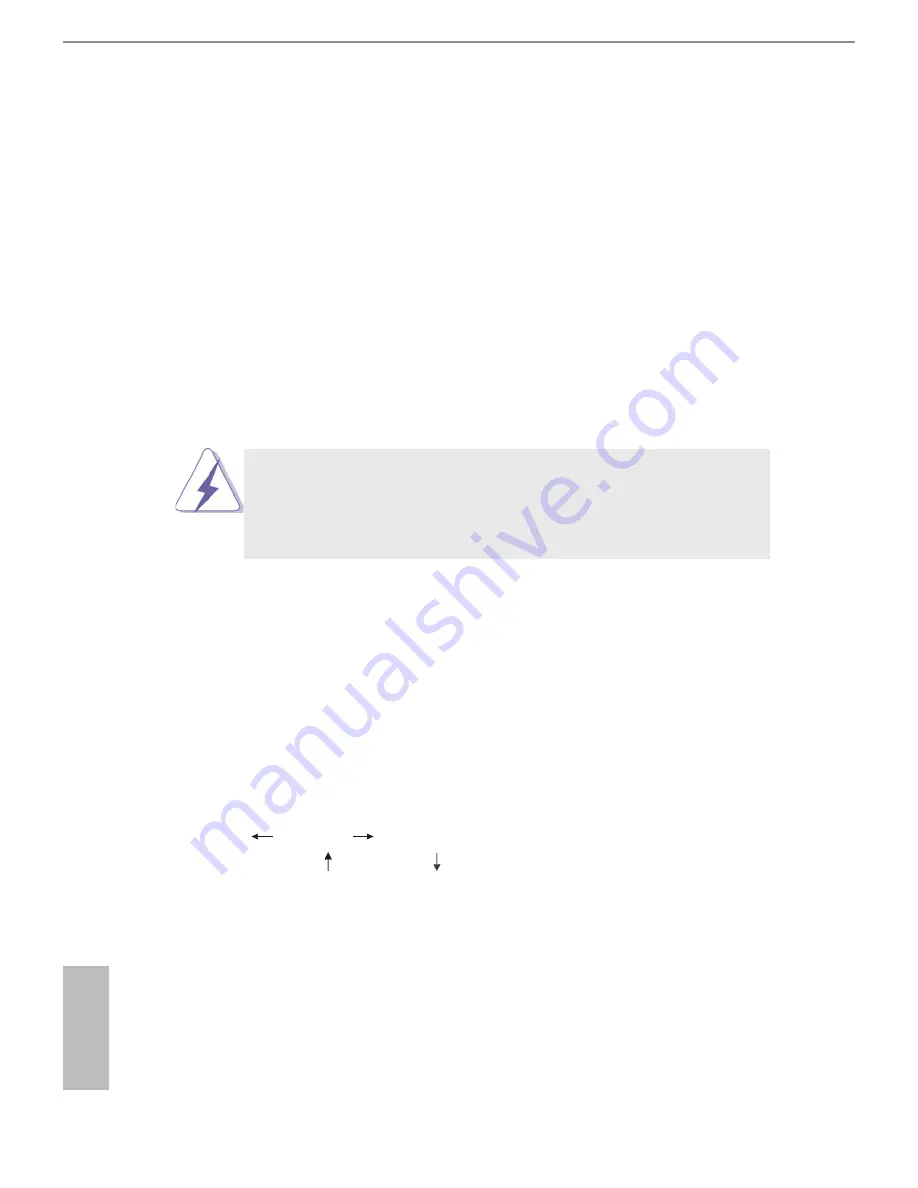
English
34
4. UEFI SETUP UTILITY
4.1 Introduction
ASRock Interactive UEFI is a blend of system configuration tools, cool sound ef-
fects and stunning visuals. Not only will it make BIOS setup less difficult but also a
lot more amusing. This section explains how to use the UEFI SETUP UTILITY to
configure your system. The UEFI chip on the motherboard stores the UEFI SETUP
UTILITY. You may run the UEFI SETUP UTILITY when you start up the computer.
Please press <F2> or <Delete> during the Power-On-Self-Test (POST) to enter the
UEFI SETUP UTILITY, otherwise, POST will continue with its test routines.
If you wish to enter the UEFI SETUP UTILITY after POST, restart the system by
pressing <Ctl> + <Alt> + <Delete>, or by pressing the reset button on the system
chassis. You may also restart by turning the system off and then back on.
Because the UEFI software is constantly being updated, the
following UEFI setup screens and descriptions are for reference
purpose only, and they may not exactly match what you see on
your screen.
4.1.1 UEFI Menu Bar
The top of the screen has a menu bar with the following selections:
Main
For setting system time/date information
OC Tweaker
For overclocking configurations
Advanced
For advanced system configurations
Tool
Useful tools
H/W Monitor
Displays current hardware status
Boot
For configuring boot settings and boot priority
Security
For security settings
Exit
Exit the current screen or the UEFI SETUP UTILITY
Use < > key or < > key to choose among the selections on the menu
bar, and use < > key or < > key to move the cursor up or down to
select items, then press <Enter> to get into the sub screen. You can also
navigate with a mouse.
Содержание FM2A58M-VG3+
Страница 1: ...User Manual FM2A58M VG3 ...
Страница 4: ...4 8 Security Screen 55 4 9 Exit Screen 56 ...
Страница 21: ...FM2A58M VG3 17 English 1 2 3 ...
Страница 34: ...English 30 Tech Service Contact Tech Service ...
















































