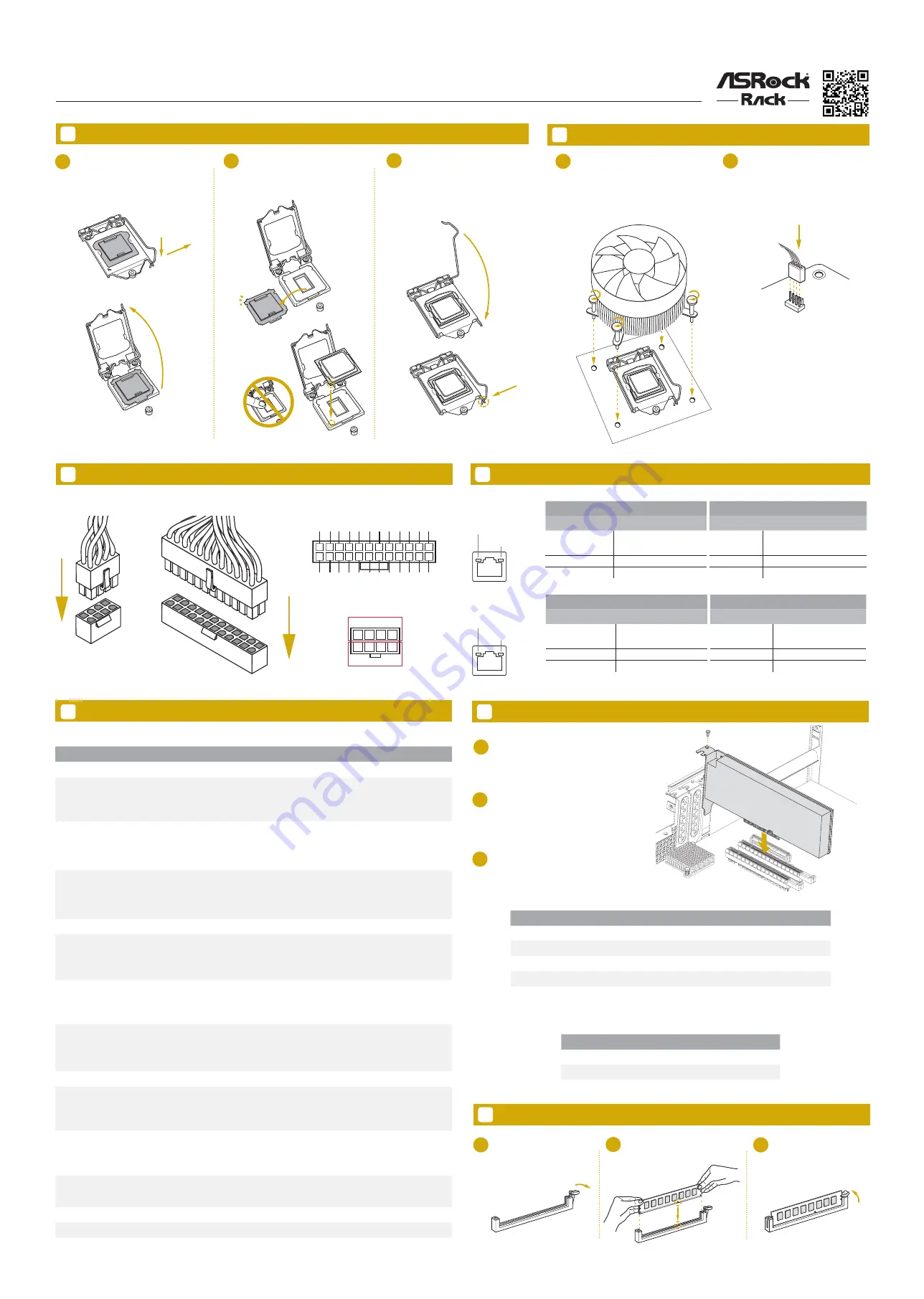
E3C236D4U / E3C232D4U / E3C232D4U-V1L
Quick Installation Guide
www.asrockrack.com
Speed LED
Activity / Link LED
Status
Description
Status
Description
Off
10Mbps connection or
no link
Off
No Link
Yellow
100Mbps connection
Blinking Green
Data Activity
Green
1Gbps connection
On
Link
Activity / Link LED
Speed LED
Status
Description
Status
Description
Off
No Link
Off
10M bps connection or no
link
Blinking Green
Data Activity
Off
100M bps connection
On
Link
Yellow
1Gbps connection
9
LAN Port LED Indications
6
8
7
Install the CPU Fan and Heatsink
Install the Power Cables
IPMI Port
LAN Port
Install the Processor
12
Install the Memory
1
2
3
Unlock a DIMM slot by
pressing the module clip
outward.
Insert the memory module.
Lock the clip.
11
Install the PCIE Card
1
Remove the bracket facing the slot that
you intend to use. Keep the screw for
later use.
2
A l ig n t he ca rd connec tor w it h t he
slot and press firmly until the card is
completely seated on the slot.
Fasten the card to the chassis with the
screw.
3
Dr. Debug
Code
Description
00
Please check if the CPU is installed correctly and then clear CMOS.
0d
Problem related to memory, VGA card or other devices. Please clear CMOS, re-install the memo-
ry and VGA card, and remove other USB, PCI devices.
01 - 54
(except 0d),
5A- 60
Problem related to memory. Please re-install the CPU and memory then clear CMOS. If the
problem still exists, please install only one memory module or try using other memory modules.
55
The Memory could not be detected. Please re-install the memory and CPU. If the problem still
exists, please install only one memory module or try using other memory modules.
61 - 91
Chipset initialization error. Please press reset or clear CMOS.
92 - 99
Problem related to PCI-E devices. Please re-install PCI-E devices or try installing them in other
slots. If the problem still exists, please remove all PCI-E devices or try using another VGA card.
A0 - A7
Problem related to IDE or SATA devices. Please re-install IDE and SATA devices. If the problem
still exists, please clear CMOS and try removing all SATA devices.
b0
Problem related to memory. Please re-install the CPU and memory. If the problem still exists,
please install only one memory module or try using other memory modules.
b4
Problem related to USB devices. Please try removing all USB devices.
b7
Problem related to memory. Please re-install the CPU and memory then clear CMOS. If the
problem still exists, please install only one memory module or try using other memory modules.
d6
The VGA could not be recognized. Please clear CMOS and try re-installing the VGA card. If the
problem still exists, please try installing the VGA card in other slots or use other VGA cards.
d7
The Keyboard and mouse could not be recognized. Please try re-installing the keyboard and
mouse.
d8
Invalid Password.
FF
Please check if the CPU is installed correctly and then clear CMOS.
10
ACT/LINK LED
SPEED LED
LAN Port
ACT/LINK LED
SPEED LED
LAN Port
1
3V
3V
GND
GND
5V
5V
GND
PWROK_PS
5VSB
12V
12V
3V
3V
-12V
GND
PSON#
GND
GND
GND
5V
5V
5V
GND
N/A
12
24
13
Dr. Debug
1
2
3
Open the socket levers and the
CPU socket cover. Remove the
CPU protection cap.
Install the processor and close
the socket cover.
Close the socket levers.
CP
U_
FA
N
1
2
Apply the thermal grease. Install the
CPU fan and heatsink and secure
the screws.
Connect the CPU fan to the CPU
FAN connector.
We recommend using the CPU Installation tool to avoid CPU pin-bent problem.
A
B
4
8
1
5
+12V2
GND
Slot
Generation
Mechanical
Electrical
Source
PCIE 7
3.0
x4
x4
PCH
PCIE 6
3.0
x16
x16
CPU
PCIE 5
3.0
x1
x1
PCH
PCIE 4
3.0
x8
x8
CPU
*The M.2 slot (M2_1) is shared with the PCIE7 slot. When M2_1 is populated with a M.2 PCI Express module, PCIE7 is disabled.
PCI Express Slot Configuration
PCIE 4
PCIE6
Single PCIE Card
x0
x16
Two PCIE Cards
x8
x8



















