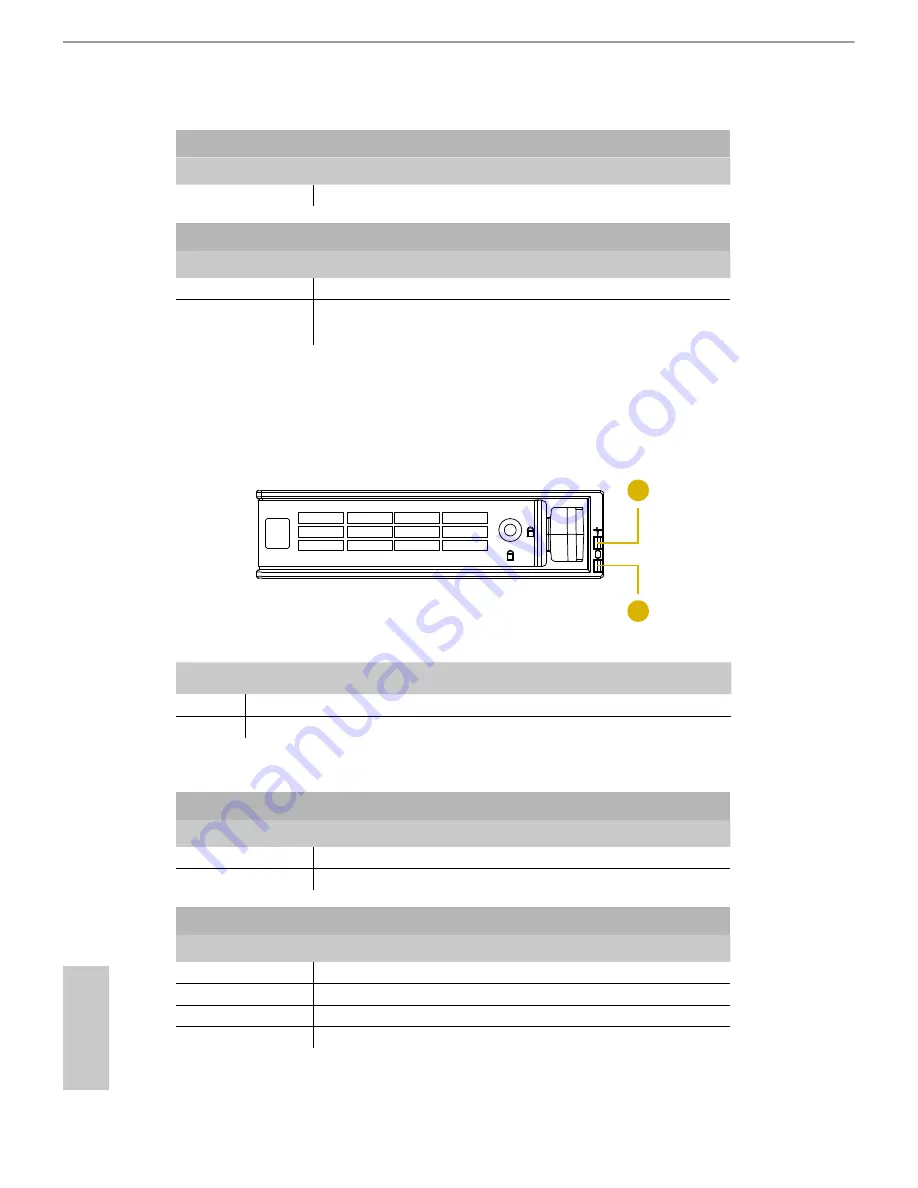
8
PB
English
AC and DC LEDs
Status
Description
Green
Power supply DC output ON and OK
Fail/Warning LED
Status
Description
Amber
Power supply failure
Flashing Amber
(1Hz)
Power supply warning
2.6 HDD Tray Panel LEDs
1
2
No.
Description
1
HDD Power LED
2
HDD Activity LED
Status LED Definitions
HDD Power LED
Status
Description
Blue
HDD powered-on
Off
No power to HDD
HDD Activity LED
Status
Description
Solid Green
HDD active
Blinking Green
HDD accessing or reading
Red
HDD failed
Off
HDD powered-off















































