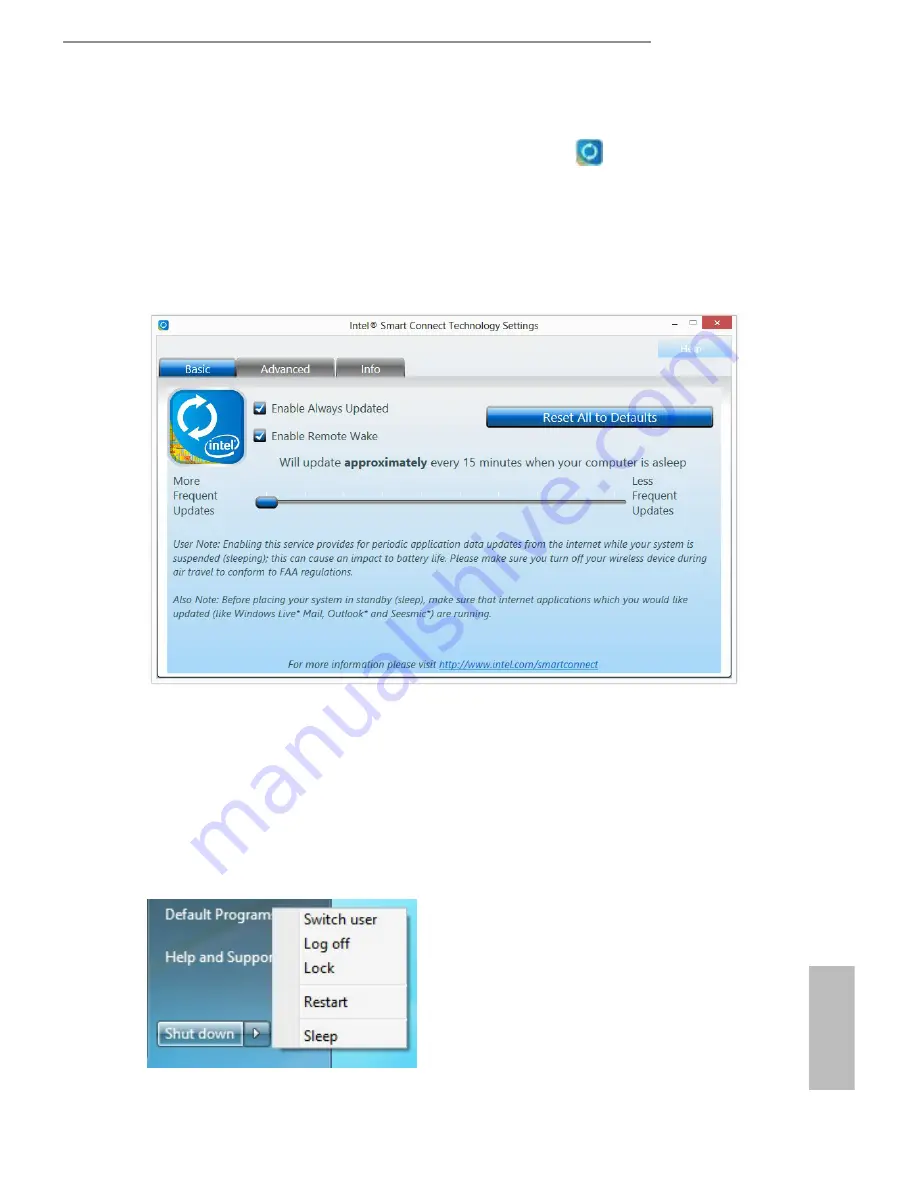
B95M-DGS
37
English
Step 6
Double-click the Intel® Smart Connect Technology Manager icon in the
Windows system tray.
Step 7
Drag the slider to configure how often the system will connect to the network to
download updates. Shorter durations will provide more frequent updates, but may
cause more power consumption.
Using Smart Connect
1.
Keep the applications which you wish to connect to the internet and receive
updates while the system is in sleep state running. Foxmail for instance, keep
Foxmail running.
2.
Click on Windows Start -> the arrow next to Shut down, and click on
Sleep
.
3.
Windows system will enter sleep state.
Содержание B95M-DGS
Страница 1: ...B95M DGS B95M DGS B95M DGS B95M DGS...
Страница 14: ...10 English 4 5 3...
Страница 16: ...12 English 2 2 Installing the CPU Fan and Heatsink 1 2 C P U _ F A N...
Страница 18: ...14 English 1 2 3...






























