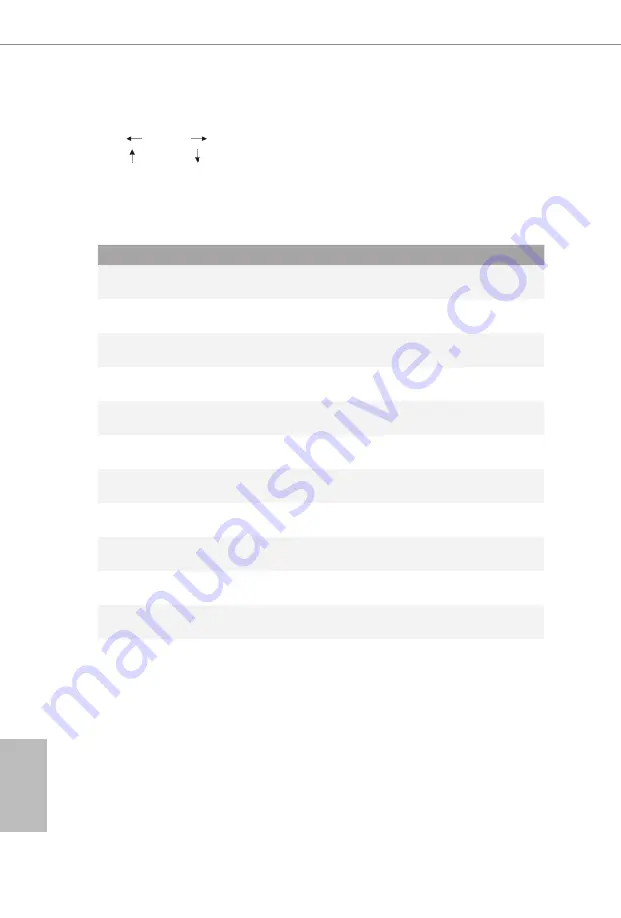
English
54
4.1.2 Navigation Keys
Use < > key or < > key to choose among the selections on the menu bar, and
use < > key or < > key to move the cursor up or down to select items, then
press <Enter> to get into the sub screen. You can also use the mouse to click your
required item.
Please check the following table for the descriptions of each navigation key.
Navigation Key(s) Description
+ / -
To change option for the selected items
<Tab>
Switch to next function
<PGUP>
Go to the previous page
<PGDN>
Go to the next page
<HOME>
Go to the top of the screen
<END>
Go to the bottom of the screen
<F1>
To display the General Help Screen
<F7>
Discard changes and exit the SETUP UTILITY
<F9>
Load optimal default values for all the settings
<F10>
Save changes and exit the SETUP UTILITY
<F12>
Print screen
<ESC>
Jump to the Exit Screen or exit the current screen
Содержание B550AM Gaming
Страница 1: ......
Страница 6: ...4 8 Boot Screen 79 4 9 Exit Screen 81 ...
Страница 19: ...B550AM Gaming 13 English 2 1 Installing the CPU Unplug all power cables before installing the CPU 2 1 ...
Страница 20: ...English 14 3 ...
Страница 22: ...English 16 3 4 C P U _ F A N 1 4 pin FAN cable ...
Страница 23: ...B550AM Gaming 17 English Installing the AM4 Box Cooler SR2 1 2 ...
Страница 24: ...English 18 3 ...
Страница 25: ...B550AM Gaming 19 English 4 C P U _ F A N 1 ...
Страница 26: ...English 20 Installing the AM4 Box Cooler SR3 1 2 ...
Страница 27: ...B550AM Gaming 21 English 3 4 ...
Страница 80: ...English 74 4 4 8 AMD PBS The AMD PBS menu accesses AMD specific features ...
















































