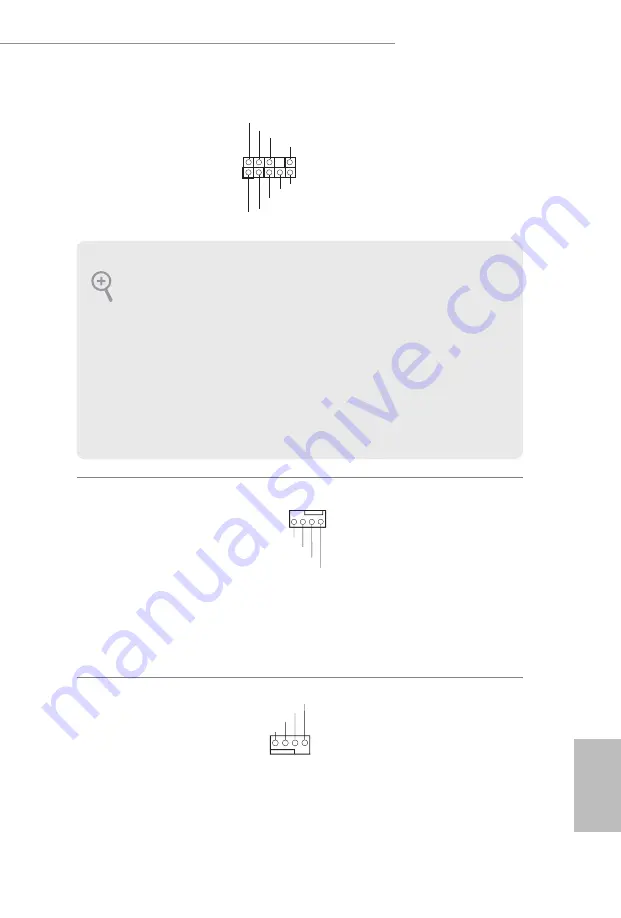
English
21
B365 Phantom Gaming 4
Front Panel Audio Header
(9-pin HD_AUDIO1)
(see p.1, No. 24)
This header is for
connecting audio devices
to the front audio panel.
Chassis/Water Pump Fan
Connectors
(4-pin CHA_FAN1/WP)
(see p.1, No. 19)
(4-pin CHA_FAN2/WP)
(see p.1, No. 26)
(4-pin CHA_FAN3/WP)
(see p.1, No. 18)
This motherboard
provides three 4-Pin water
cooling chassis fan
connectors. If you plan to
connect a 3-Pin chassis
water cooler fan, please
connect it to Pin 1-3.
CPU Fan Connector
(4-pin CPU_FAN1)
(see p.1, No. 2)
This motherboard
provides a 4-Pin CPU fan
(Quiet Fan) connector.
If you plan to connect a
3-Pin CPU fan, please
connect it to Pin 1-3.
J_SENSE
OUT2_L
1
MIC_RET
PRESENCE#
GND
OUT2_R
MIC2_R
MIC2_L
OUT_RET
1. High Definition Audio supports Jack Sensing, but the panel wire on the chassis must sup-
port HDA to function correctly. Please follow the instructions in our manual and chassis
manual to install your system.
2. If you use an AC’97 audio panel, please install it to the front panel audio header by the
steps below:
A. Connect Mic_IN (MIC) to MIC2_L.
B. Connect Audio_R (RIN) to OUT2_R and Audio_L (LIN) to OUT2_L.
C. Connect Ground (GND) to Ground (GND).
D. MIC_RET and OUT_RET are for the HD audio panel only. You don’t need to connect
them for the AC’97 audio panel.
E. To activate the front mic, go to the “FrontMic” Tab in the Realtek Control panel and
adjust “Recording Volume”.
GND
FAN_VOLTAGE
CHA_FAN_SPEED
FAN_SPEED_CONTROL
4 3 2 1
FAN_VOLTAGE
GND
CPU_FAN_SPEED
FAN_SPEED_CONTROL
1 2 3 4
Содержание B365 PHANTOM GAMING 4
Страница 14: ...English 12 4 5 3 ...
Страница 16: ...English 14 2 2 Installing the CPU Fan and Heatsink 1 2 C P U _ F A N ...
Страница 18: ...English 16 1 2 3 ...
















































