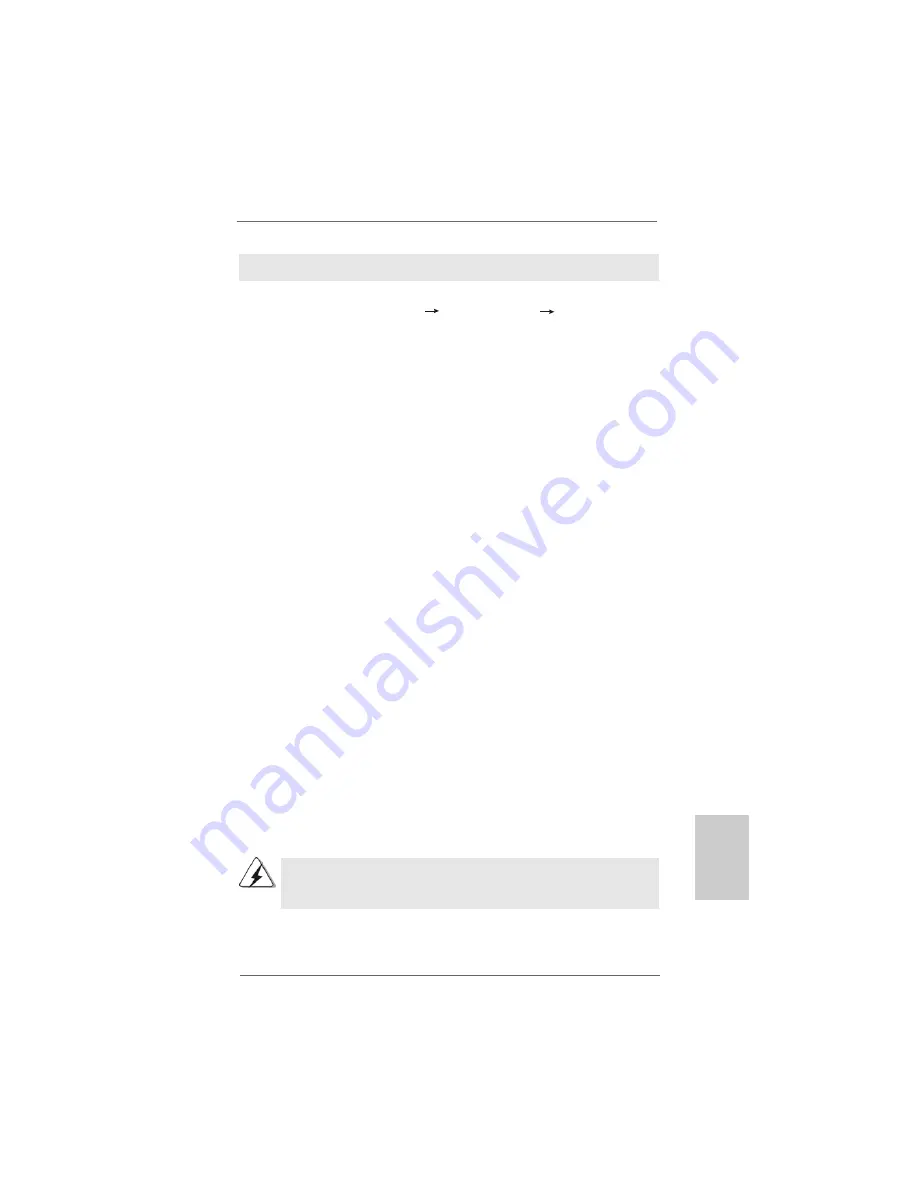
2 5
2 5
2 5
2 5
2 5
ASRock
ALiveNF7G-GLAN
Motherboard
EnglishEnglishEnglishEnglishEnglish
Using SATA / SATAII HDDs with NCQ and Hot Plug functions
STEP 1: Set Up BIOS.
A.
Enter BIOS SETUP UTILITY
Advanced screen
IDE Configuration.
B.
Set the “SATA Operation Mode” option to [AHCI].
STEP 2: Install Windows
®
Vista
TM
/ Vista
TM
64-bit OS on your system.
Insert the Windows
®
Vista
TM
/ Windows
®
Vista
TM
64-bit optical disk into the optical drive
to boot your system, and follow the instruction to install Windows
®
Vista
TM
/ Windows
®
Vista
TM
64-bit OS on your system. When you see “Where do you want to install Windows?
” page, please insert the ASRock Support CD into your optical drive,
and click the “Load Driver” button on the left on the bottom to load the NVIDIA
®
AHCI
drivers. NVIDIA
®
AHCI drivers are in the following path in our Support CD:
(There are two ASRock Support CD in the motherboard gift box pack, please
choose the one for Windows
®
Vista
TM
/ Vista
TM
64-bit.)
.. \ I386 \ AHCI_Vista
(For Windows
®
Vista
TM
OS)
.. \ AMD64\ AHCI_Vista64
(For Windows
®
Vista
TM
64-bit OS)
After that, please insert Windows
®
Vista
TM
/ Windows
®
Vista
TM
64-bit optical disk into
the optical drive again to continue the installation.
2.10
2.10
2.10
2.10
2.10 Installing Windows
Installing Windows
Installing Windows
Installing Windows
Installing Windows
®
®
®
®
®
XP / XP 64-bit / Vista
XP / XP 64-bit / Vista
XP / XP 64-bit / Vista
XP / XP 64-bit / Vista
XP / XP 64-bit / Vista
TM
TM
TM
TM
TM
/////
Vista
Vista
Vista
Vista
Vista
TM
TM
TM
TM
TM
64-bit W
64-bit W
64-bit W
64-bit W
64-bit With RAID F
ith RAID F
ith RAID F
ith RAID F
ith RAID Functions
unctions
unctions
unctions
unctions
If you want to install Windows
®
XP / XP 64-bit / Vista
TM
/ Vista
TM
64-bit on your SATA /
SATAII HDDs with RAID functions, please refer to the document at the following path in
the Support CD for detailed procedures:
..\ RAID Installation Guide
2.11
2.11
2.11
2.11
2.11 Untied Overclocking T
Untied Overclocking T
Untied Overclocking T
Untied Overclocking T
Untied Overclocking Technology
echnology
echnology
echnology
echnology
This motherboard supports Untied Overclocking Technology, which means during
overclocking, FSB enjoys better margin due to fixed PCI / PCIE buses. Before you
enable Untied Overclocking function, please enter “Overclock Mode” option of BIOS setup
to set the selection from [Auto] to [CPU, PCIE, Async.]. Therefore, CPU FSB is untied
during overclocking, but PCI / PCIE buses are in the fixed mode so that FSB can operate
under a more stable overclocking environment.
Please refer to the warning on page 7 for the possible overclocking risk
before you apply Untied Overclocking Technology.






























