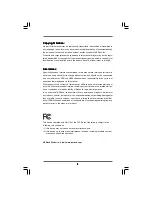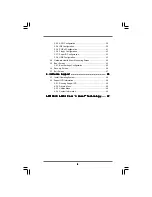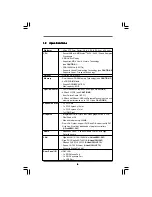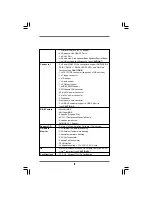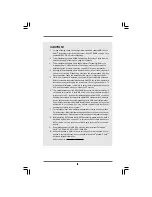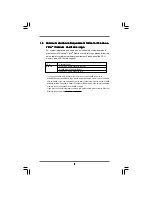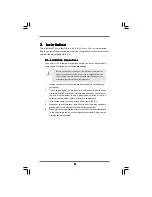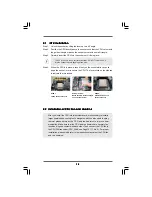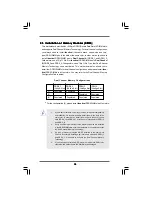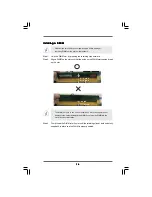3
33
33
Contents
Contents
Contents
Contents
Contents
1.
1.
1.
1.
1. Introduction
Introduction
Introduction
Introduction
Introduction ............................................................
............................................................
............................................................
............................................................
............................................................ 5
5
5
5
5
1.1 Package Contents ..................................................................... 5
1.2 Specifications ........................................................................... 6
1.3 Minimum Hardware Requirement Table for Windows
®
Vista
TM
Premium and Basic Logo .......................................................... 9
1.4 Motherboard Layout (ALiveNF6G-DVI) .................................... 10
1.5 Motherboard Layout (ALiveNF6G-VSTA) ................................ 11
1.6 HD 8CH I/O (ALiveNF6G-DVI / ALiveNF6G-VSTA) ................... 12
2.
2.
2.
2.
2. Installation
Installation
Installation
Installation
Installation ..............................................................
..............................................................
..............................................................
..............................................................
.............................................................. 13
13
13
13
13
Pre-installation Precautions ............................................................... 13
2.1 CPU Installation ......................................................................... 14
2.2 Installation of CPU Fan and Heatsink ....................................... 14
2.3 Installation of Memory Modules (DIMM) .................................... 15
2.4 Expansion Slots
(PCI Express, PCI, and HDMR Slots) ....................
17
2.5 Easy Dual Monitor Feature (ALiveNF6G-DVI)........................... 18
2.6 Easy Multi Monitor Feature (ALiveNF6G-DVI /
ALiveNF6G-VSTA) ................................................................... 20
2.7 Jumpers Setup .......................................................................... 21
2.8 Onboard Headers and Connectors .......................................... 22
2.9 HDMI_SPDIF Header Connection Guide .................................... 26
2.10 SATAII Hard Disk Setup Guide .................................................. 27
2.11 Serial ATA (SATA) / Serial ATAII (SATAII) Hard Disks
Installation ................................................................................. 28
2.12 Hot Plug and Hot Swap Functions for SATA / SATAII HDDs .... 28
2.13 Driver Installation Guide ............................................................ 28
2.14 HDMR Card and Driver Installation ............................................ 29
2.15 Installing Windows
®
2000 / XP / XP 64-bit / Vista
TM
Without RAID
Functions .................................................................................. 29
2.16 Installing Windows
®
2000 / XP / XP 64-bit / Vista
TM
With RAID
Functions. ................................................................................. 29
2.17 Untied Overclocking Technology .............................................. 30
3.
3.
3.
3.
3. BIOS S
BIOS S
BIOS S
BIOS S
BIOS SETUP UTILITY
ETUP UTILITY
ETUP UTILITY
ETUP UTILITY
ETUP UTILITY ...................................................
...................................................
...................................................
...................................................
................................................... 31
31
31
31
31
3.1 Introduction ............................................................................... 31
3.1.1 BIOS Menu Bar ............................................................... 31
3.1.2 Navigation Keys ............................................................. 31
3.2 Main Screen .............................................................................. 32
3.3 Advanced Screen .................................................................... 33
3.3.1 CPU Configuration .......................................................... 34
3.3.2 Chipset Configuration ..................................................... 37