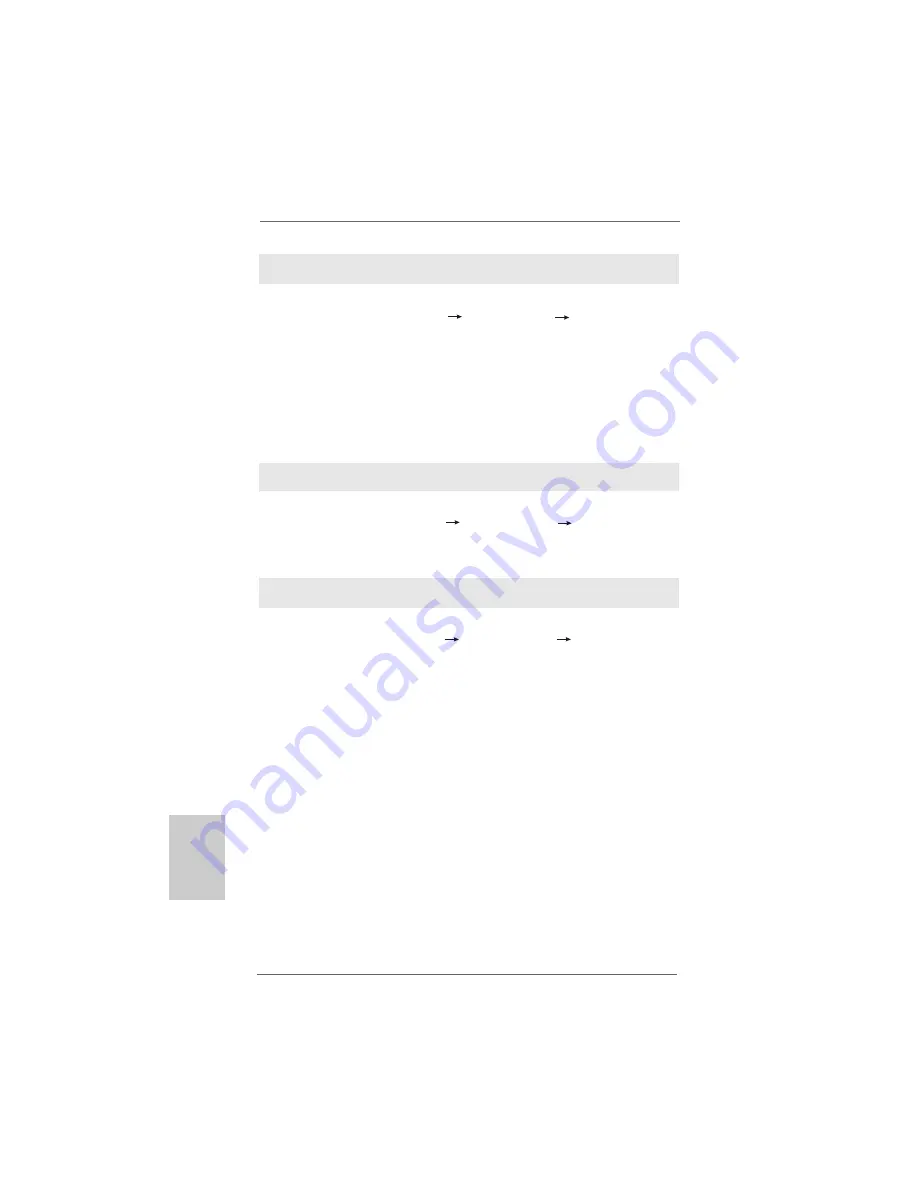
3 2
3 2
3 2
3 2
3 2
ASRock
A790GX/128M
Motherboard
EnglishEnglishEnglishEnglishEnglish
2.12.2 Installing Windows
2.12.2 Installing Windows
2.12.2 Installing Windows
2.12.2 Installing Windows
2.12.2 Installing Windows
®
®
®
®
®
Vista
Vista
Vista
Vista
Vista
TM
TM
TM
TM
TM
/ Vista
/ Vista
/ Vista
/ Vista
/ Vista
TM
TM
TM
TM
TM
64-bit Without
64-bit Without
64-bit Without
64-bit Without
64-bit Without
RAID F
RAID F
RAID F
RAID F
RAID Functions
unctions
unctions
unctions
unctions
If you want to install Windows
®
Vista
TM
or Windows
®
Vista
TM
64-bit on your SATA /
SATAII HDDs without RAID functions, please follow below steps.
STEP 1: Set up BIOS.
A.
Enter BIOS SETUP UTILITY
Advanced screen
IDE Configuration.
B.
Set the “SATA Operation Mode” option to [IDE].
STEP 2: Install Windows
®
Vista
TM
/ Vista
TM
64-bit OS on your system.
Using SATA / SATAII HDDs without NCQ and Hot Plug functions
Using SATA / SATAII HDDs with NCQ and Hot Plug functions
STEP 1: Set Up BIOS.
A.
Enter BIOS SETUP UTILITY
Advanced screen
IDE Configuration.
B.
Set the “SATA Operation Mode” option to [AHCI].
STEP 2: Make a SATA / SATAII driver diskette.
A.
Insert the ASRock Support CD into your optical drive to boot your system.
(There are two ASRock Support CD in the motherboard gift box pack, please
choose the one for Windows
®
Vista
TM
/ Vista
TM
64-bit.)
B.
During POST at the beginning of system boot-up, press <F11> key, and
then a window for boot devices selection appears. Please select CD-ROM
as the boot device.
C.
When you see the message on the screen, “Generate Serial ATA driver
diskette [YN]?”, press <Y>.
D.
Then you will see these messages,
Please insert a blank
formatted diskette into floppy
drive A:
press any key to start
Please insert a floppy diskette into the floppy drive, and press any key.
E.
The system will start to format the floppy diskette and copy SATA / SATAII
drivers into the floppy diskette.
Using SATA / SATAII HDDs without NCQ and Hot Plug functions
STEP 1: Set up BIOS.
A.
Enter BIOS SETUP UTILITY
Advanced screen
IDE Configuration.
B.
Set the “SATA Operation Mode” option to [IDE].
STEP 2: Install Windows
®
XP / Windows
®
XP 64-bit OS on your system.
Содержание A790GX-128M
Страница 35: ...35 35 35 35 35 ASRock A790GX 128M Motherboard ...
Страница 36: ...36 36 36 36 36 ASRock A790GX 128M Motherboard ...
Страница 37: ...37 37 37 37 37 ASRock A790GX 128M Motherboard ...
Страница 38: ...38 38 38 38 38 ASRock A790GX 128M Motherboard ...
Страница 39: ...39 39 39 39 39 ASRock A790GX 128M Motherboard ...
Страница 40: ...40 40 40 40 40 ASRock A790GX 128M Motherboard ...
Страница 41: ...41 41 41 41 41 ASRock A790GX 128M Motherboard ...
Страница 42: ...42 42 42 42 42 ASRock A790GX 128M Motherboard ...
Страница 43: ...43 43 43 43 43 ASRock A790GX 128M Motherboard ...
Страница 44: ...44 44 44 44 44 ASRock A790GX 128M Motherboard ...
Страница 45: ...45 45 45 45 45 ASRock A790GX 128M Motherboard ...
Страница 46: ...46 46 46 46 46 ASRock A790GX 128M Motherboard SATAII_1 SATAII_3 SATAII_5 SATAII_6 SATAII_2 SATAII_4 ...
Страница 47: ...47 47 47 47 47 ASRock A790GX 128M Motherboard CD1 ...
Страница 48: ...48 48 48 48 48 ASRock A790GX 128M Motherboard 4 3 2 1 ...
Страница 49: ...49 49 49 49 49 ASRock A790GX 128M Motherboard 12 1 24 13 12 1 24 13 5 1 8 4 5 1 8 4 ...
Страница 50: ...50 50 50 50 50 ASRock A790GX 128M Motherboard C B A ...
Страница 51: ...51 51 51 51 51 ASRock A790GX 128M Motherboard ...
Страница 52: ...52 52 52 52 52 ASRock A790GX 128M Motherboard ...
Страница 53: ...53 53 53 53 53 ASRock A790GX 128M Motherboard ...
Страница 54: ...54 54 54 54 54 ASRock A790GX 128M Motherboard ...
Страница 55: ...55 55 55 55 55 ASRock A790GX 128M Motherboard ...
Страница 56: ...56 56 56 56 56 ASRock A790GX 128M Motherboard ...
Страница 57: ...57 57 57 57 57 ASRock A790GX 128M Motherboard ...
Страница 58: ...58 58 58 58 58 ASRock A790GX 128M Motherboard ...
Страница 59: ...59 59 59 59 59 ASRock A790GX 128M Motherboard ...
Страница 60: ...60 60 60 60 60 ASRock A790GX 128M Motherboard DDRII_1 DDRII_2 DDRII_3 DDRII_4 1 2 3 ...
Страница 61: ...61 61 61 61 61 ASRock A790GX 128M Motherboard ...
Страница 62: ...62 62 62 62 62 ASRock A790GX 128M Motherboard ...
Страница 63: ...63 63 63 63 63 ASRock A790GX 128M Motherboard ...
Страница 64: ...64 64 64 64 64 ASRock A790GX 128M Motherboard ...
Страница 65: ...65 65 65 65 65 ASRock A790GX 128M Motherboard SATAII_1 SATAII_3 SATAII_5 SATAII_6 SATAII_2 SATAII_4 ...
Страница 66: ...66 66 66 66 66 ASRock A790GX 128M Motherboard CD1 ...
Страница 67: ...67 67 67 67 67 ASRock A790GX 128M Motherboard 4 3 2 1 12 1 24 13 12 1 24 13 5 1 8 4 5 1 8 4 ...
Страница 68: ...68 68 68 68 68 ASRock A790GX 128M Motherboard C B A ...
Страница 69: ...69 69 69 69 69 ASRock A790GX 128M Motherboard ...
Страница 70: ...70 70 70 70 70 ASRock A790GX 128M Motherboard ...
Страница 71: ...71 71 71 71 71 ASRock A790GX 128M Motherboard ...
Страница 72: ...72 72 72 72 72 ASRock A790GX 128M Motherboard X O O O O O X O O O O O O X ...






























