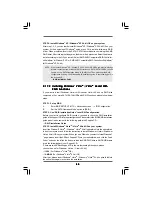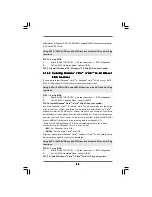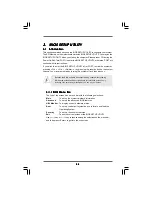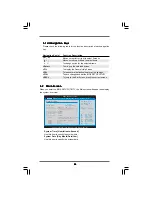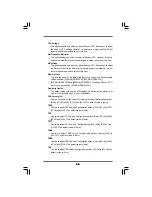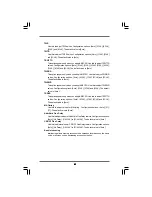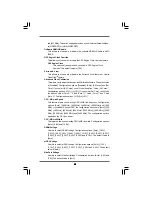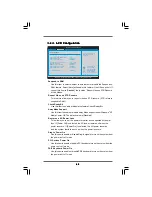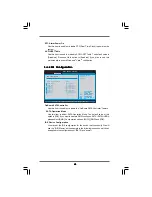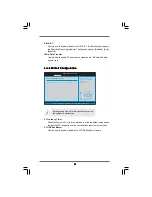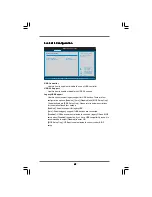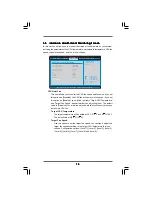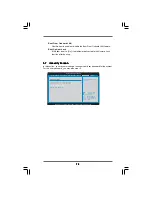5 8
5 8
5 8
5 8
5 8
Overclock Mode
Use this to select Overclock Mode. The default value is [Auto]. Configuration
options: [Auto], [CPU, PCIE, Sync.], [CPU, PCIE, Async.] and [Optimized].
CPU Frequency (MHz)
Use this option to adjust CPU frequency.
PCIE Frequency (MHz)
Use this option to adjust PCIE frequency.
Spread Spectrum
This item should always be [Auto] for better system stability.
Boot Failure Guard
Enable or disable the feature of Boot Failure Guard.
Cool ‘n’ Quiet
Use this item to enable or disable AMD’s Cool ‘n’ Quiet
TM
technology. The
default value is [Auto]. Configuration options: [Auto], [Enabled] and
[Disabled]. If you install Windows
®
Vista
TM
and want to enable this function,
please set this item to [Enabled]. Please note that enabling this function may
reduce CPU voltage and memory frequency, and lead to system stability or
compatibility issue with some memory modules or power supplies. Please
set this item to [Disable] if above issue occurs.
Secure Virtual Machine
This option appears only when you adopt AM2 CPU. When this option is set to
[Enabled], a VMM (Virtual Machine Architecture) can utilize the additional
hardware capabilities provided by AMD-V. The default value is [Enabled]. Con-
figuration options: [Enabled] and [Disabled].
L3 Cache Allocation
This option appears only when you adopt Phenom CPU. The default value
is [BSP Only]. Configuration options: [BSP Only] and [All Cores].
Processor Maximum Frequency
It will display Processor Maximum Frequency for reference.
North Bridge Maximum Frequency
This option appears only when you adopt Phenom CPU. It will display North
Bridge Maximum Frequency for reference.
Processor Maximum Voltage
It will display Processor Maximum Voltage for reference.
Multiplier/Voltage Change
This item is set to [Auto] by default. If it is set to [Manual], you may adjust the
value of Processor Frequency and Processor Voltage. However, it is recom-
mended to keep the default value for system stability.