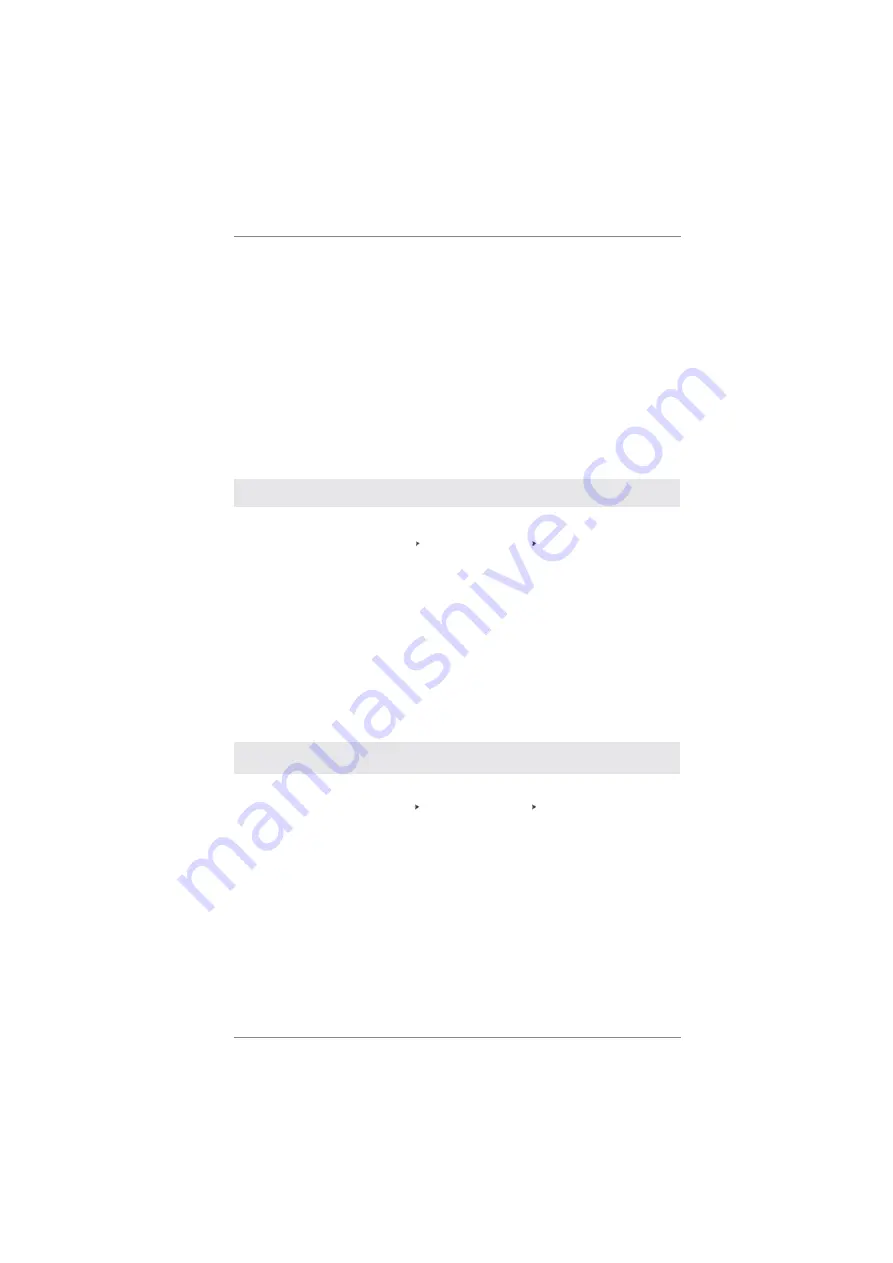
46
Using SATA3 HDDs without NCQ and Hot Plug functions (IDE mode)
STEP 1: Set up UEFI.
A. Enter UEFI SETUP UTILITY Advanced screen Storage Conf guration.
B. Set the “SATA Mode” option to [IDE].
STEP 2: Install Windows
®
XP / XP 64-bit OS on your system.
2.18 Installing Windows
®
7 / 7 64-bit / Vista
TM
/
Vista
TM
64-bit / XP / XP 64-bit Without RAID Functions
If you want to install Windows
®
7 / 7 64-bit / V ista
TM
/ Vista
TM
64-bit / XP / XP 64-bit
OS on your SATA3 HDDs without RAID functions, please follow below procedures
according to the OS you install.
2.18.1 Installing Windows
®
XP / XP 64-bit Without RAID
Functions
If you want to install Windows
®
XP / XP 64-bit on your SA TA3 HDDs without RAID
functions, please follow below steps.
Using SATA3 HDDs with NCQ and Hot Plug functions (AHCI mode)
STEP 1: Set up UEFI.
A. Enter UEFI SETUP UTILITY Advanced screen Storage Conf guration.
B. Set the “SATA Mode” option to [AHCI].
STEP 2: Make a SATA3 Driver Diskette. (Please use USB fl oppy or fl oppy disk.)
Make a SATA3 driver diskette by following section 2.17.1 step 2 on page 44.
STEP 3: Install Windows
®
XP / XP 64-bit OS on your system.
You can start to install Windows
®
XP / XP 64-bit OS on your system. At the begin-
ning of Windows
®
setup, press F6 to install a third-party AHCI driver. When prompt-
ed, insert the SATA3 driver diskette containing the AMD AHCI driver. After reading
the f oppy disk, the driver will be presented. Select the driver to install according to
the OS you install.
















































