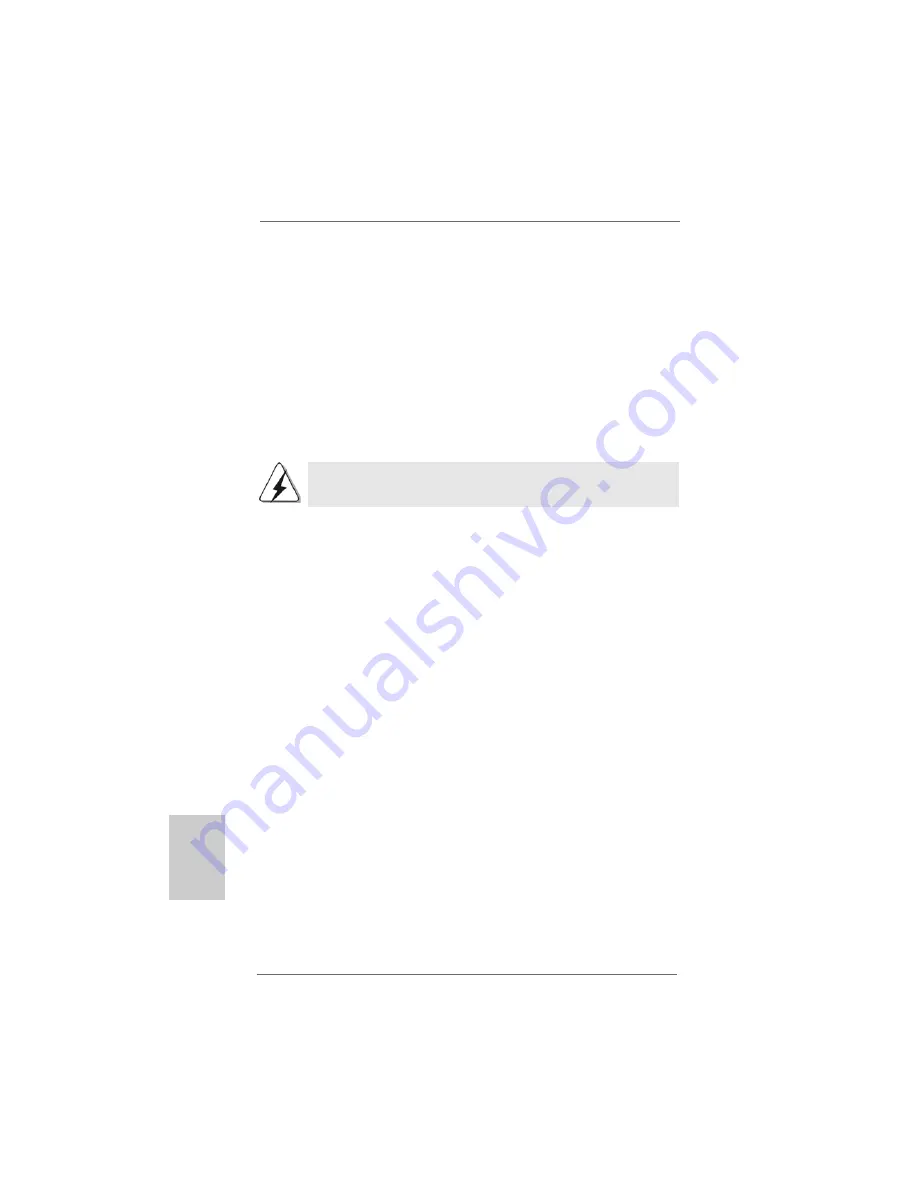
1 6
1 6
1 6
1 6
1 6
ASRock
939A790GMH
Motherboard
EnglishEnglishEnglishEnglishEnglish
Surround Display Feature
This motherboard supports surround display upgrade. With the internal VGA
output support (DVI-D, D-Sub and HDMI) and external add-on PCI Express VGA
card, you can easily enjoy the benefits of surround display feature.
Please refer to the following steps to set up a surround display environment:
1. Install the ATI
TM
PCI Express VGA cards on PCIE2 slot. Please refer to page 14
for proper expansion card installation procedures for details.
2. Connect DVI-D monitor cable to VGA/DVI-D port on the I/O panel, connect D-Sub
monitor cable to VGA/D-Sub port on the I/O panel, or connect HDMI monitor
cable to HDMI port on the I/O panel. Then connect other monitor cables to the
corresponding connectors of the add-on PCI Express VGA cards on PCIE2 slot.
3. Boot your system. Press <F2> to enter BIOS setup. Enter “Share Memory”
option to adjust the memory capability to [32MB], [64MB], [128MB] [256MB] or
[512MB] to enable the function of VGA/D-sub. Please make sure that the value
you select is less than the total capability of the system memory. If you do not
adjust the BIOS setup, the default value of “Share Memory”, [Auto], will disable
VGA/D-Sub function when the add-on VGA card is inserted to this
motherboard.
4. Install the onboard VGA driver and the add-on PCI Express VGA card driver to
your system. If you have installed the drivers already, there is no need to install
them again.
5. Set up a multi-monitor display.
For Windows
®
XP / XP 64-bit OS:
Right click the desktop, choose “Properties”, and select the “Settings” tab
so that you can adjust the parameters of the multi-monitor according to the
steps below.
A. Click the “Identify” button to display a large number on each monitor.
B. Right-click the display icon in the Display Properties dialog that you wish
to be your primary monitor, and then select “Primary”. When you use
multiple monitors with your card, one monitor will always be Primary,
and all additional monitors will be designated as Secondary.
C. Select the display icon identified by the number 2.
D. Click “Extend my Windows desktop onto this monitor”.
E. Right-click the display icon and select “Attached”, if necessary.
F. Set the “Screen Resolution” and “Color Quality” as appropriate for the
second monitor. Click “Apply” or “OK” to apply these new values.
DVI-D and HDMI monitors cannot display at the same time. You can only
choose the combination: DVI-D + D-Sub or HDMI + D-Sub.
Содержание 939A790GMH
Страница 83: ...8 3 8 3 8 3 8 3 8 3 ASRock 939A790GMH Motherboard Micro ATX 9 6 x 8 6 24 4 x 21 8...
Страница 84: ...8 4 8 4 8 4 8 4 8 4 ASRock 939A790GMH Motherboard Hot Plug...
Страница 85: ...8 5 8 5 8 5 8 5 8 5 ASRock 939A790GMH Motherboard...
Страница 86: ...8 6 8 6 8 6 8 6 8 6 ASRock 939A790GMH Motherboard...
Страница 87: ...8 7 8 7 8 7 8 7 8 7 ASRock 939A790GMH Motherboard...
Страница 88: ...8 8 8 8 8 8 8 8 8 8 ASRock 939A790GMH Motherboard CMOS Short Open CMOS...
Страница 90: ...9 0 9 0 9 0 9 0 9 0 ASRock 939A790GMH Motherboard 5 IR1 CD1...
Страница 91: ...9 1 9 1 9 1 9 1 9 1 ASRock 939A790GMH Motherboard...
Страница 92: ...9 2 9 2 9 2 9 2 9 2 ASRock 939A790GMH Motherboard ATX ATX 12 1 24 13 12 1 24 13 9 PANEL1 1 2 3 4...
Страница 107: ...107 107 107 107 107 ASRock 939A790GMH Motherboard T rk e T rk e T rk e T rk e T rk e...
Страница 108: ...108 108 108 108 108 ASRock 939A790GMH Motherboard T rk e T rk e T rk e T rk e T rk e...
Страница 109: ...109 109 109 109 109 ASRock 939A790GMH Motherboard T rk e T rk e T rk e T rk e T rk e...
Страница 110: ...110 110 110 110 110 ASRock 939A790GMH Motherboard T rk e T rk e T rk e T rk e T rk e...
Страница 111: ...111 111 111 111 111 ASRock 939A790GMH Motherboard T rk e T rk e T rk e T rk e T rk e...
Страница 112: ...112 112 112 112 112 ASRock 939A790GMH Motherboard T rk e T rk e T rk e T rk e T rk e...
Страница 113: ...113 113 113 113 113 ASRock 939A790GMH Motherboard T rk e T rk e T rk e T rk e T rk e Open Short Clear CMOS Default...
Страница 115: ...115 115 115 115 115 ASRock 939A790GMH Motherboard T rk e T rk e T rk e T rk e T rk e CD1...
Страница 116: ...116 116 116 116 116 ASRock 939A790GMH Motherboard T rk e T rk e T rk e T rk e T rk e...
Страница 117: ...117 117 117 117 117 ASRock 939A790GMH Motherboard T rk e T rk e T rk e T rk e T rk e 12 1 24 13 12 1 24 13 1 2 3 4...
Страница 118: ...118 118 118 118 118 ASRock 939A790GMH Motherboard T rk e T rk e T rk e T rk e T rk e...
Страница 119: ...119 119 119 119 119 ASRock 939A790GMH Motherboard...
Страница 120: ...120 120 120 120 120 ASRock 939A790GMH Motherboard...
Страница 121: ...121 121 121 121 121 ASRock 939A790GMH Motherboard...
Страница 122: ...122 122 122 122 122 ASRock 939A790GMH Motherboard...
Страница 123: ...123 123 123 123 123 ASRock 939A790GMH Motherboard...
Страница 124: ...124 124 124 124 124 ASRock 939A790GMH Motherboard...
Страница 126: ...126 126 126 126 126 ASRock 939A790GMH Motherboard CD1...
Страница 127: ...127 127 127 127 127 ASRock 939A790GMH Motherboard...
Страница 128: ...128 128 128 128 128 ASRock 939A790GMH Motherboard 1 2 3 4 12 1 24 13 12 1 24 13...
Страница 129: ...129 129 129 129 129 ASRock 939A790GMH Motherboard...






























