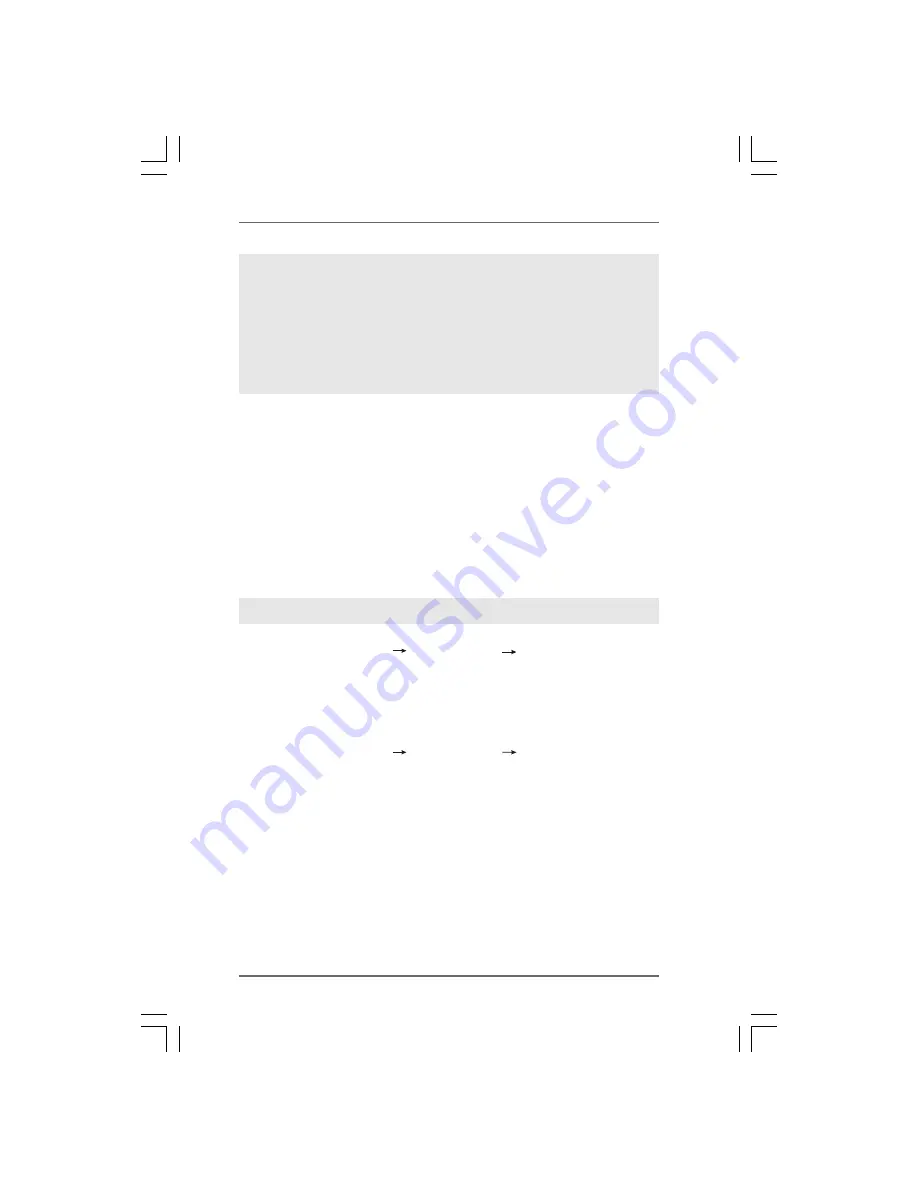
3 5
3 5
3 5
3 5
3 5
2.15
2.15
2.15
2.15
2.15 Installing Windows
Installing Windows
Installing Windows
Installing Windows
Installing Windows
®
®
®
®
®
XP / XP 64-bit / Vista
XP / XP 64-bit / Vista
XP / XP 64-bit / Vista
XP / XP 64-bit / Vista
XP / XP 64-bit / Vista
TM
TM
TM
TM
TM
/
/
/
/
/
Vista
Vista
Vista
Vista
Vista
TM
TM
TM
TM
TM
64-bit W
64-bit W
64-bit W
64-bit W
64-bit Without RAID F
ithout RAID F
ithout RAID F
ithout RAID F
ithout RAID Functions
unctions
unctions
unctions
unctions
If you want to install Windows
®
XP, Windows
®
XP 64-bit, Windows
®
Vista
TM
or Windows
®
Vista
TM
64-bit OS on your SATA / SATAII HDDs without RAID functions, please follow
below procedures according to the OS you install.
NOTE1. If you install Windows
®
Vista
TM
/ Windows
®
Vista
TM
64-bit on IDE HDDs and want to
manage (create, convert, delete, or rebuild) RAID functions on SATA / SATAII HDDs,
you still need to set up “SATA Operation Mode” to [RAID] in BIOS first. Then, please
set the RAID configuration by using the Windows RAID installation guide in the
following path in the Support CD:
.. \ RAID Installation Guide
NOTE2. Currently, if you install Windows
®
Vista
TM
/ Windows
®
Vista
TM
64-bit on IDE HDDs
and there are no SATA / SATAII device used, please set up “SATA Operation Mode”
to [IDE] in BIOS.
2.15.1 Installing Windows
2.15.1 Installing Windows
2.15.1 Installing Windows
2.15.1 Installing Windows
2.15.1 Installing Windows
®
®
®
®
®
XP / XP 64-bit Without RAID
XP / XP 64-bit Without RAID
XP / XP 64-bit Without RAID
XP / XP 64-bit Without RAID
XP / XP 64-bit Without RAID
F
F
F
F
Functions
unctions
unctions
unctions
unctions
If you want to install Windows
®
XP or Windows
®
XP 64-bit on your SATA / SATAII HDDs
without RAID functions, please follow below steps.
STEP 1: Set Up BIOS.
A. Enter BIOS SETUP UTILITY Advanced screen Storage Configuration.
B. Set the “SATA Operation Mode” option to [IDE].
STEP 2: Make a SATA / SATAII driver diskette.
Make a SATA / SATAII driver diskette by following section 2.14.1 step 2 on page
33.
STEP 3: Set Up BIOS.
A. Enter BIOS SETUP UTILITY Advanced screen Storage Configuration.
B. Set the “SATA Operation Mode” option to [AHCI].
STEP 4: Install Windows
®
XP / Windows
®
XP 64-bit OS on your system.
You can start to install Windows
®
XP / Windows
®
XP 64-bit OS on your system. At the
beginning of Windows
®
setup, press F6 to install a third-party AHCI driver. When prompted,
insert the SATA / SATAII driver diskette containing the AMD AHCI driver. After reading the
floppy disk, the driver will be presented. Select the driver to install according to the OS
you install. (Select “AMD AHCI Compatible RAID Controller-x86 platform” for Windows
®
XP, or “AMD AHCI Compatible RAID Controller-x64 platform” for Windows
®
XP 64-bit.)
Using SATA / SATAII HDDs with NCQ and Hot Plug functions
















































