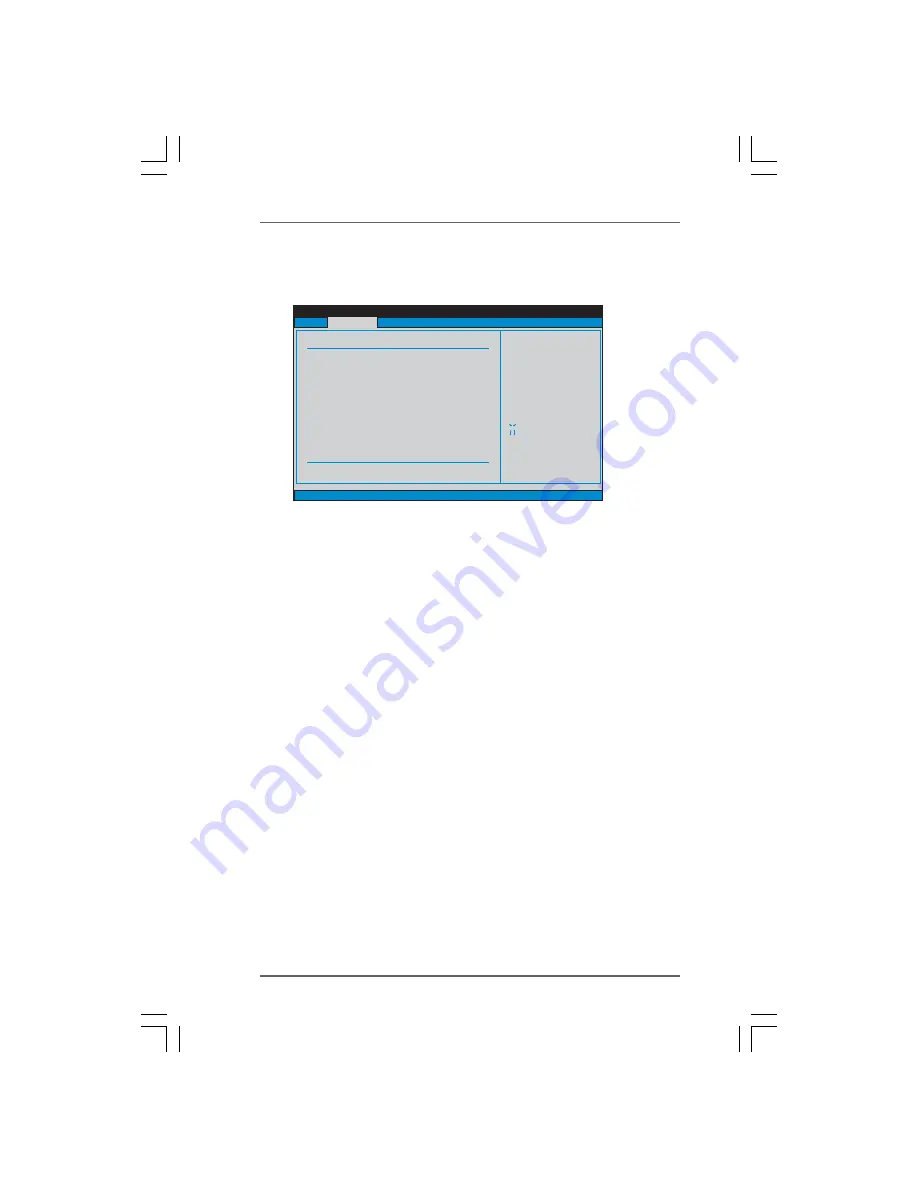
4 0
4 0
4 0
4 0
4 0
3.3
3.3
3.3
3.3
3.3 OC T
OC T
OC T
OC T
OC Tweak
weak
weak
weak
weaker Screen
er Screen
er Screen
er Screen
er Screen
In the OC Tweaker screen, you can set up overclocking features.
BIOS SETUP UTILITY
Main
Advanced
H/W Monitor
Boot
Security
Exit
Overclocking may cause
damage to your CPU and
motherboard.
It should be done at
your own risk and
expense.
Select Screen
Select Item
Enter Go to Sub Screen
F1
General Help
F9
Load Defaults
F10
Save and Exit
ESC
Exit
v02.54 (C) Copyright 1985-2005, American Megatrends, Inc.
OC Tweaker
CPU Configuration
CPU Frequency (MHz)
PCIE Frequency (MHz)
Overclock Mode
[200]
[100]
[Auto]
Spread Spectrum
Processor Maximum Multiplier
Processor Maximum Voltage
x12
2400 MHZ
1.400 V
[Auto]
Multiplier/Voltage Change
[Auto]
HT Bus Speed
HT Bus Width
CPU Thermal Throttle
[Auto]
[Auto]
[Auto]
Memory Configuration
Memory Clock
DRAM Voltage
[Auto]
[Auto]
CPU Configuration
Overclock Mode
Use this to select Overclock Mode. The default value is [Auto]. Configura-
tion options: [Auto], [CPU, PCIE, Sync.], [CPU, PCIE, Async.] and [Optimized].
CPU Frequency (MHz)
Use this option to adjust CPU frequency.
PCIE Frequency (MHz)
Use this option to adjust PCIE frequency.
Spread Spectrum
This item should always be [Auto] for better system stability.
Processor Maximum Multiplier
It will display Processor Maximum Multiplier for reference.
Processor Maximum Voltage
It will display Processor Maximum Voltage for reference.
Multiplier/Voltage Change
This item is set to [Auto] by default. If it is set to [Manual], you may adjust the
value of Processor Multiplier and Processor Voltage. However, it is recom-
mended to keep the default value for system stability.














































