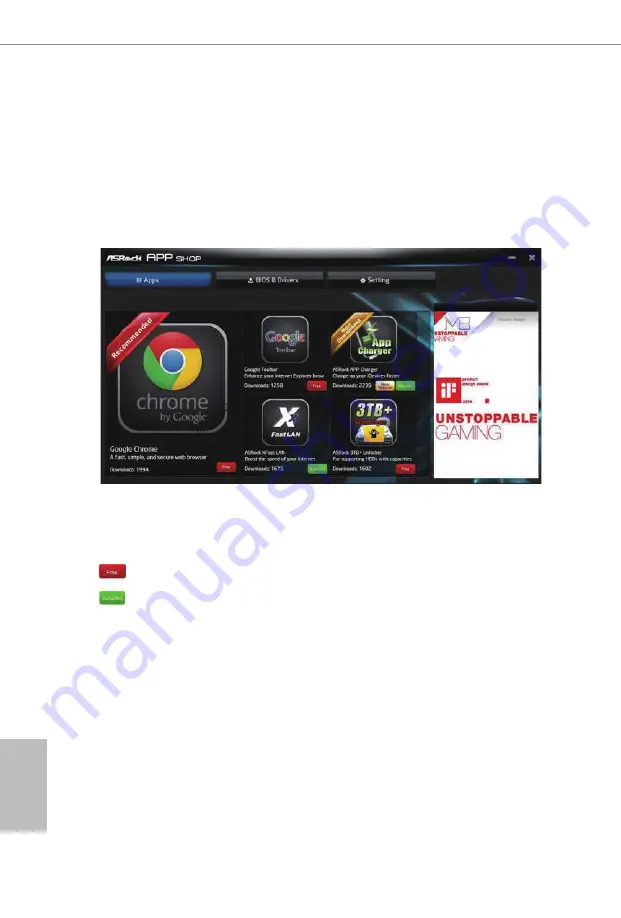
24
25
English
3.2.2 Apps
When the "Apps" tab is selected, you will see all the available apps on screen for you
to download.
Installing an App
Step 1
Find the app you want to install.
Th e most recommended app appears on the left side of the screen. Th e other various
apps are shown on the right. Please scroll up and down to see more apps listed.
You can check the price of the app and whether you have already intalled it or not.
- Th e red icon displays the price or "Free" if the app is free of charge.
- Th e green "Installed" icon means the app is installed on your computer.
Step 2
Click on the app icon to see more details about the selected app.
Содержание 90-MXB150-A0UAYZ
Страница 1: ...H110M DGS...
Страница 17: ...12 English 4 5 3...
Страница 19: ...14 English 2 2 Installing the CPU Fan and Heatsink 1 2 C P U _ F A N...
Страница 21: ...16 English 1 2 3...
Страница 57: ...52 English USB Mouse Power On Allow the system to be waked up by an USB mouse...
Страница 59: ...54 English 4 6 6 Trusted Computing Security Device Support Enable or disable BIOS support for security device...






























