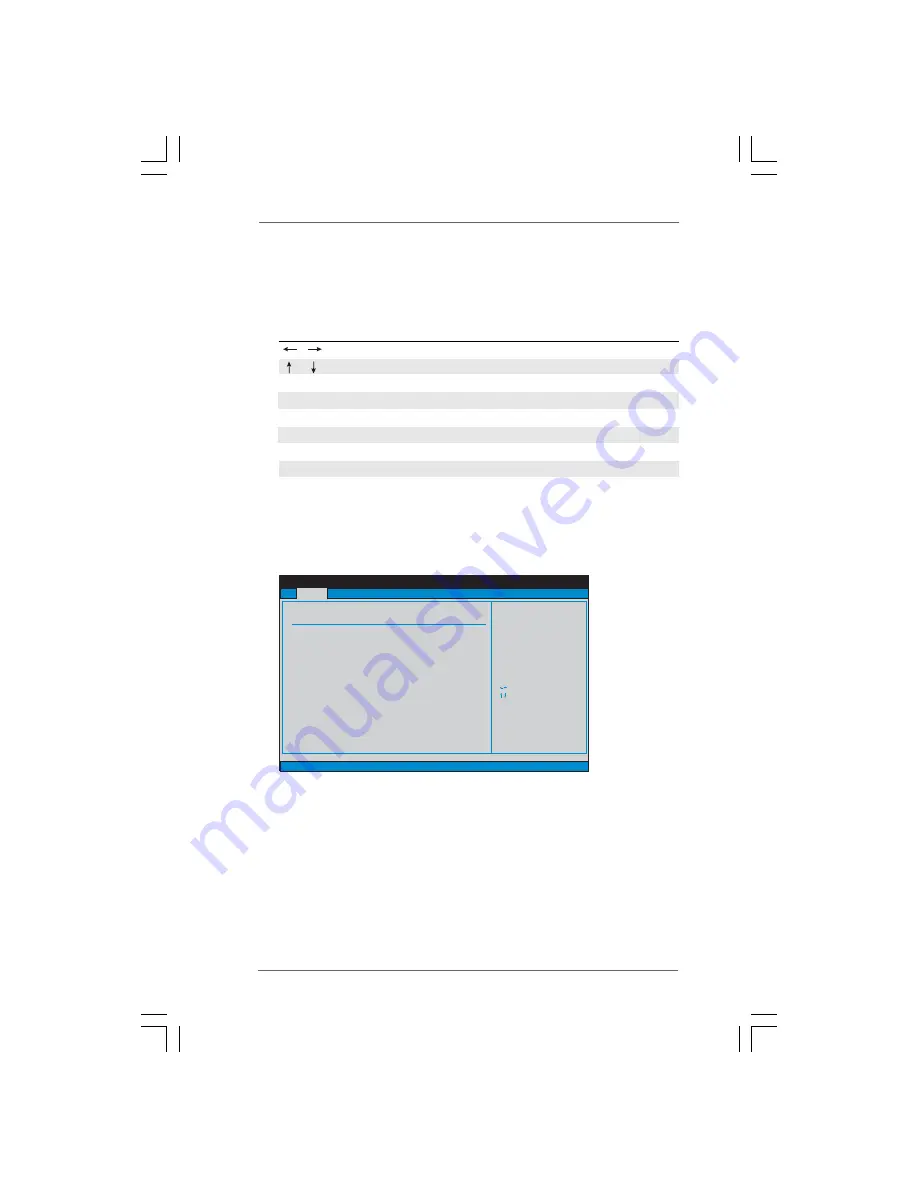
2 2
2 2
2 2
2 2
2 2
3.1.2
3.1.2
3.1.2
3.1.2
3.1.2 Navigation Keys
Navigation Keys
Navigation Keys
Navigation Keys
Navigation Keys
Please check the following table for the function description of each navigation
key.
Navigation Key(s)
Function Description
/
Moves cursor left or right to select Screens
/
Moves cursor up or down to select items
+ / -
To change option for the selected items
<Enter>
To bring up the selected screen
<F1>
To display the General Help Screen
<F9>
To load optimal default values for all the settings
<F10>
To save changes and exit the BIOS SETUP UTILITY
<ESC>
To jump to the Exit Screen or exit the current screen
3.2
3.2
3.2
3.2
3.2 Main Screen
Main Screen
Main Screen
Main Screen
Main Screen
When you enter the BIOS SETUP UTILITY, the Main screen will appear and display
the system overview
System Time [Hour:Minute:Second]
Use this item to specify the system time.
System Date [Day Month/Date/Year]
Use this item to specify the system date.
3.3
3.3
3.3
3.3
3.3 Advanced Screen
Advanced Screen
Advanced Screen
Advanced Screen
Advanced Screen
In this section, you may set the configurations for the following items: CPU
Configuration, Chipset Configuration, ACPI Configuration, IDE Configuration, PCIPnP
Configuration, Floppy Configuration, SuperIO Configuration, and USB Configuration.
BIOS SETUP UTILITY
Main
Advanced
H/W Monitor
Boot
Security
Exit
System Overview
System Time
System Date
[
:00:09]
[Thu 05/05/2005]
Use [Enter], [TAB]
or [SHIFT-TAB] to
select a field.
Use [+] or [-] to
configure system Time.
Select Screen
Select Item
+-
Change Field
Tab
Select Field
F1
General Help
F9
Load Defaults
F10
Save and Exit
ESC
Exit
BIOS Version
Processor Type
Processor Speed
Microcode Update
Total Memory
DIMM 1
DIMM 2
Cache Size
: 775i915PL-M BIOS P1.00
: Intel (R) CPU 3.60 GHz
: 3600 MHz
: 2048KB
: 512MB
: 256MB/166MHz (DDR333)
:
: F43/04
Dual-Channel Memory Mode
256MB/166MHz (DDR333)
v02.54 (C) Copyright 1985-2005, American Megatrends, Inc.
14














































