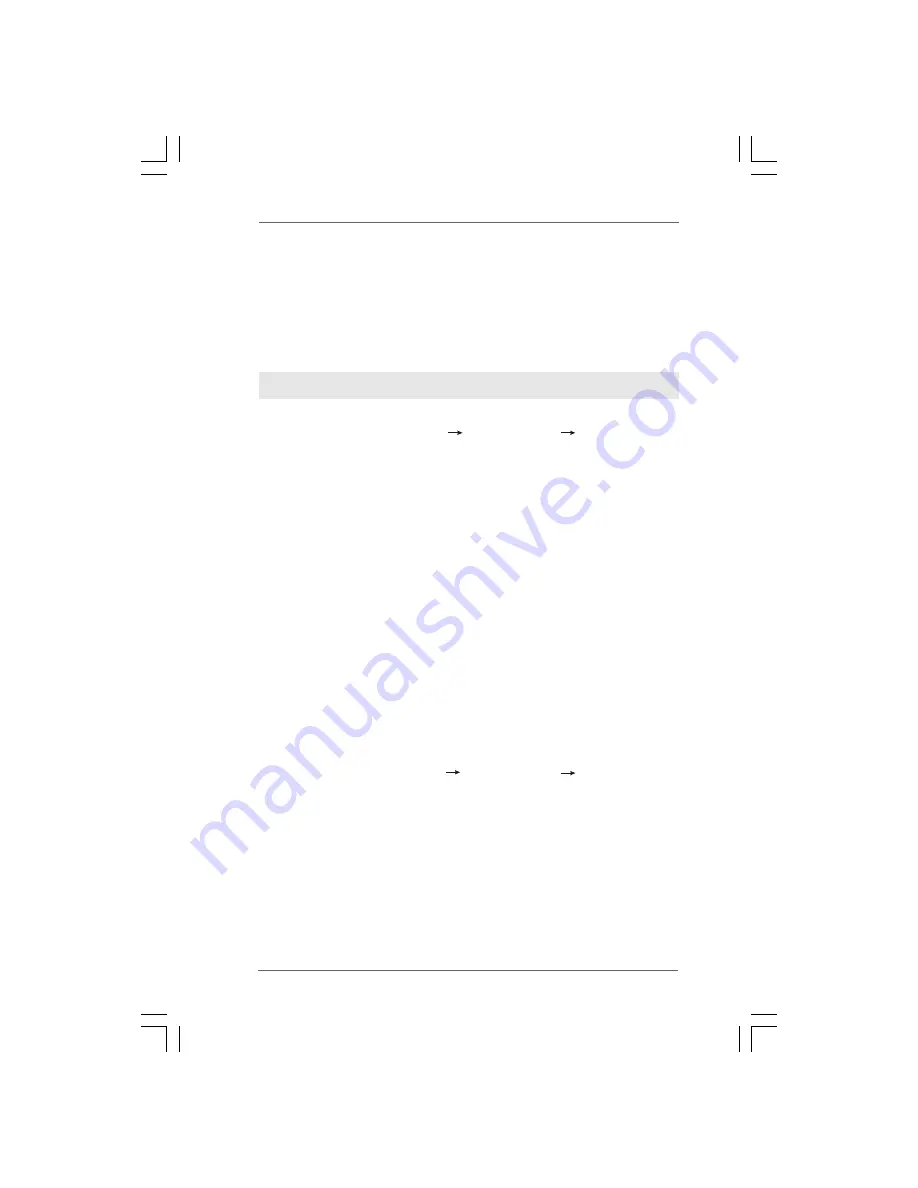
3 4
3 4
3 4
3 4
3 4
2.16.1 Installing Windows
2.16.1 Installing Windows
2.16.1 Installing Windows
2.16.1 Installing Windows
2.16.1 Installing Windows
®
XP / XP 64-bit With RAID
XP / XP 64-bit With RAID
XP / XP 64-bit With RAID
XP / XP 64-bit With RAID
XP / XP 64-bit With RAID
F
F
F
F
Functions
unctions
unctions
unctions
unctions
If you want to install Windows
®
XP / Windows
®
XP 64-bit on your SATA / SATAII HDDs
with RAID functions, please follow below steps.
STEP 1: Set Up BIOS.
A.
Enter BIOS SETUP UTILITY Advanced screen
IDE Configuration.
B.
Set the “SATA Operation Mode” option to [RAID].
STEP 2: Make a SATA / SATAII driver diskette.
Please make a SATA / SATAII driver diskette by following section 2.15.1 step 2 on
page 32.
STEP 3: Use “RAID Installation Guide” to set RAID configuration.
Before you start to configure RAID function, you need to check the RAID installation
guide in the Support CD for proper configuration. Please refer to the BIOS RAID
installation guide part of the document in the following path in the Support CD:
.. \ RAID Installation Guide
2.16
2.16
2.16
2.16
2.16 Installing Windows
Installing Windows
Installing Windows
Installing Windows
Installing Windows
®
XP / XP 64-bit / Vista
XP / XP 64-bit / Vista
XP / XP 64-bit / Vista
XP / XP 64-bit / Vista
XP / XP 64-bit / Vista
TM
TM
TM
TM
TM
/ Vista
/ Vista
/ Vista
/ Vista
/ Vista
TM
TM
TM
TM
TM
64-bit W
64-bit W
64-bit W
64-bit W
64-bit With RAID F
ith RAID F
ith RAID F
ith RAID F
ith RAID Functions
unctions
unctions
unctions
unctions
If you want to install Windows
®
XP, Windows
®
XP 64-bit, Windows
®
Vista
TM
or
Windows
®
Vista
TM
64-bit on your SATA / SATAII HDDs with RAID functions, please
follow below procedures according to the OS you install.
Using SATA / SATAII HDDs without NCQ and Hot Plug functions
STEP 1: Set Up BIOS.
A.
Enter BIOS SETUP UTILITY Advanced screen
IDE Configuration.
B.
Set the “SATA Operation Mode” option to [non-RAID].
STEP 2: Install Windows
®
Vista
TM
/ Vista
TM
64-bit OS on your system.
Insert the Windows
®
Vista
TM
/ Windows
®
Vista
TM
64-bit optical disk into the optical drive
to boot your system, and follow the instruction to install Windows
®
Vista
TM
/ Windows
®
Vista
TM
64-bit OS on your system.
(There are two ASRock Support CD in the motherboard gift box pack, please
choose the one for Windows
®
Vista
TM
/ Vista
TM
64-bit.)
.. \ I386 \ AHCI_Vista
(For Windows
®
Vista
TM
OS)
.. \ AMD64\ AHCI_Vista64
(For Windows
®
Vista
TM
64-bit OS)
After that, please insert Windows
®
Vista
TM
/ Windows
®
Vista
TM
64-bit optical disk into
the optical drive again to continue the installation.






























