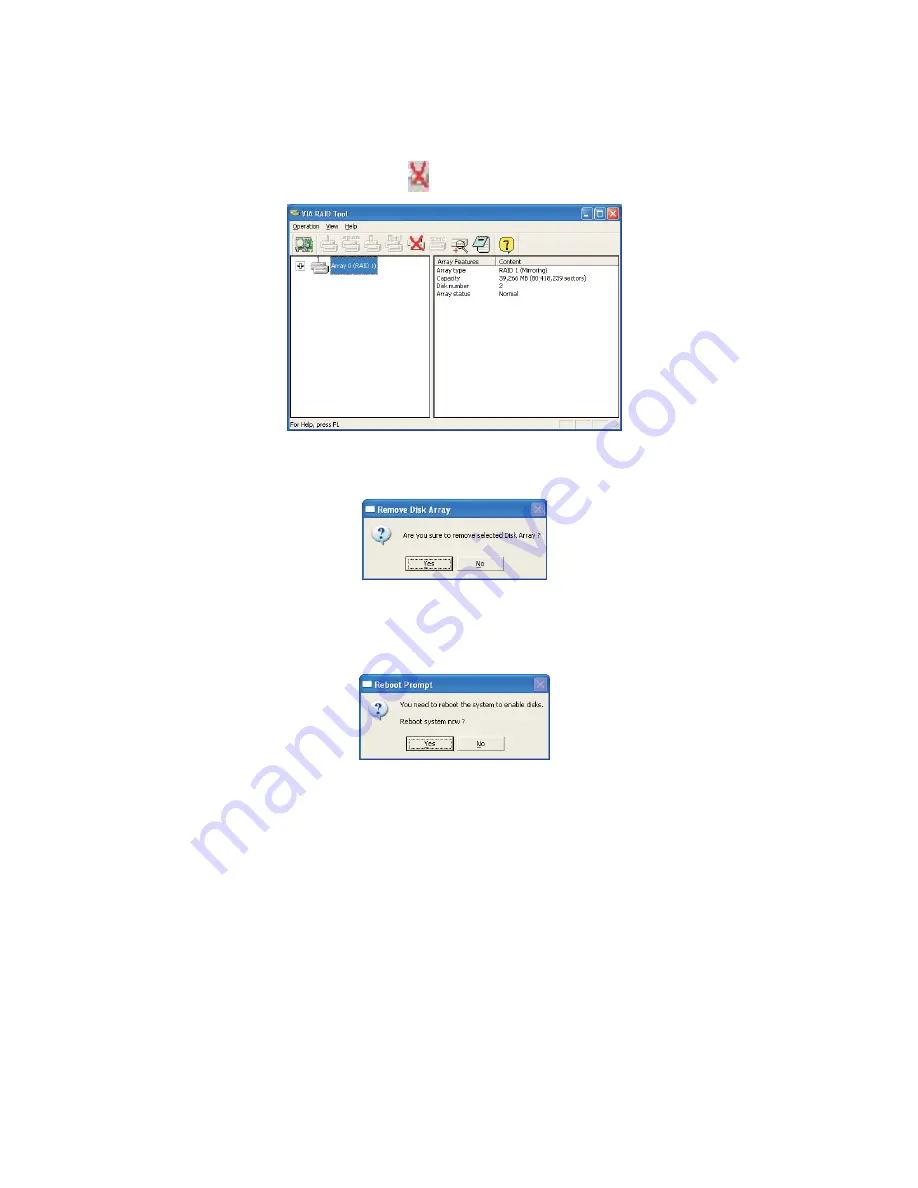
10
2.2 Delete Disk Array
1.
Select the disk array that you want to delete from the left
window. Click “Remove Array” button , then a warning message will pop up.
2. Click “Yes” to delete the specific disk array or click “No” to cancel.
3.
A message box will pop up to prompt user that the disk array has been deleted successfully and ask user whether to restart the computer.
Click “Yes” to restart the computer or click “No” to skip the restarting. New setting will take effect only after restarting.
Warning:
Deleting a disk array will destroy all the data on the disk array except RAID 1. When a RAID is deleted, the data on these two hard disk drives will be
reserved.
2.3 Check All Disks
You can check if all the disk drives work normally by clicking button. After you complete the checking, a dialog window will pop up to show each
disk’s current status as following picture.
Your hard disk drive must be compatible with ATA/ATAPI-5 specifications and support SMART commands; otherwise the checking will fail.
Содержание 4CoreDual-VSTA
Страница 67: ......


























