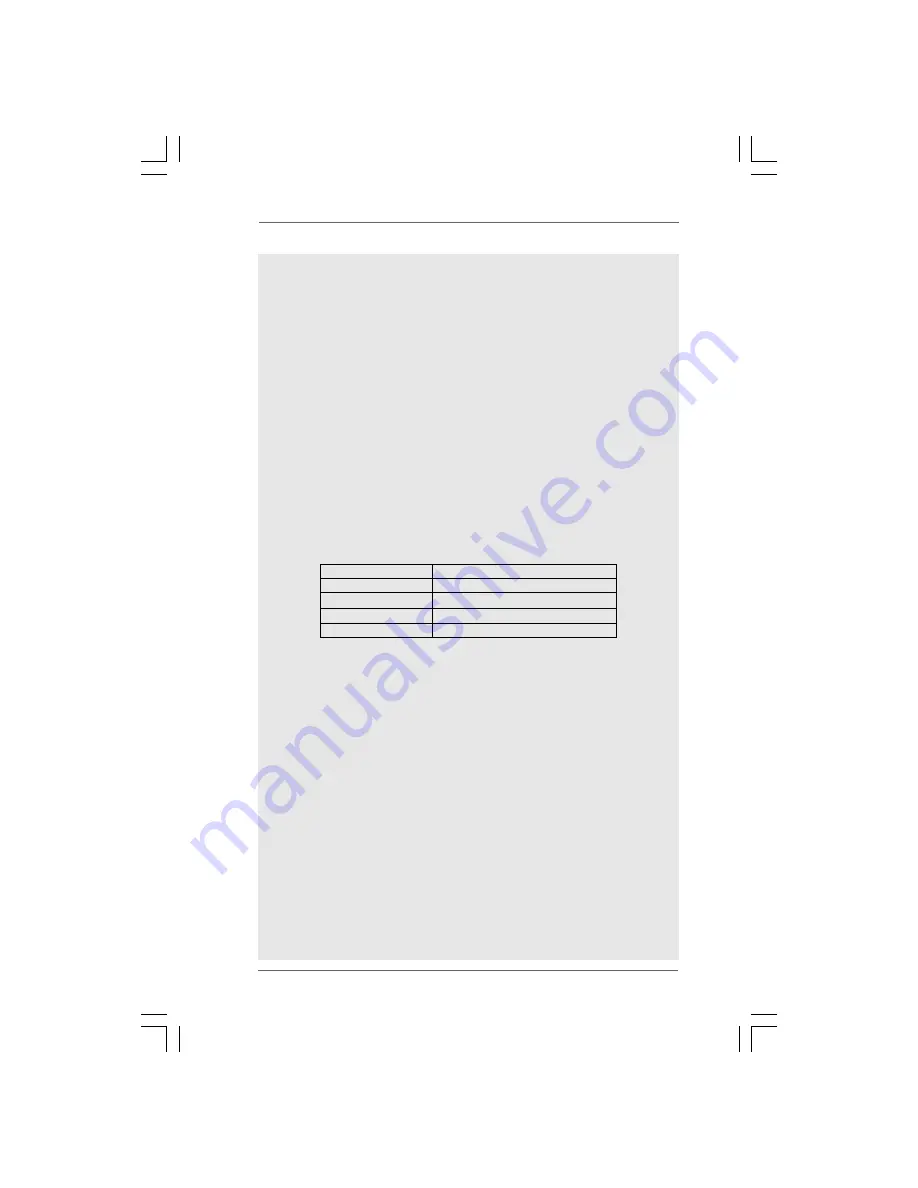
8
88
88
CAUTION!
1. FSB1600-CPU will operate in overclocking mode. Under this situation,
PCIE frequency will also be overclocked to 120MHz. If you use a FSB1600-
CPU on this motherboard, you need to adjust the jumpers. If you want to
overclock the CPU you adopt from FSB800 to FSB1066, you need to
adjust the jumpers as well. Please refer to page 21 for proper jumper
settings.
2. About the setting of “Hyper Threading Technology”, please check page
31.
3. This motherboard supports Untied Overclocking Technology. Please read
“Untied Overclocking Technology” on page 27 for details.
4. This motherboard supports Dual Channel Memory Technology. Before
you implement Dual Channel Memory Technology, make sure to read
the installation guide of memory modules on page 16 for proper
installation.
5. There are memory module installation limitations on this motherboard,
please read “Installation of Memory Modules (DIMM)” on page 16 for
details.
6. Please check the table below for the CPU FSB frequency and its
corresponding memory support frequency.
CPU FSB Frequency
Memory Support Frequency
1600
DDR2 800
1333
DDR2 667, DDR2 800
1066
DDR2 667, DDR2 800
800
DDR2 667, DDR2 800
7. Due to the operating system limitation, the actual memory size may be
less than 4GB for the reservation for system usage under Windows
®
XP
and Windows
®
Vista
TM
. For Windows
®
XP 64-bit and Windows
®
Vista
TM
64-
bit with 64-bit CPU, there is no such limitation.
8. Although this motherboard offers stepless control, it is not recom-
mended to perform over-clocking. Frequencies other than the recom-
mended CPU bus frequencies may cause the instability of the system
or damage the CPU.
9. While CPU overheat is detected, the system will automatically shutdown.
Before you resume the system, please check if the CPU fan on the
motherboard functions properly and unplug the power cord, then plug it
back again. To improve heat dissipation, remember to spray thermal
grease between the CPU and the heatsink when you install the PC
system.
10. The maximum shared memory size is defined by the chipset vendor
and is subject to change. Please check Intel
®
website for the latest
information.
11. Before installing SATAII hard disk to SATAII connector, please read the
“SATAII Hard Disk Setup Guide” on page 26 to adjust your SATAII hard
disk drive to SATAII mode. You can also connect SATA hard disk to SATAII
connector directly.









































