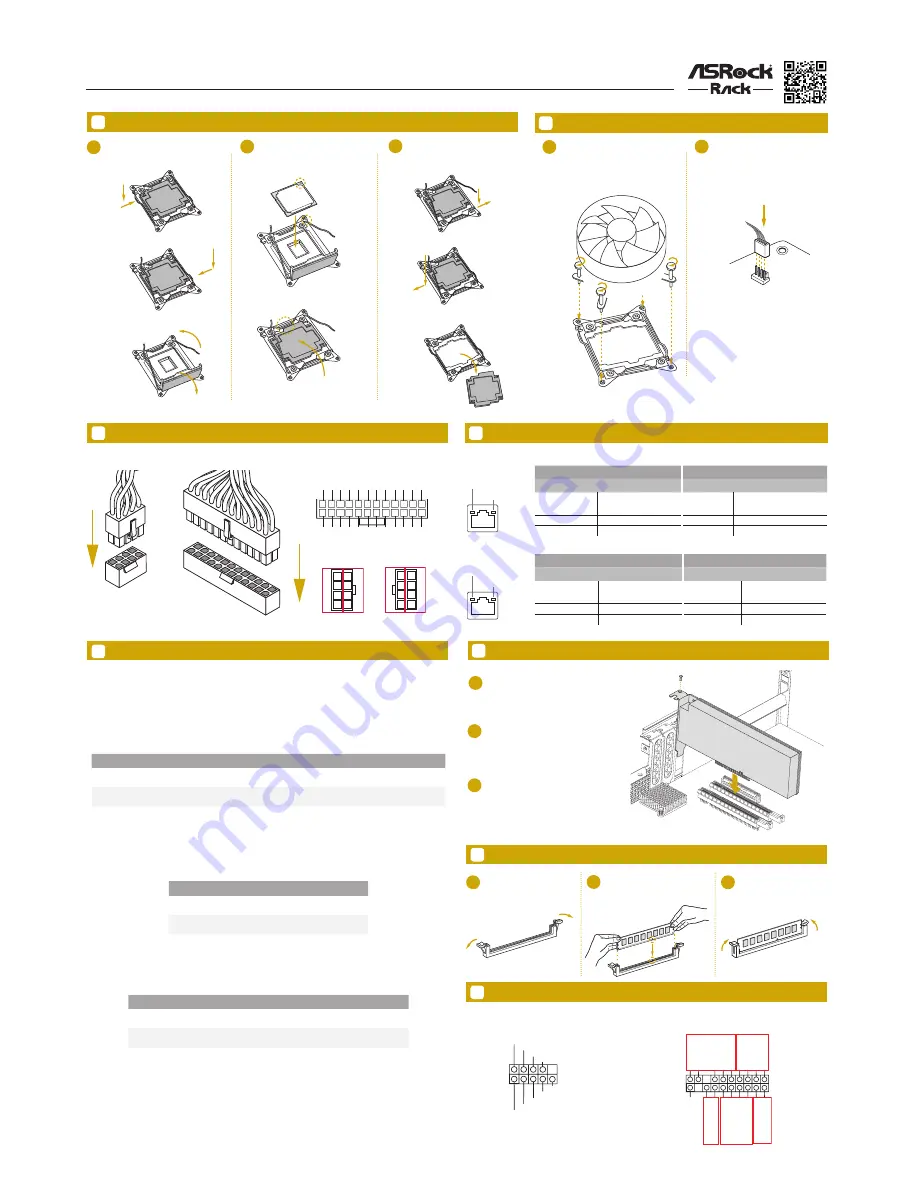
EP2C612D8C
Quick Installation Guide
www.asrockrack.com
8
LAN Port LED Indications
PCI Express Slot Configuration
Activity / Link LED
Speed LED
Status
Description
Status
Description
Off
No Link
Off
10M bps connection or no
link
Blinking Yellow
Data Activity
Yellow
100M bps connection
On
Link
Green
1Gbps connection
ACT/LINK LED
SPEED LED
LAN Port
ACT/LINK LED
SPEED LED
LAN Port
Activity / Link LED
Speed LED
Status
Description
Status
Description
Off
No Link
Off
10Mbps connection or
no link
Blinking Green
Data Activity
Yellow
100Mbps connection
On
Link
Green
1Gbps connection
5
7
11
6
1
2
3
Open the socket levers and the
CPU socket cover.
Install the processor and close
the socket cover.
Close the socket levers. Remove
the CPU protection cap.
Install the CPU Fan and Heatsink
CPU
_FA
N
1
2
Apply the thermal grease. Install the
CPU fan and heatsink and secure
the screws.
Connect the CPU fan to the CPU
FAN connector.
Install the Memory
Install the Power Cables
1
2
3
Unlock a DIMM slot by
pressing the module clips
outward.
Insert the memory module.
Lock the clips.
10
Install the PCIE Card
1
Remove the bracket facing the slot that
you intend to use. Keep the screw for
later use.
2
Align the card connector with the
slot and press firmly until the card is
completely seated on the slot.
Fasten the card to the chassis with the
screw.
3
A
B
B
A
A
B
A
B
A
B
IPMI LAN Port
1G LAN Port
System Panel Header
Auxiliary Panel Header
12
Headers
GND
RESET#
PWRBTN#
PLED-
PLED+
GND
HDLED-
HDLED+
1
GND
9
Install the Processor
G
N
D
S
M
B
_C
LK
S
M
B
_A
le
rt
C
A
S
E
O
P
E
N
1
S
M
B
_D
A
T
A
+3
V
S
B
LA
N
1_
LI
N
K
LE
D
_P
W
R
LA
N
2_
LI
N
K
LE
D
_P
W
R
+5
V
S
B
G
N
D
G
N
D
LO
C
AT
O
R
LE
D
1+
LO
C
AT
O
R
LE
D
1-
LO
C
AT
O
R
B
T
N
#
S
ys
te
m
F
au
lt
LE
D
-
A
B
C
D
S
ys
te
m
F
au
lt
LE
D
+
E
1
3V
3V
GN
D
GN
D
5V
5V
GN
D
PWROK_PS
5VSB
12
V
12
V
3V
3V
-12V
GN
D
PSON#
GN
D
GN
D
GN
D
5V
5V
5V
GN
D
N/
A
12
24
13
4
8
1
5
+12V2
GN
D
4
8
1
5
+12V2
GN
D
There are 3 PCI Express slots on this motherboard.
PCIE slot:
PCIE5 (PCIE 3.0 x16 slot, blue, from CPU 1) is used for PCI Express x16 lane width cards.
PCIE6 (PCIE 3.0 x8 slot, blue, from CPU 1) is used for PCI Express x8 lane width cards.
PCIE3 (PCIE 3.0 x8 slot, white, from CPU 2) is used for PCI Express x8 lane width cards.
Slot
Generation
Mechanical
Electrical
Source
PCIE 6
3.0
x8
x8
CPU 1
PCIE 5
3.0
x16
x16
CPU 1
PCIE 3
3.0
x8
x8
CPU 2
PCI Express Slot Configuration
PCIE 5
PCIE 6
Single PCIE Card
x16
x0
Two PCIE Cards
x8
x8
The PCIE3 slot shares lanes with the Mezzanine Slot (MEZZ1). The PCIE3 slot will be disabled when the
MEZZ1 slot is populated with a mezzanine card.
PCIE 3
MEZZ1
No Mini SAS HD Connector
x8
Mini SAS HD Connector Connected
x0
Populated
We recommend using the CPU Installation tool to avoid CPU pin-bent problem.
All manuals and user guides at all-guides.com




















