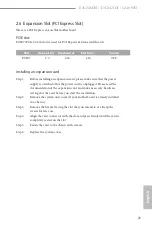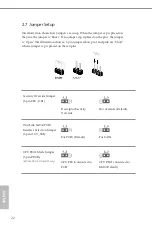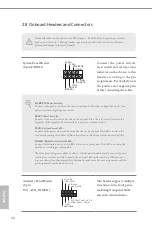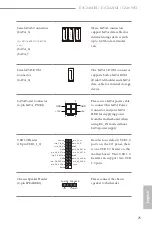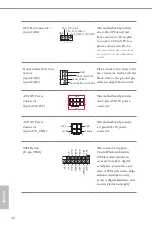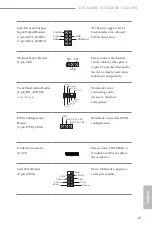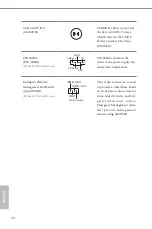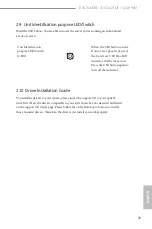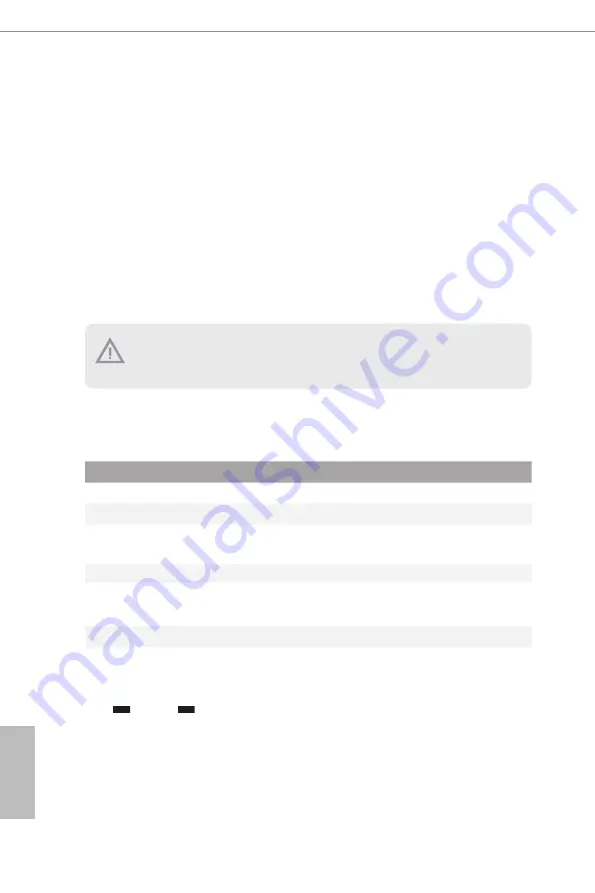
32
33
English
Chapter 3 UEFI Setup Utility
3.1 Introduction
Th is section explains how to use the UEFI SETUP UTILITY to confi gure your system. Th e
UEFI chip on the motherboard stores the UEFI SETUP UTILITY. You may run the UEFI
SETUP UTILITY when you start up the computer. Please press <F2> or <Del> during the
Power-On-Self-Test (POST) to enter the UEFI SETUP UTILITY; otherwise, POST will
continue with its test routines.
If you wish to enter the UEFI SETUP UTILITY aft er POST, restart the system by pressing
<Ctrl> + <Alt> + <Delete>, or by pressing the reset button on the system chassis. You may
also restart by turning the system off and then back on.
3.1.1 UEFI Menu Bar
Th e top of the screen has a menu bar with the following selections:
Item
Description
Main
To set up the system time/date information
Advanced
To set up the advanced UEFI features
Server Mgmt
(E3C246D2I / E3C242D2I only)
To manage the server
Security
To set up the security features
Boot
To set up the default system device to locate and load the
Operating System
Event Logs
For event log confi guration
Exit
To exit the current screen or the UEFI SETUP UTILITY
Use < > key or < > key to choose among the selections on the menu bar, and
then press <Enter> to get into the sub screen.
Because the UEFI soft ware is constantly being updated, the following UEFI setup screens
and descriptions are for reference purpose only, and they may not exactly match what you
see on your screen.
Содержание C246 WSI
Страница 25: ...E3C246D2I E3C242D2I C246 WSI 19 English 2 4 Installing the CPU Fan and Heatsink 1 2 C P U _ F A N ...
Страница 61: ...E3C246D2I E3C242D2I C246 WSI 55 English Fatal Error Enable Use this item to enable or disable Fatal errors ...
Страница 77: ...E3C246D2I E3C242D2I C246 WSI 71 English OCU1 Slot OpROM This option controls Legacy UEFI ROMs priority ...