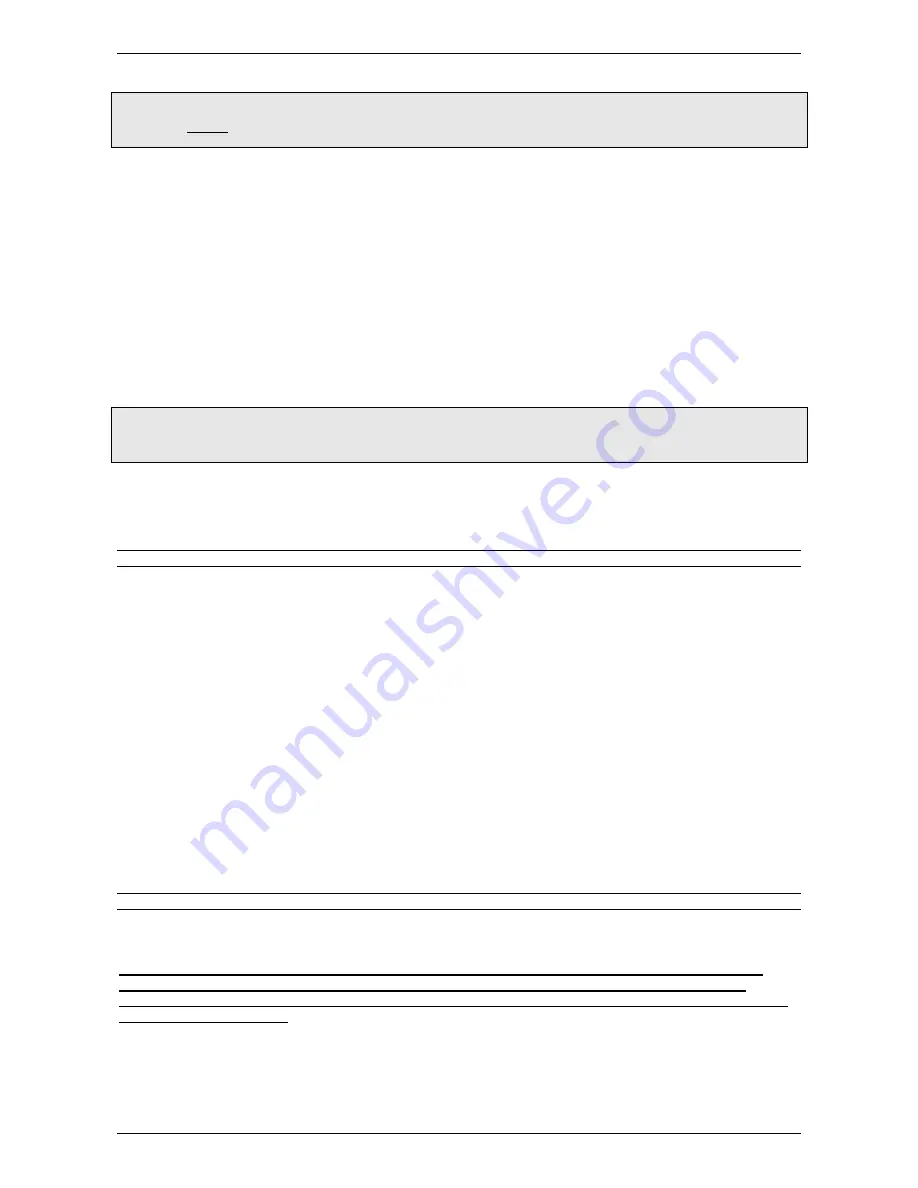
ASM100 STEREO AM TRANSMITTER USER’S GUIDE
Copyright © 2009-2016 ASPiSYS
Page 7 of 10
WARNING: If an internal backup battery (type CR2032 or CR2025) isn’t installed, the clock is lost
when the unit is turned off, or the power supply is momentarily lost. This is no problem for normal
operation unless schedules are defined. In that case, it is presumed that you make sure a backup
battery properly backs the clock’s power.
MTWTF schedule
Allows editing of the daily schedule for automatic RF Output On/Off switching. The
daily schedule is effective only for weekdays except Saturday and Sunday
(which are controlled
separately by the SatSun schedule)
. To edit the current schedule, you must enter the schedule-
editing mode by pressing
[
]
. When in schedule editing mode the blinking cursor appears on the LCD
at the position to edit next. Use
[
]
/
[
]
to change the current element
(e.g., hour)
, or
[
]
to
clear the current element value to zero. The left-hand-side time is for the On Time while the
right-hand-side time is for the Off Time. When done editing, press
[
]
to accept the changes, and
exit the editing mode. When exiting the edit mode, the start and end times will be put in the
correct order so that the start time is always before the end time.
If you need to disable the current schedule (so that the unit operates full time in the inherited RF
Output state during the corresponding days for the current schedule), you need to set both the On
Time and the Off Time to zeros. The new settings will be effective immediately.
SatSun schedule
Defined in the same was as the MTWTF schedule
(see above)
, except that it applies to
Saturdays and Sundays only.
Exiting the Setting Screen automatically saves any changes to an internal non-volatile memory.
These will be the settings used when ASM100 is powered next time.
Important note: Current clock is lost when the device is powered off (or if there is any loss of
power supply), but any saved Daily or Weekend schedules aren’t. This means when the unit is powered
up again (with an incorrect clock setting), the schedules will appear to be random! Do not use
schedules if some form of UPS doesn’t protect your device.
All keyboard buttons auto-repeat if held pressed. This is useful mostly for the
[
]
or
[
]
buttons
so you can quickly locate a different value. While selecting from any list in a menu, if you keep
the button continuously pressed, the speed will increase from normal to faster. If while searching
in faster speed you happen to go beyond the selection you want, you can use the opposite direction
(
[
]
/
[
]
) button from the one you were using to go back, either continuously or one at a time.
A U D I O L E V E L A D J U S T
Although the unit is factory trimmed, the trimmers next to the Audio RCA jacks can be used to adjust
only the unbalanced audio level to your liking, for each channel (left and right) separately. Turn
clockwise to increase the audio level. (In older versions, these same trimmers also affect the
signal coming from the XLR inputs. In newer versions, this is no longer the case as the levels are
fixed and they are not user adjustable.)
It is possible that your audio source produces a higher or lower level signal than what’s expected.
A good method to correctly adjust the audio level is described below:
Turn the RF output level to the minimum (i.e., fully clockwise for older models – ‘L’ indication for
newer models equipped with a digital RF output level menu adjustment).
Start by connecting an audio source at its lowest possible level to the appropriate inputs. Both
inputs should be given the same signal (monophonic) at the same time. It’s better if you can supply
a steady 400 Hz tone from your audio source. (Avoid to apply 1 KHz tone for this measurement.)
Next, start increasing the level of your audio source until the Modulation reading (Mod) shows 100%.
Stop the 400 Hz audio generator from the source and connect your actual program audio with a level
that will not exceed the level used with the 400 Hz tone when you’re reading Modulation of 100%.
Nevertheless, it’s possible for the program audio to reach 125% momentarily during peaks but it’s
best to keep it as close as possible to 100% as your compressor allows.
As with all AM broadcasts, it’s recommended that you use heavy compression on the audio program
before it enters the transmitter. The transmitter has a built-in pre-emphasis for AM, and if using
some audio processor with its own pre-emphasis setting, you must have it disabled.
R F O U T P U T L E V E L A D J U S T
It is recommended that the following procedure be followed after the audio level has been set
(see
above)
.
IMPORTANT
(for older units equipped with a rear-panel trimpot for RF output
level)
: Turning the trimmer fully clockwise, you get the maximum RF power
output, while counter-clockwise you get the minimum RF power output. It works
like a gain control.
The trimmer pot is located in the rear panel, right below the XLR inputs.
Newer units have a digital RF output level adjust from the frequency menu screen.
Normally, the RF output level only has to be set once. If you’re going to the frequency of
operation, first reduce it to the minimum, change the frequency, and then re-adjust to the desired










