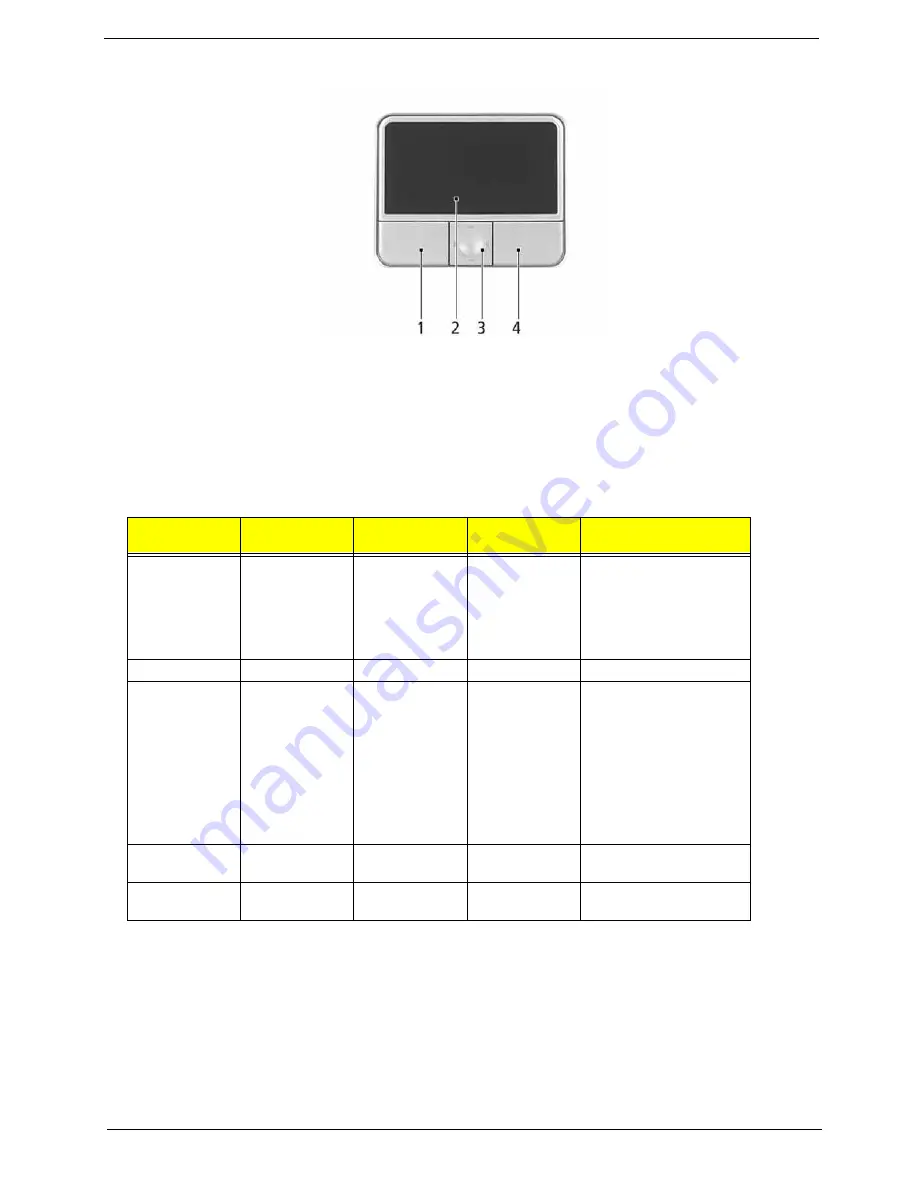
Chapter 1
15
T
Move your finger across the touchpad (2) to move the cursor.
T
Press the left (1) and right (4) buttons located beneath the touchpad to perform selection and
execution functions. These two buttons are similar to the left and right buttons on a mouse.
Tapping on the touchpad is the same as clicking the left button.
T
Use the 4-way scroll (3) button to scroll up or down and move left or right a page. This button
mimics your cursor pressing on the right scroll bar of Windows applications.
NOTE:
Keep your fingers dry and clean when using the touchpad. Also keep the touchpad dry and clean. The
touchpad is sensitive to finger movements. Hence, the lighter the touch, the better the response.
Tapping too hard will not increase the touchpad’s responsiveness.
Function
Left Button (1)
Right Button
(4)
Main touchpad
(2)
Center button (3)
Execute
Click twice
quickly
Tap twice (at
the same speed
as double-
clicking the
mouse button)
Select
Click once
Tap once
Drag
Click and hold,
then use finger
to drag the
cursor on the
touchpad
Tap twice (at
the same speed
as double-
clicking a
mouse button)
then hold finger
to the touchpad
on the second
tap to drag the
cursor.
Access context
menu
Click once
Scroll
Click and hold to move
up/down/left/right.
Содержание TravelMate 2420 Series
Страница 1: ...Aspire 3620 TravelMate 2420 Series Service Guide PRINTED IN TAIWAN ...
Страница 6: ...VI ...
Страница 65: ...Chapter 3 57 16 Remove two screws fastening the LCD hinges 17 Then detach the LCD module from the main unit ...
Страница 106: ...98 Chapter 6 ...
















































