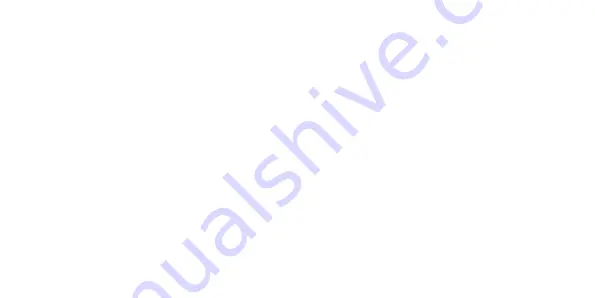
19
Micro USB cable
The Micro-USB port is located on the top of the phone where your charging cable connects. This
port also functions as a data port which allows for transfer of multimedia to and from your device to
a computer. In addition, this port enables USB internet tethering to your computer
Do not force a cable into the port, as this can cause it to wear out, causing physical
damage
Eco key
The Eco key is the button above the volume button on right side of the phone. When pressed it will
give you options of “Accelerate” and “Powersaver”
Accelerate: Is used to clean up the current memory on the phone, by exiting apps to boost the speed
of the phone
Powersaver: Is used to put the phone into battery saving mode, this temporarily disables most appli-
cations and significantly reduces brightness and only allows Calls, Contacts, Messages and Clock.
Содержание SWIFT
Страница 1: ......
Страница 2: ......
Страница 3: ...User Manual SWIFT ASPERA ...
Страница 12: ...9 GETTING TO KNOW YOUR ASPERA SWIFT ...
Страница 15: ...12 ...
Страница 34: ......
Страница 35: ......
Страница 36: ......















































