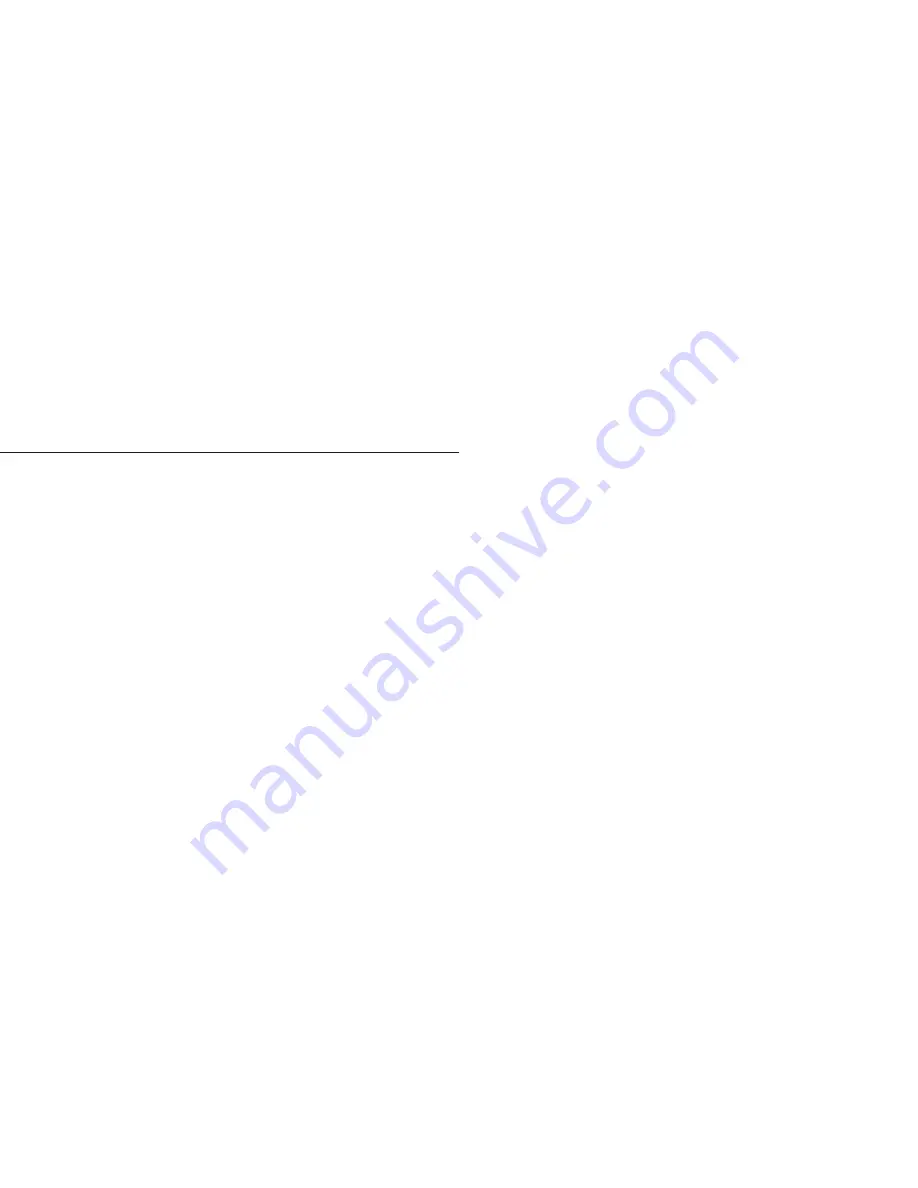
Safety Information
Please carefully read the instructions below:
Usage Safety
Do not use the phone in situations where it might cause danger.
Transportation Safety
Please observe all transportation laws or regulations.
Please drive with both hands on the wheel.
PLEASE DRIVE RESPONSIBLY-DO NOT TEXT AND DRIVE.
Hospital Safety
Please follow hospital rules and limitations.
Please turn off your mobile phone when near medical instruments.
Airport Safety
Remember to follow all airport and flight safety regulations.
Please do not use your phone during flight unless in Airplane mode.
Chemical Warning
Do not use your mobile phone around fuels and chemicals.
Temperature Warning
Do not subject your phone to extreme temperature conditions.
Water Hazard
Keep your phone away from corrosive liquids.
Emergency Calls
Make sure your mobile phone is switched on and in a service area. In home screen, tap the phone key
and dial ,the emergency number. Your phone can also dial emergency from a lock screen and without a
sim card installed.
Accessories and Batteries
Use only Aspera batteries and accessories.
Information Backup
Remember to keep a written record of all important information such as passwords and PINs.
Battery Safety and Precautions
-For better performance and longer battery life, it is recommended that you charge the battery fully
before using the mobile phone for the first time.
-The optimum performance of a new battery is typically achieved after two or three complete charge
cycles Note: Keep in mind that continuous overcharging will affect long term battery life.
-While charging, keep the mobile phone out of the reach of children.
-Store the battery in a cool and dry place away from sunlight and water.
-Do not expose batteries to extreme temperatures (below-8
℃
(18
℉
) or above 43
℃
(110
℉
)).
-Immediately stop using the battery if it produces an odor, cracks or leaks, overheats, distorts or has any
other type of physical damage.
-Avoid using the charger near or around liquids. If the charger comes in contact with water or any liquids,
3 4
Содержание R8
Страница 1: ...ASPERA R8 USER MANUAL ...
































