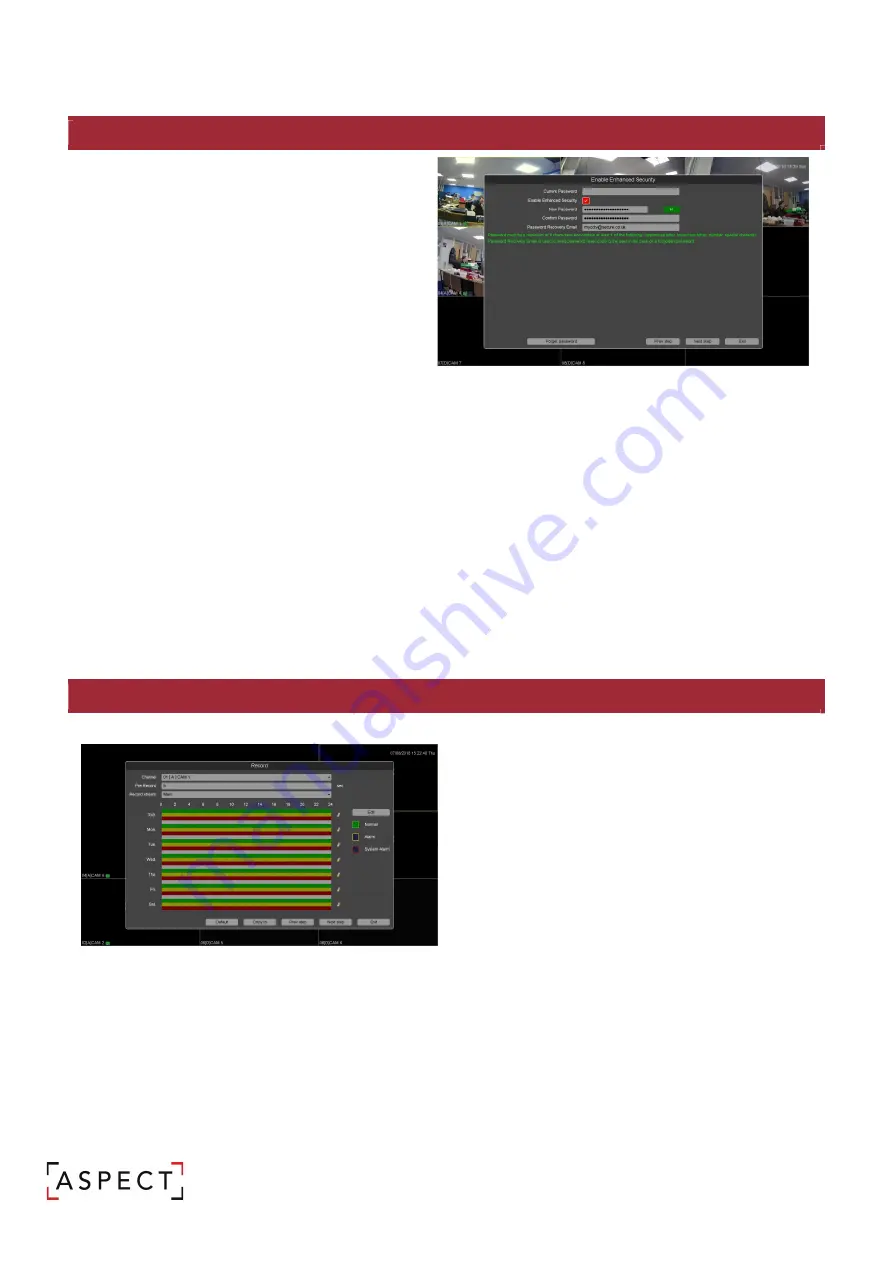
NETWORK VIDEO RECORDER QUICK START GUIDE
4. START UP WIZARD: ENHANCED SECURITY PASSWORD
5. START UP WIZARD: SET CONTINUOUS, ALARM & SYSTEM ALARM RECORDING
As default all channels are set to record all types. It is
possible to set 6 periods of recording profiles.
1.
Select a channel; define the pre-record time and
which stream to record (main/sub).
2.
Select Continuous, Alarm or System alarm
recording types from the right-hand side.
3.
Use the mouse to click and drag along the
timeline to turn on or off recording to create the
recording schedule.
4.
Use the ‘Copy to’ button to apply these settings
to other channels or repeat steps 1-3.
It is highly recommended that secure passwords
and user accounts are created to increase security
on the CCTV system. Aspect helps protect your
CCTV by encouraging the use of secure usernames
and passwords for users.
1.
Enter current password, the default is
blank
2.
Enable Enhanced Security
3.
Enter new password of upper case &
lower- case letters, numbers and special
characters.
4.
Confirm new password.
5.
Enter an email address where a password recovery code will be sent in the event of a user
forgetting their password
i.
It is advised that the email account for password recovery is a generic mailbox that
multiple individuals can access in the event of a forgotten password to reset the
device.
Ensure that this step is repeated for any new users. Remember, if the admin password is changed in this
step the connection details within the ASPECT app will need to be updated.
Depending on the device it is possible to also record the sub stream, benefits of recording the sub stream of
any channel, particularly high resolution cameras increases the performance and ability in playback. If the
feature is supported by the device, select the tick box in the top right corner of the window labelled “Sub
Stream”































