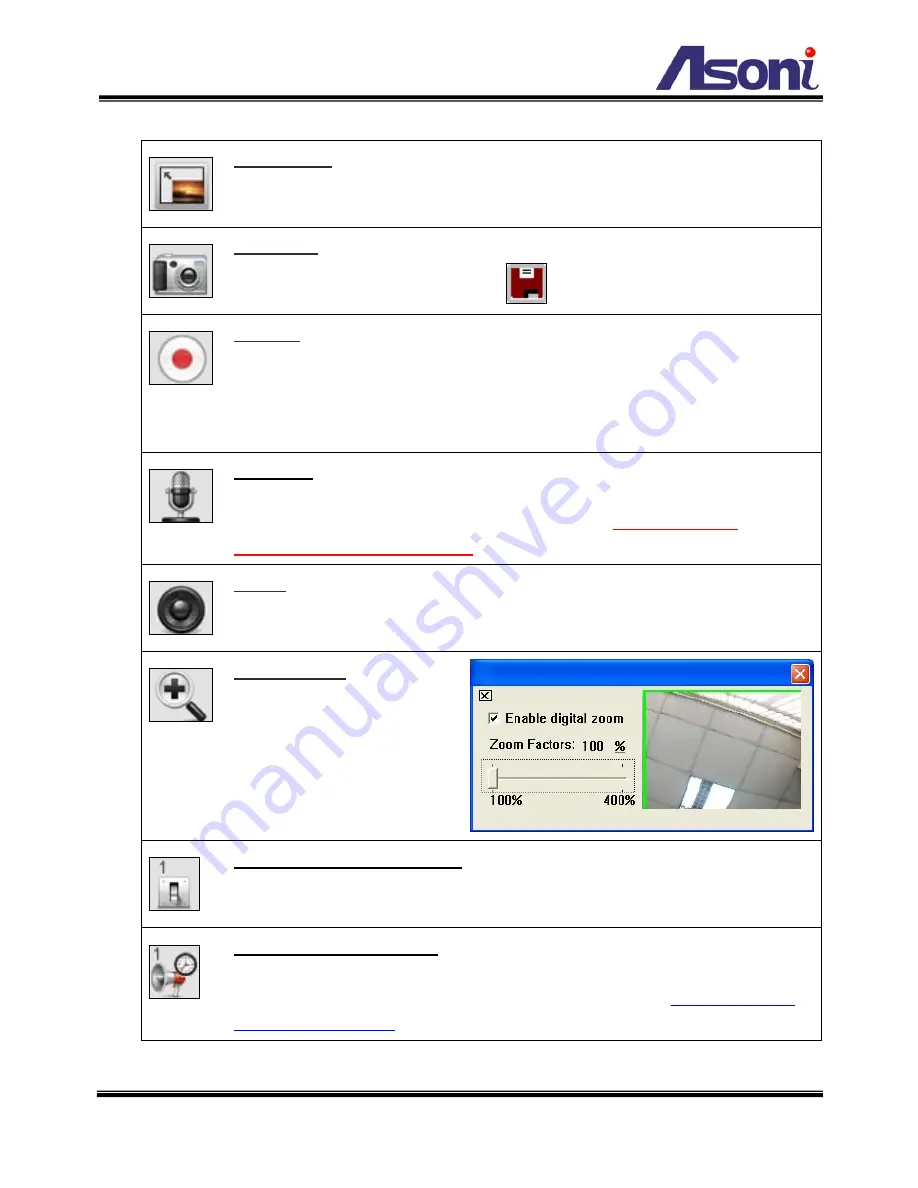
17
Function Buttons :
Click these buttons will perform the following functions.
Full Screen :
Click this button or double-click the video, the video will change
to full screen mode.
Press
[Esc]
key or double-click the video again, it will back to normal mode.
Snapshot :
Click this button to take snapshot of the video. The image will be
displayed in a pop-up window, click
to save as a jpg picture.
Record :
Click this button to record the video into the local PC. It will ask you
where to save the video. To stop recording, click this button again.
The saved video format is AVI. The recorded file can be played by Microsoft
Media Player.
Note, H.264 decoder must be installed to play the recorded file.
You can install “FFdshow” from the included CD for the decoder.
Chatting :
This device supports 2-way audio. Click this button, then you can
use microphone which connected to the PC to talk to the video transceiver.
Note, When “Audio Encode” function is enabled in Configuration
Video/Audio
Receiver Setting, the “Chatting” function is not available.
Voice :
Click this button to turn on the audio from video transceiver. Click again
to turn off it.
Digital Zoom :
Click this
button, a pop-up window
appears. You can enable /
disable the digital zoom, and
adjust the ratio.
Relay Out (ON/OFF Switch) :
Click the button to manually turn on / off the
Relay via the built-in Digital Out.
Relay Out (Time Switch) :
Click the button to manually turn on the Relay via
the built-in Digital Out, after the interval time is passed, the Relay will be
turned off automatically. The interval time can be set up in
Configuration
Event Handling
I/O
.
Содержание SVR611
Страница 11: ...10 B Monitor Setting 1 Right Click on the desktop Select Properties 2 Change color quality to Highest 32bit...
Страница 15: ...14 1 2 3 4 5 When popup the following dialogue box click Yes...
Страница 45: ...44 D Event Handling Event Setting This device supports multiple event settings Event...






























