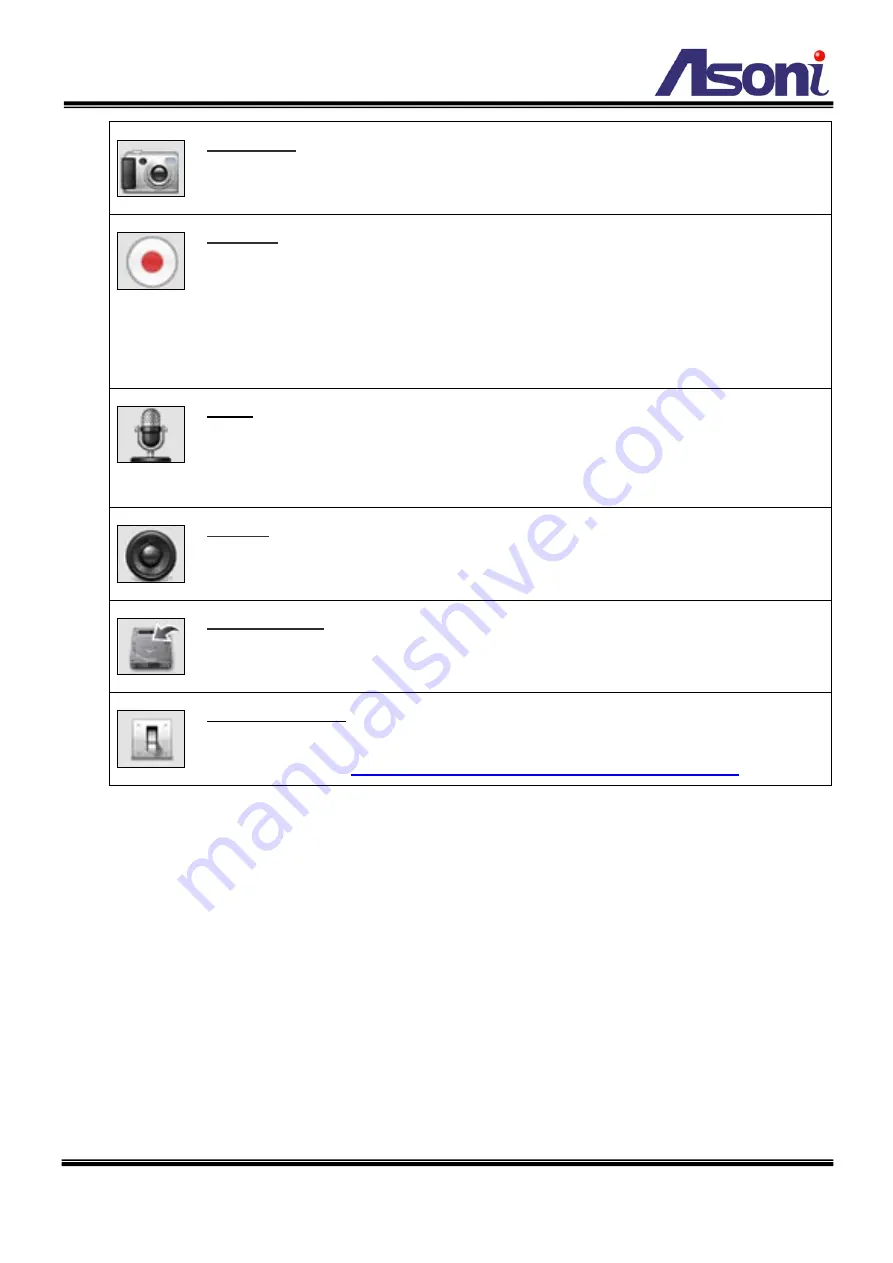
14
Snapshot :
Click this button to take snapshot of the video. The image will be
saved to the indicated location that is defined with
[File Location]
button.
Record :
Click this button to record the video into the local PC. The video will
be saved to the indicated location that is defined with
[File Location]
button.
To stop recording, click this button again.
The saved video format is AVI. The recorded file can be played by Microsoft
Media Player.
Note, H.264 decoder must be installed to play the recorded file.
You can install “FFdshow” from the included CD for the decoder.
Talk :
The camera supports 2-way audio. Click this button, then you can use
microphone which connected to the PC to talk to the camera side.
Note, you
can’t do “Talk” and “Listen” functions simultaneously, when “Talk” is ON, the
“Listen” will be OFF automatically.
Listen :
Click this button to listen the audio from camera. Click again to turn off
it.
Note, you can’t do “Listen” and “Talk” functions simultaneously, when
“Listen” is ON, the “Talk” will be OFF automatically.
File Location :
Sets the location where the video and snapshot are saved to.
The default location is “C:\”. To change the location, click this button and select
the desired location.
Manual Trigger :
Click the button to manually trigger an event when required.
Note: an Event should be set before this feature can be used. Refer on how to
Содержание CAM741H
Страница 13: ...12 1 2 3 4 5 When popup the following dialogue box click Yes...
Страница 39: ...38 SMTP Server HTTP Server...
Страница 40: ...39 TCP Server After set up click Save to save the settings...
















































