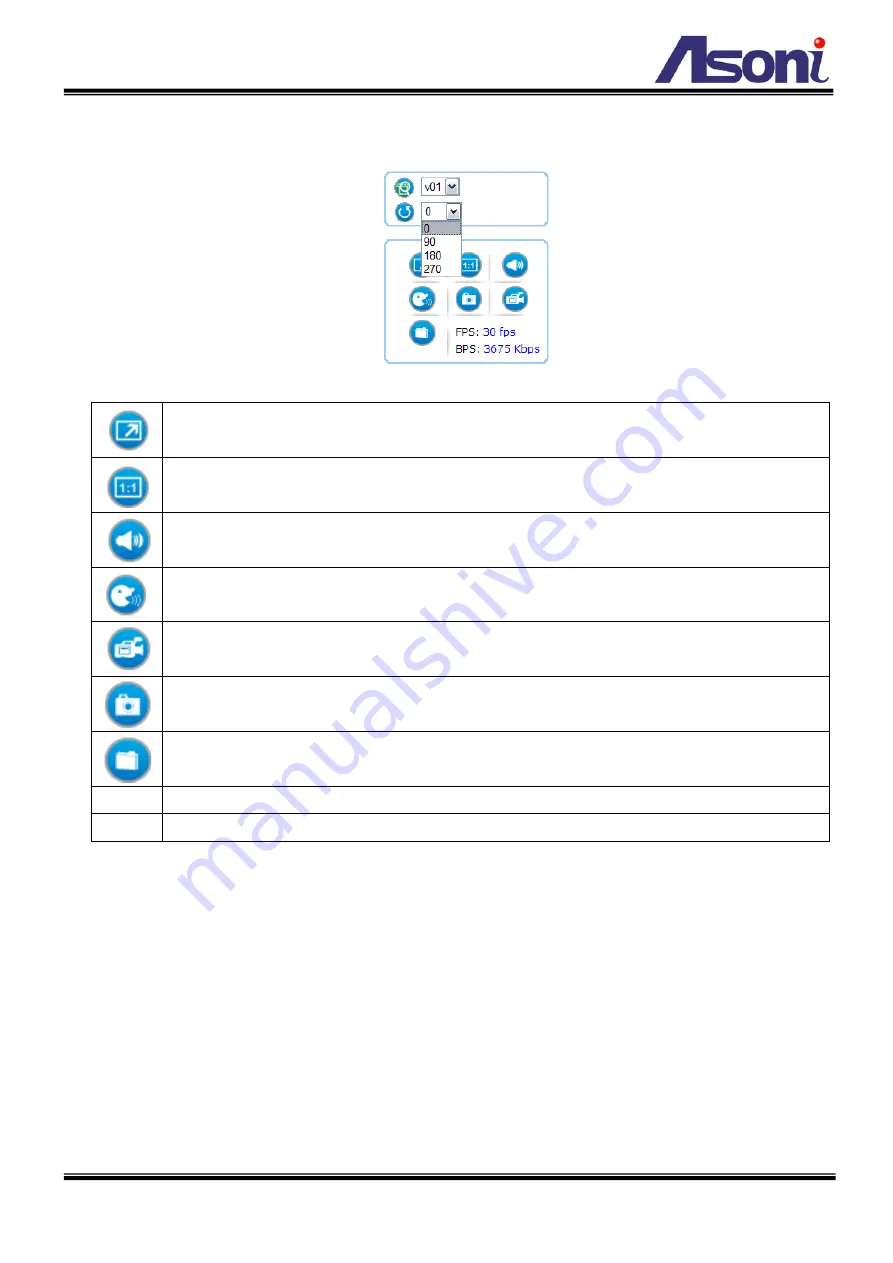
17
Rotation:
allows the rotation of the video to be viewed in an angle of 0 (current), 90, 180 or 270 degrees at a
clockwise direction.
Full Screen:
Maximizes the video to be displayed at a full screen size.
Real Size:
Displays the real size of the video; (the initial video size will be adjusted to fit your monitor,
while the real size could be bigger than it is being shown in the monitor).
Listen:
allows the user from the PC listen the location where the camera is set.
Talk:
allows the user from the PC talk remotely to the camera, for which the speaker will emit the
voice.
Manual Record:
Once pressed, it records and saves the currently viewed video the indicated path
below. To stop the recording, press back the Recording button.
Snapshot:
once clicked, it will take a snapshot and save it to the indicated path below.
Path Button:
Sets the location where the video and snapshot are saved to. To change the location,
click on the button and select the desired path.
FPS
Frames per Seconds:
Indicates the quantity of frames displayed in the current view.
BPS
Bit per second:
Indicates the bandwidth allocated for the streaming of the live video.
Notes for Windows 7 Users:
For Window 7 users, the operating system requires users to configure the Internet Explorer administrator setting
before the recording and snapshot functions can be enabled.
4.6
iPhone Camera Viewer
The network camera provides “iPhone Camera Viewer” for user to monitor via iPhone.
Once LAN or internet settings are completed on iPhone, as below, user can monitor via iPhone web browser by
just entering the IP address (or domain name) of the network camera.
1). Go to “Settings” to complete network settings, such as WiFi, network (DCHP, BootP, or Static IP).
















































