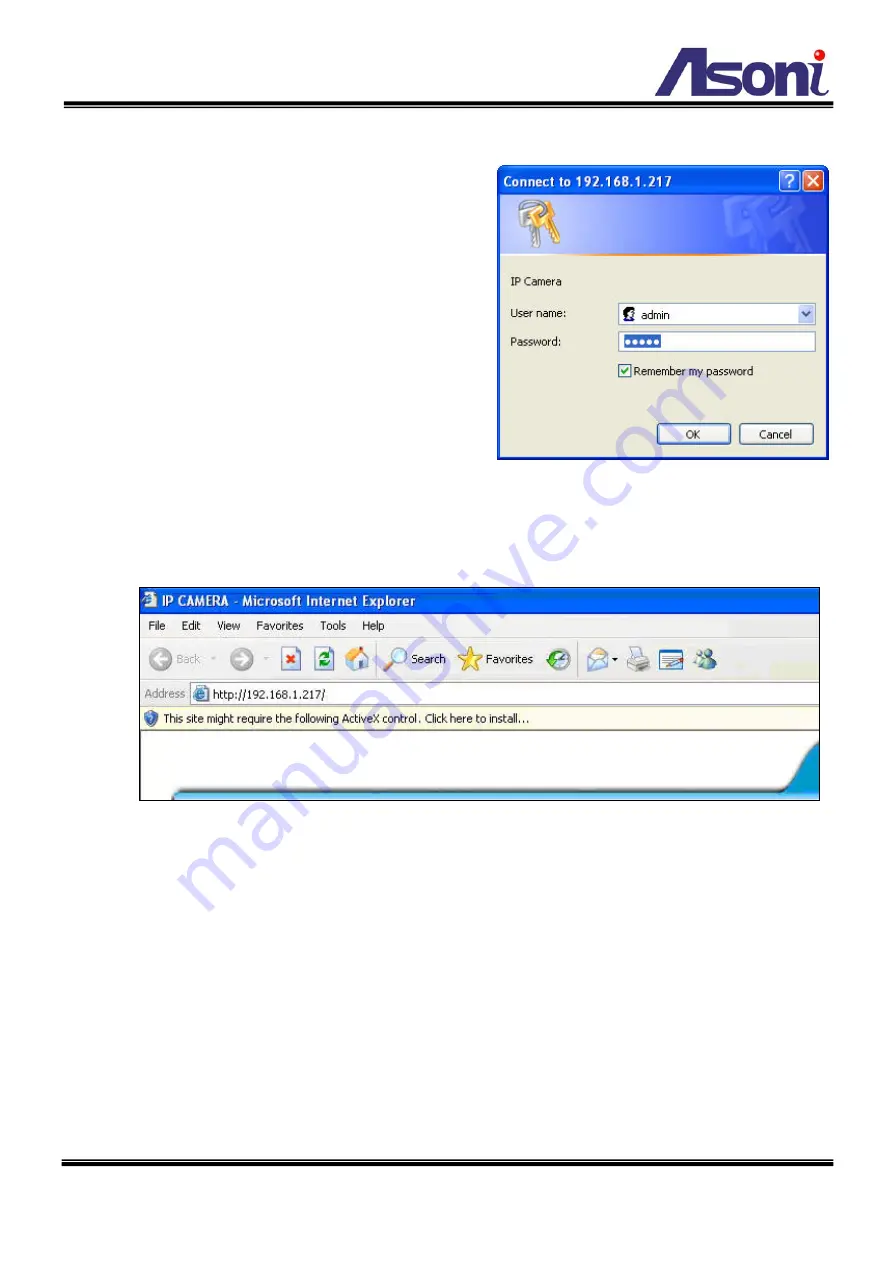
12
4. Live Video
Start the IE browser, type the IP address of the
network camera in the address field:
http://<IP of camera>
If the “Web Page Port” has been changed from
“80”, type the URL as:
http://<IP of camera>:<Web Page Port>
After link to the camera, it will show a dialogue
box. Key-in the user name and password to
log-in and open the web page of camera.
The default user name and password are “
admin
” and “
admin
”.
For the first time to view the camera video via IE, it will ask you to install the ActiveX
component.
If the installation failed, please check the security setting for the IE browser.
1. In IE, click on
[Tools]
[Internet Options…]
2. Click on
[Security]
Tab
[Custom Level…]
3. In Security Settings, under
[Download unsigned ActiveX controls]
, select
“Enable” or “Prompt”.
4. In Security Settings, under
[Initialize and script ActiveX controls not marked as
safe]
, select “Enable” or “Prompt”.
5. When pop-up window with warning message, click
[Yes]
to save the settings.
Содержание CAM624M
Страница 9: ...8 GND ALARM N C COM N O...
Страница 10: ...9 B Monitor Setting 1 Right Click on the desktop Select Properties 2 Change color quality to Highest 32bit...
Страница 14: ...13 1 2 3 4 5 When popup the following dialogue box click Yes...
Страница 29: ...28 After set up click Apply to save the settings...
Страница 33: ...32 C Network Setting Network Setting Network Setting...
Страница 41: ...40 D Event Handling Event Setting This device supports multiple event settings Event...




























