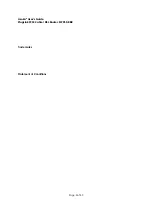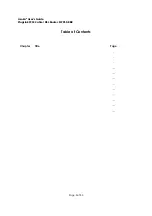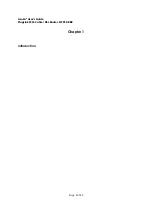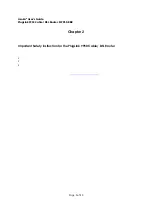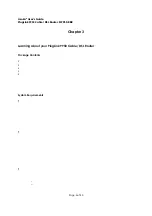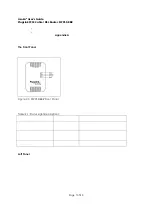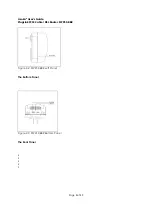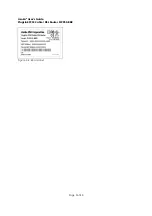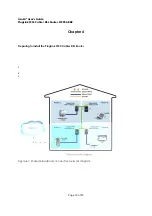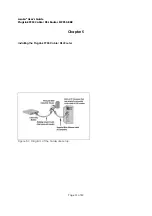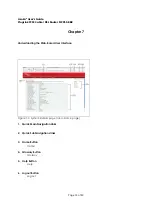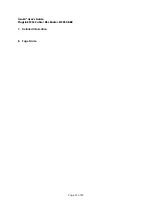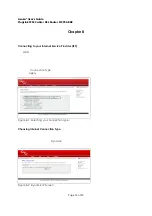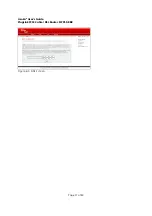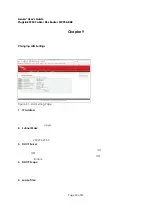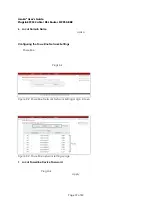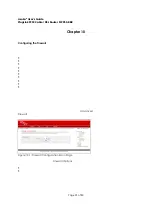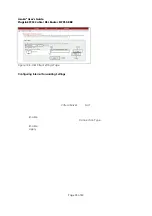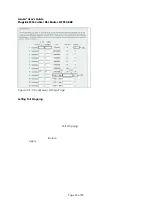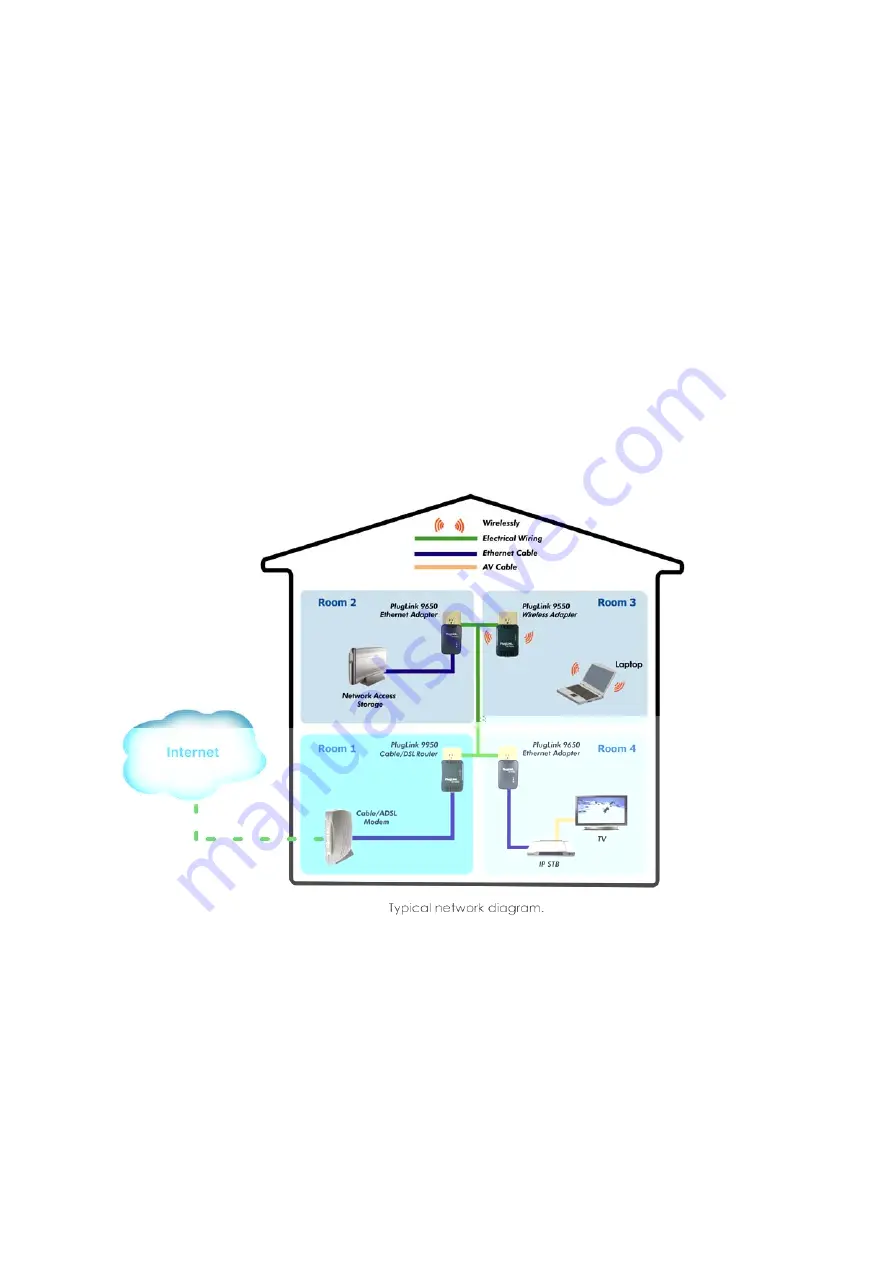
Asoka® User’s Guide
PlugLink 9950 Cable/ DSL Router PL9950-BBR
Page 10 of 43
Chapter 4
Preparing to Install the PlugLink 9950 Cable/ DSL Router
The PlugLink 9950 Cable/ DSL Router lets you set up a home or an office network using your
existing electrical outlets. It can also easily compliment your existing network by connecting to
any 10BaseT/ 100BaseT Ethernet-capable device.
In order to share a Broadband connection between computers, all you will need is:
One (1) PL9650-ETH device attached to each computer or one (1) PL9550-WAP device for
any wireless-enabled computers
Standard Cable/DSL Modem
One (1) PL9950-BBR device
Figure 4-1: Shared broadband connection network diagram.