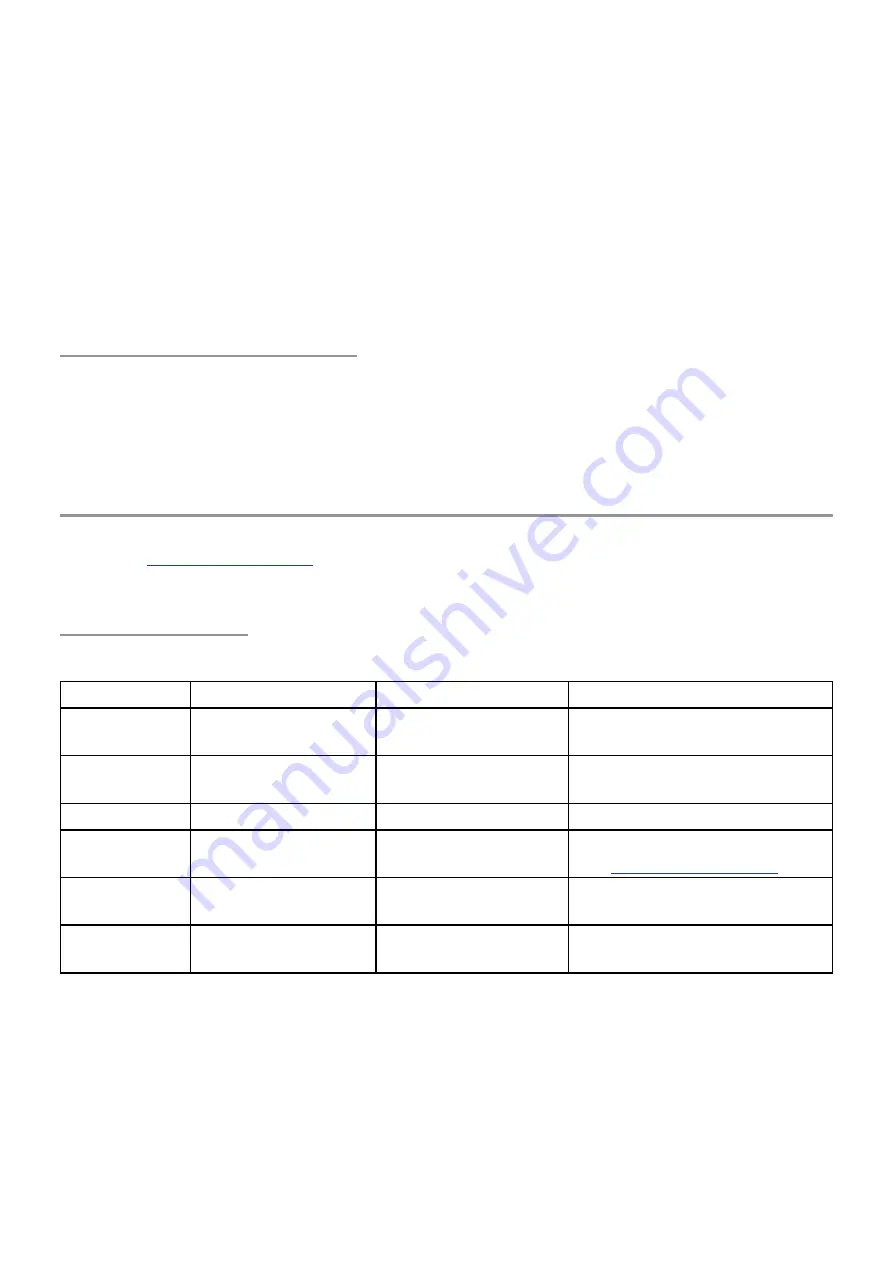
31
3. Still holding [SHIFT], press the Right
arrow twice to reach M3-021L.
4. Press [SAVE]. The Left display says “Banks
M1-M5 are read-only”.
5. No problem! Keep holding [SHIFT] and
turn Control knob 1 until you find the
location you chose in step 1.
6. Give the patch a new name and category
if you like, then press [SAVE] to complete
the operation. The patch is now located
in Single mode.
Favorites: From both modes
Your Favorites banks can hold patches from
Single mode and Multi mode side-by-side. The
same methods are used for each mode:
• Press [BROWSE]
• Press Control button 8 to enter Favorite
Assign...
• Select the desired Favorites page using the
Page up/down buttons
• Choose an available Favorites location
• Press and hold the Control button next to
that location. The name of the selected
patch appears in that Edit field.
You can access your favorite patches at any
time: just hold [SHIFT], press [BROWSE], and
navigate to the desired group of Favorites.
Note: MIDI Channels might change between
Multi and Single patches. If a note becomes
stuck on a MIDI slave, hold [SHIFT] and press
[HOME] to send an All Notes Off message.
Save the Multi
The Save page has two pages in Multi mode. If you are not familiar with the features of page 1,
in the Patch Management chapter for complete descriptions
of each parameter. We’ll only cover the basics here.
Multi Save page 1
If Protect is Off, press the [SAVE] button to access the first page.
Control knob Parameter
Range
Description
1
Select target location 5 banks x 128 patches Scroll to select; hold [SHIFT] +
scroll to jump +/-10 patches
2
Multi patch name
Numbers, letters,
symbols
Select up to 16 characters
3
Category
(various)
Choose Multi category
4
Macro options
Return, Save, Convert Process current Macro values
)
5
Name of current
target
(in memory)
This Multi will be replaced if
you [SAVE]
8
Color
32 colors
Select LED color for wheels,
Patch knob
Once you have those items the way you want them, press the Down arrow to access page 2.






























