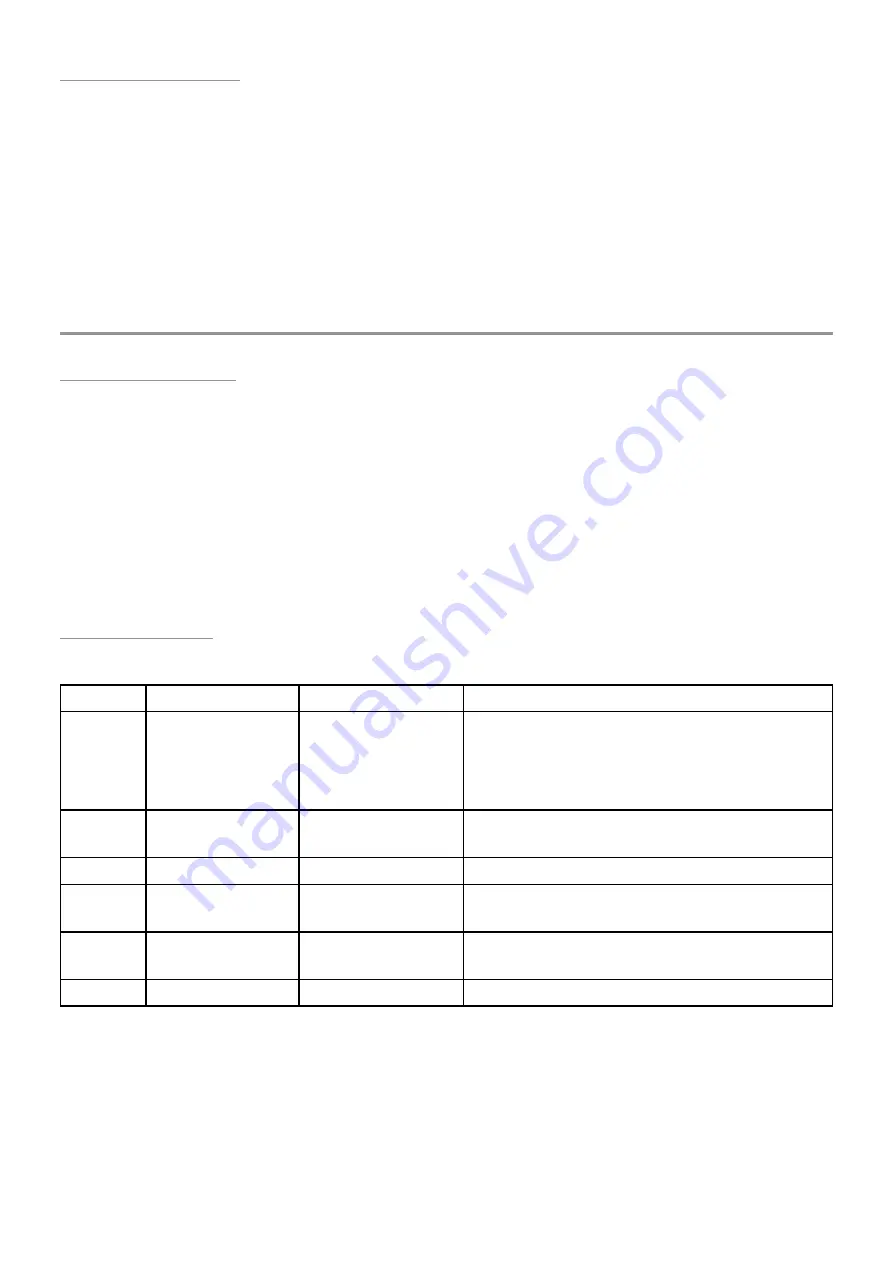
94
Browse Favorites
Your Favorite patches can be accessed from
any other page.
• Hold [SHIFT] and press [BROWSE] to access
the Favorites.
• Use the Page Down/Up arrows to move
between the 16 groups of Favorites. If
the desired group is > 8 pages away,
hold [SHIFT] and press Page Down/Up to
jump to group 1 or 16, then use the Page
buttons to reach the exact group.
• Press one of the Control buttons to select a
patch within the current group.
The Control button and the display field for
the active patch are brightly lit.
Save the Patch
Patch Protection
There’s a Protect setting in System Setup that
is on by default. So the first time the [SAVE]
button is pressed the Left display might show
the message “Protection is On!” This will need
to be disabled before a patch can be saved.
It’s easy to find: press [SYSTEM SETUP] and the
first page will appear. The Protect feature is in
edit field 4. Turn Control knob 4 to deactivate
or reactivate the feature. Press [EXIT] and
the setting will be saved. Note: This setting is
remembered when power is turned off.
If you know you’ll be using the Hydrasynth
somewhere that a curious person might have
access to it, it’s probably a good idea to turn
Protect back to On. This is a simple thing to
change, and it could prevent the loss of an
important patch later.
The Save page
If Protect is Off, press the [SAVE] button to open the menu. Everything is on one page:
Control Parameter
Range
Description
1
Select target
location
- Single mode
A001 to H128 [1]
- Multi mode:
M1-001 to M5-128
Scroll to select; [SHIFT] + scroll to jump
+/- 10
2
Patch name
Numbers, letters,
symbols
Select up to 16 characters (see below)
3
Category
(various)
Choose patch category (Arp, Bass, FX, etc.)
4
Macro options
Return, Save,
Convert
Process current Macro values (see below)
5
Name of current
target
(in memory)
This patch will be replaced if you [SAVE]
8
Color
32 colors
Select LED color for wheels, Patch knob
[1] Some patch locations are read only in Single mode (M1-001U to M5-128U and M1-001L to
M5-128L). These are used as Upper/Lower patches in Multi mode and cannot be overwritten
here. If you try to save a Single mode patch to these locations the Left display will show the
message “Cannot save”.
It’s fairly easy to save a patch. This page presents all of the main functions:
• Control knob 1 selects the patch location
(Patch knob & arrows are disabled).
Use [SHIFT] + Control knob 1 to skip
through the list 10 patches at a time.
















































