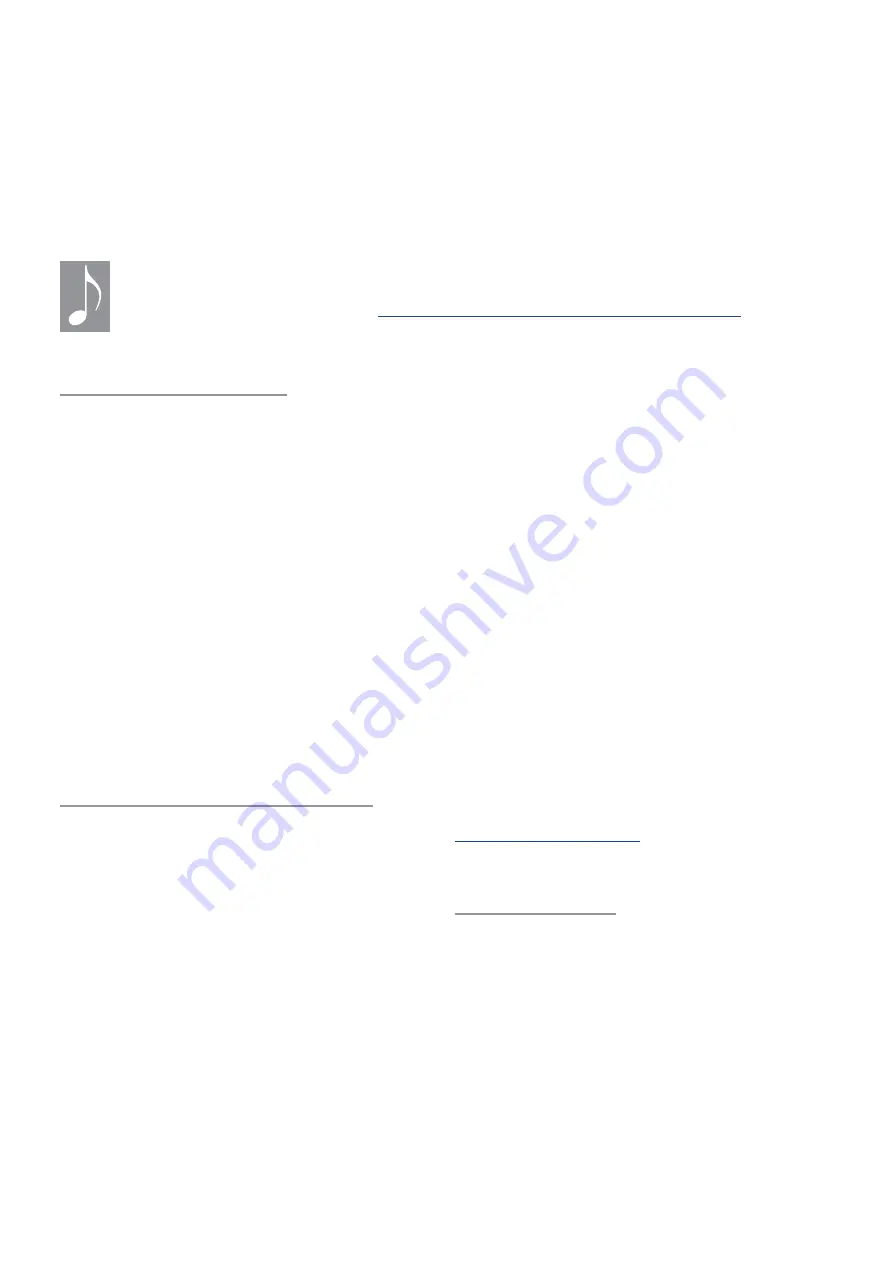
30
• Banks M1-M5 contain the Multis and their
Upper / Lower patch components.
• Browse banks M1-M5 from within an Upper
or Lower part to audition the Upper /
Lower patches of other Multis. The selected
patch is copied into the active part. Any
edits you make become part of that Multi
when it is saved.
• Browse banks A-H from within an Upper
or Lower part to audition Single mode
patches. The selected patch is copied into
the active part. Any edits you make can’t
be saved to banks A-H; they become part
of the Multi when it is saved.
It is possible to copy an Upper / Lower patch into banks A-H. To do this, switch to Single
mode, locate the Upper / Lower patch in the appropriate M bank, and save it from there
to the desired A-H location. See
Copy Upper/Lower patch to Single mode (p. 30)
for step-
by-step instructions.
Browse Multi patches
Browsing the Home page of Multi mode
takes you through the Multi patch list (i.e.,
banks M1-M5). If you’re already in Multi mode,
press [UPPER] and [LOWER] at the same time
to reach the Home page. Now use these
techniques:
• Turn the Patch knob or press a Left/Right
arrow to select an adjacent patch.
• Hold [SHIFT] and press a Left/Right arrow
to jump +/- 10 patches.
• Hold [SHIFT] and turn the Patch knob to
jump banks.
If you want to select a different patch for an
Upper / Lower part inside a Multi, read the
next section.
Browse Upper/Lower patches
Selecting a different patch for an Upper /
Lower part requires an extra step. First save
any edits you don’t want to lose, then try this
example:
1. Select any Multi.
2. Turn the Balance control fully clockwise.
We’ll focus on the Upper part for now.
3. Press [UPPER] to select the Upper part
for editing.
4. Press [BROWSE].
Notice the Right display: Edit field 1
says “Up Patch: Current”. This means the
Upper patch of the Multi has not been
changed. Its name and category are
shown in Edit fields 2 and 3.
Let’s continue:
5. Turn Control knob 1 in either direction
to select the adjacent patch. Notice that
the patch name and category change
appropriately in Edit fields 2 and 3.
6. Turn Control knob 1 back to where it
was. When you reach the original Upper
patch, Edit field 1 says “Current” again.
7. Now try the other patch selection
techniques: use the Patch knob and
the Left/Right arrows, with and without
holding [SHIFT]. It works the same as
browsing the Single or Multi banks. Just
be careful to select the Lower / Upper
part before pressing [BROWSE] or else
you’ll select a new Multi instead.
Note that switching an Upper / Lower patch
resets the octave transposition of that part to
0. Once you have the patch you want, you can
set the desired octave transposition value on
.
Copy Upper/Lower patch
to Single mode
At some point you will find an Upper / Lower
patch that you want to play in Single mode
with full 16-voice polyphony. For example,
let’s say you want the Lower patch from Multi
M3-021. Here’s how to do that.
1. Switch to Single mode and choose an
available location.
2. Hold [SHIFT] and turn the Patch knob to
jump over the Single mode patch banks
until you reach patch M3-001L.






























