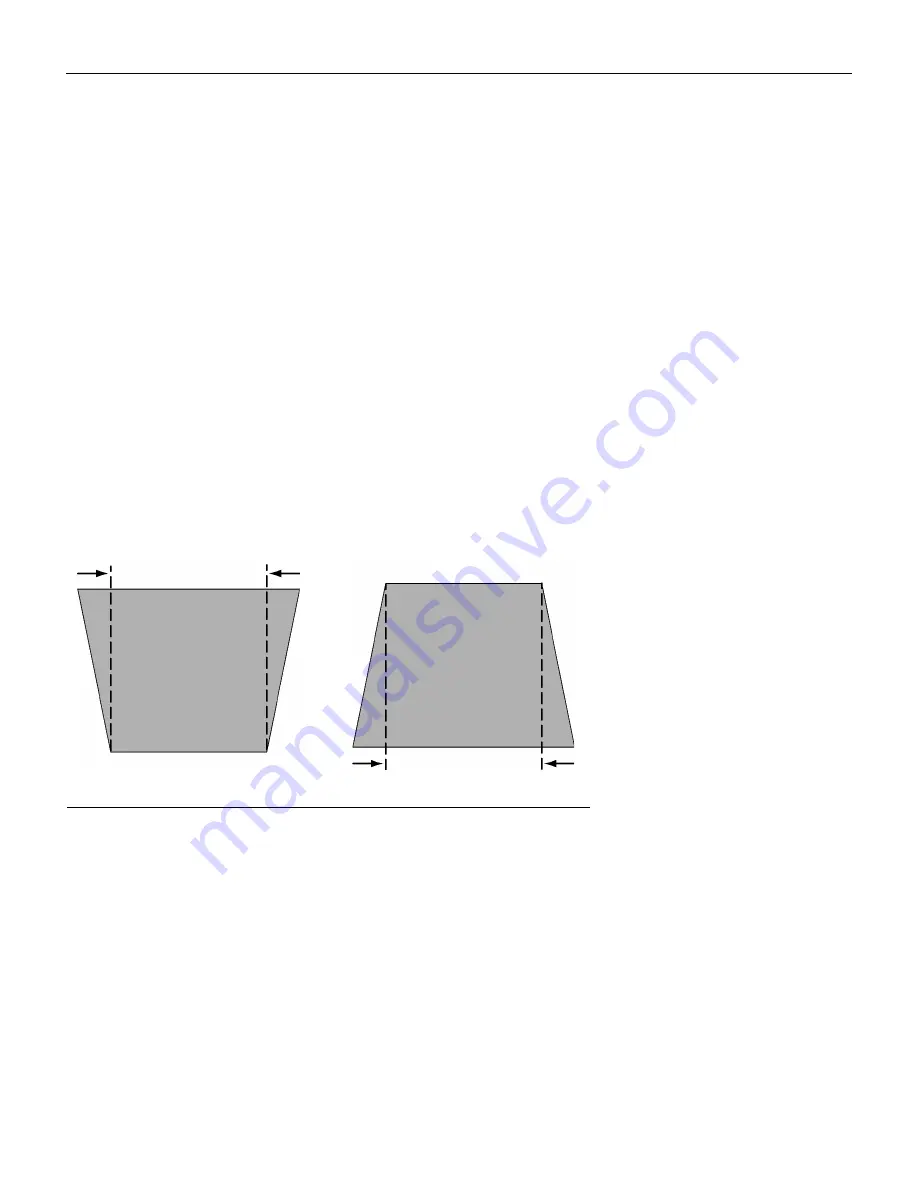
19
Volume, Mute
Press the
Volume
buttons to adjust the volume and the
Mute
but-
ton to silence the sound.
Arrow buttons
Use these to navigate through and make adjustments to the
on-screen menus. See “Using the On-Screen Menus” on page 20
for details.
Keystone (keypad only)
Use this feature to adjust the image vertically and make a squarer
image.
1
Press the
Keystone up
arrow to reduce the upper part of the
image, and press the
Keystone down
arrow to reduce the lower
part. You can adjust this from -15 degrees to +40 degrees.
You can also adjust keystone from the Basic menu (see page 22
for details on the menu).
F
IGURE
14
Adjusting the keystone
Effect (remote only)
Press this button to invoke the presentation effect. The default
effect is mute. You can select among PiP, magnify, freeze, mask,
16:9, and mute. See page 25 for details.
To use the magnify effect, select it in the Effect menu, press
Effect
,
then use the up and down arrows on the keypad to increase or
decrease the magnification. If you press
Effect
again, you can use
the arrows to pan the image, displaying different parts of it (only
if the image is magnified). To return to the original size from pan
mode, press the
Effect
button.
increasing keystone
decreasing keystone
M2+.book Page 19 Thursday, April 8, 2004 8:10 AM
Содержание M2+
Страница 1: ...User s Guide ...
Страница 5: ...ii t a b l e o f c o n t e n t s ...
Страница 49: ...42 I n d e x ...






























