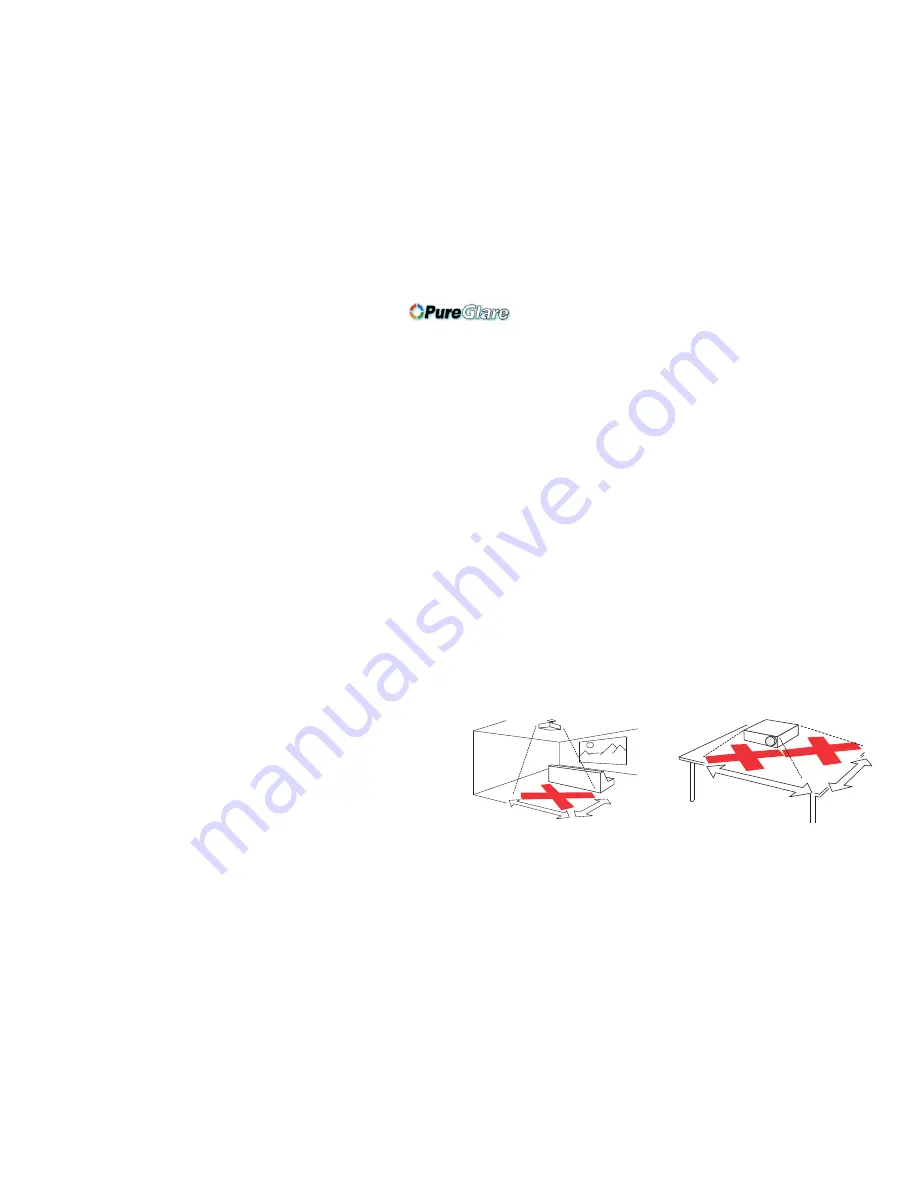
2
Table of Contents
Introduction
3
Positioning the projector
5
Projector and device connector guide
6
Connecting a computer source
9
Required computer connections
(DisplayLink or VESA)
9
Optional computer connections
9
Displaying an image
10
Adjusting the image
11
Connecting a video device
12
Composite video connection
13
S-video connection
13
VESA connection
13
Component video connection
13
Shutting down the projector
14
Troubleshooting your setup
14
Using the remote control
22
Using the audio
23
Using the keypad buttons
24
Optimizing computer images
25
Presentation features
25
Optimizing video images
26
Customizing the projector
26
Using the menus
27
Basic Picture menu
28
Advanced Picture menu
29
Setup menu
30
Status and Service menu
32
Maintenance
33
Cleaning the lens
33
Using the security lock
33
Replacing the projection lamp 34
Important Operating Considerations for Safety
•
Place the projector in a horizontal position no greater than 15 degrees
off axis.
•
Locate the projector in a well-ventilated area without any obstructions
to intake or exhaust vents. Do not place the projector on a tablecloth or
other soft covering that may block the vents.
•
Locate the projector at least 4' (1.2 m) away from any heating or cooling
vents.
•
Use only InFocus-approved ceiling mounts.
Warning:
To prevent eye
injury if the projector is ceiling mounted, wear protective eyewear
before opening lamp door. A warning sticker is included with the user
documentation. Place this sticker on the lamp door if the projector is
mounted on the ceiling.
•
Only genuine InFocus lamps are tested for use in this projector.
InFocus is not liable for the performance, safety or certification of any
other lamps. The use of other lamps violates the projector warranty and
voids all certification marks on this projector.
•
Use only the power cord provided. A surge-protected power strip is
recommended.
•
Refer to this guide for proper startup and shutdown procedures.
•
Hg – Lamp contains mercury. Manage in accordance with local
disposal laws. See
www.lamprecycle.org
.
•
In the unlikely event of a lamp rupture, particles may exit through the
projector side vents. When the projector is turned on, keep people,
food, and drinks out of the "keep out" area under and around the
projector, as indicated by the "X" areas below.
Follow these instructions to help ensure image quality and lamp life over
the life of the projector. Failure to follow these instructions may affect the
warranty. For complete details of the warranty, see the Warranty Booklet.
5’
/ 1
.5 m
8’ / 2.4 m
3’
/ 1
m
2’ / 0.6 m
http://www.pureglare.com.au




































