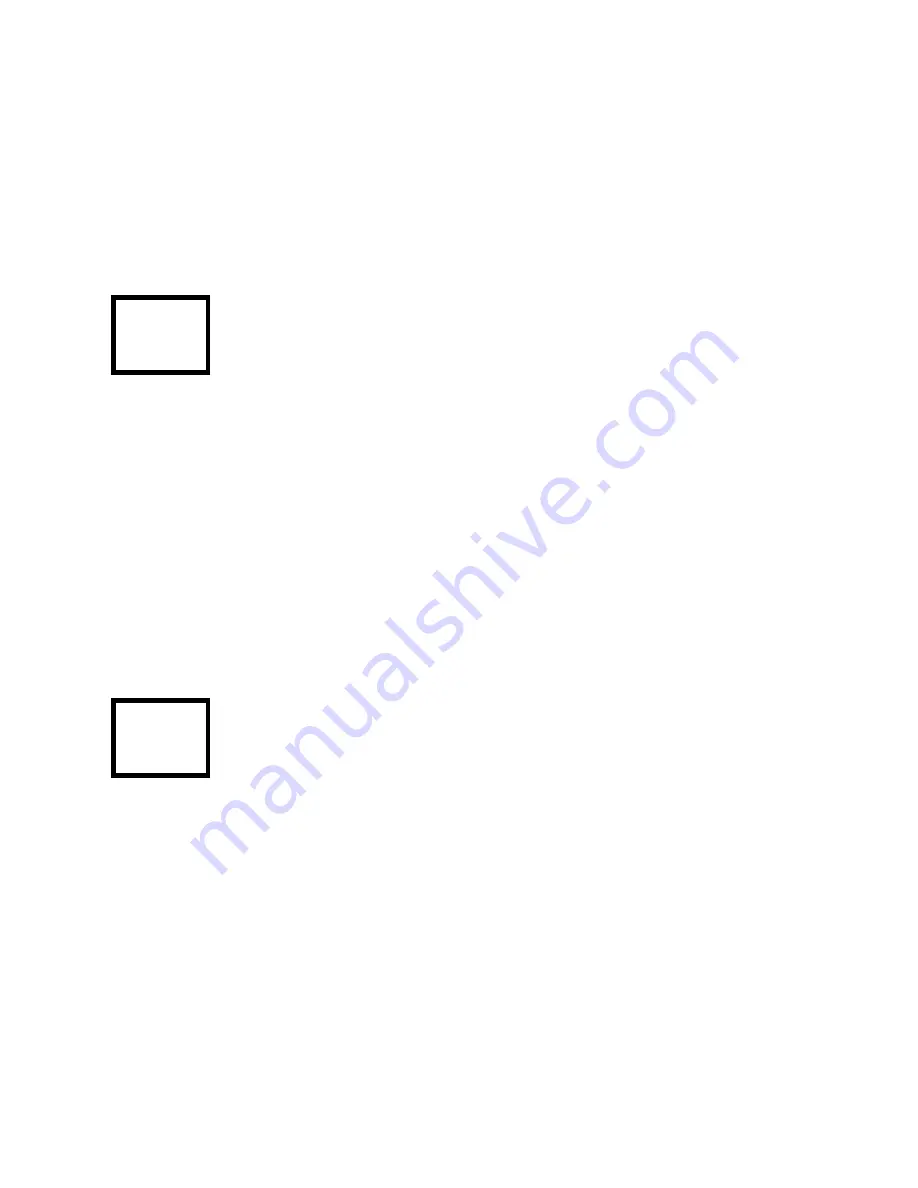
10
function can be useful, for instance, when
you wish to note a phone number and
bring it to the phone for dialling. The
mode can be changed in a frozen image
but the zoom buttons are disabled.
Press and hold Zone 3 to frezze the
image. Tapping the screen will
return the unit to live image.
Zooming
To enlarge the image, press the Zoom-up
button; to reduce it, press the Zoom-down
button.
Tap Zone 1 to zoom in; tap Zone 2
to zoom out.
Writing
When you wish to write with the Quicklook
Touch, rotate the camera out fully to its
second click position. While looking at the
display, find the place on the page where
you wish to write and place your pen in
TS
TS






















