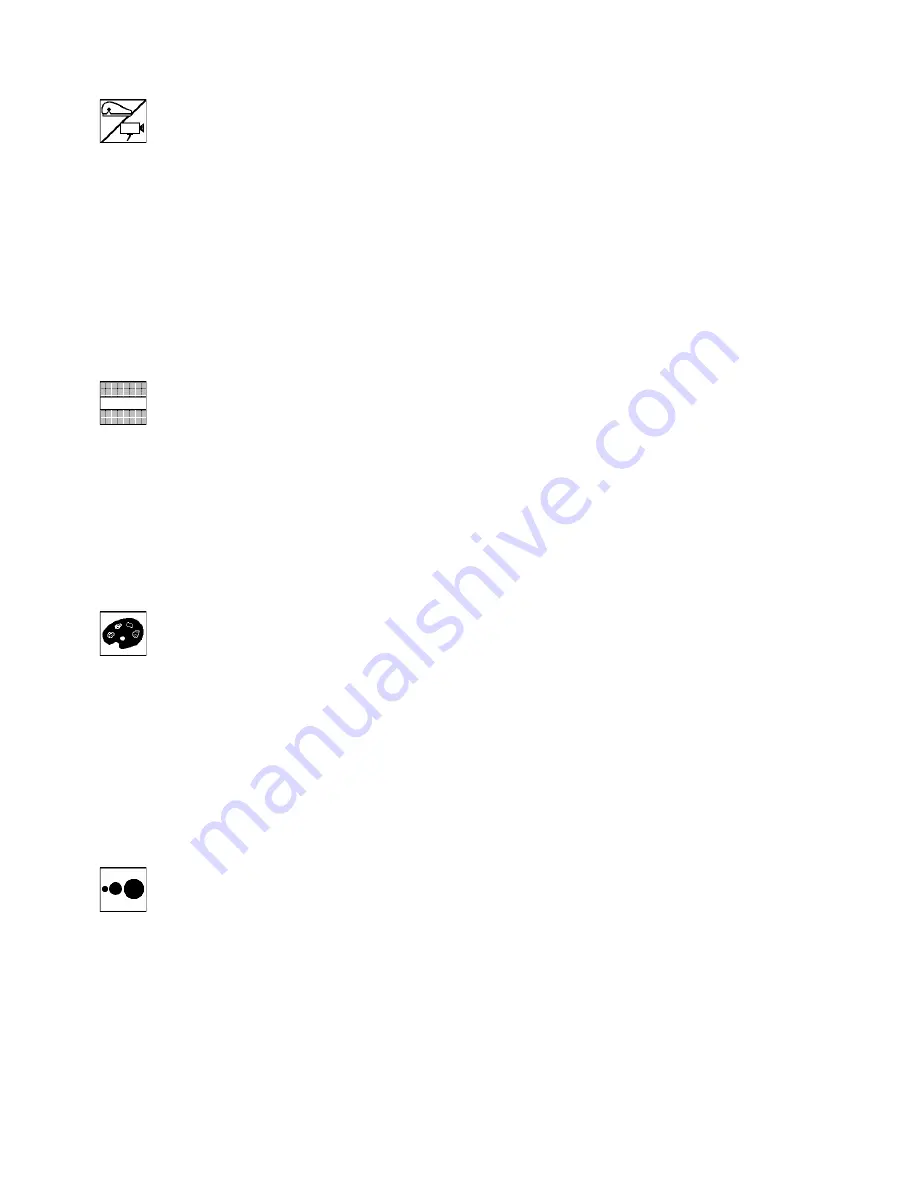
Page 11
Rev E EN
Function descriptions
Swap cameras
. This function will change the display to alternate
between the two cameras (if connected). There will be a brief blank
while the image is swapped. If a second video source is not detected,
the unit will beep and swap back to the original camera. The second
video source can be either PAL or NTSC format, and can be taken from
any suitable source, e.g. camcorder, video/DVD player, etc.
You can choose this function to be assigned to both-mouse-buttons for
ease of swapping while reading.
Line marker/Blinds
. This function will display an underline or
dimming blinds over the image. It functions in both reading modes but
not in full color mode.
To change the gap between the blinds, hold the function button in for
three seconds until the sound is heard and use the scroll knob to adjust.
Press any button to exit the adjustment mode.
Color select
. This function will change the “ink” and “paper” colors
on the display. There are a number of pre-defined color combinations
that can be cycled through by pressing the function key.
If you want a color combination that is not built-in, then press and hold
the function key for three seconds until the sound is heard. Use the
scroll knob to adjust the paper and ink colors and press any key when
the displayed colors are correct.
Digital magnification
. Press the function button to turn digital
magnification on or off. It always returns to the last level of
magnification used.
To adjust the level of digital magnification, press and hold the function
button and a scale will appear at the bottom of the display. Use the
scroll knob to adjust to the desired level and press any key to accept.






















