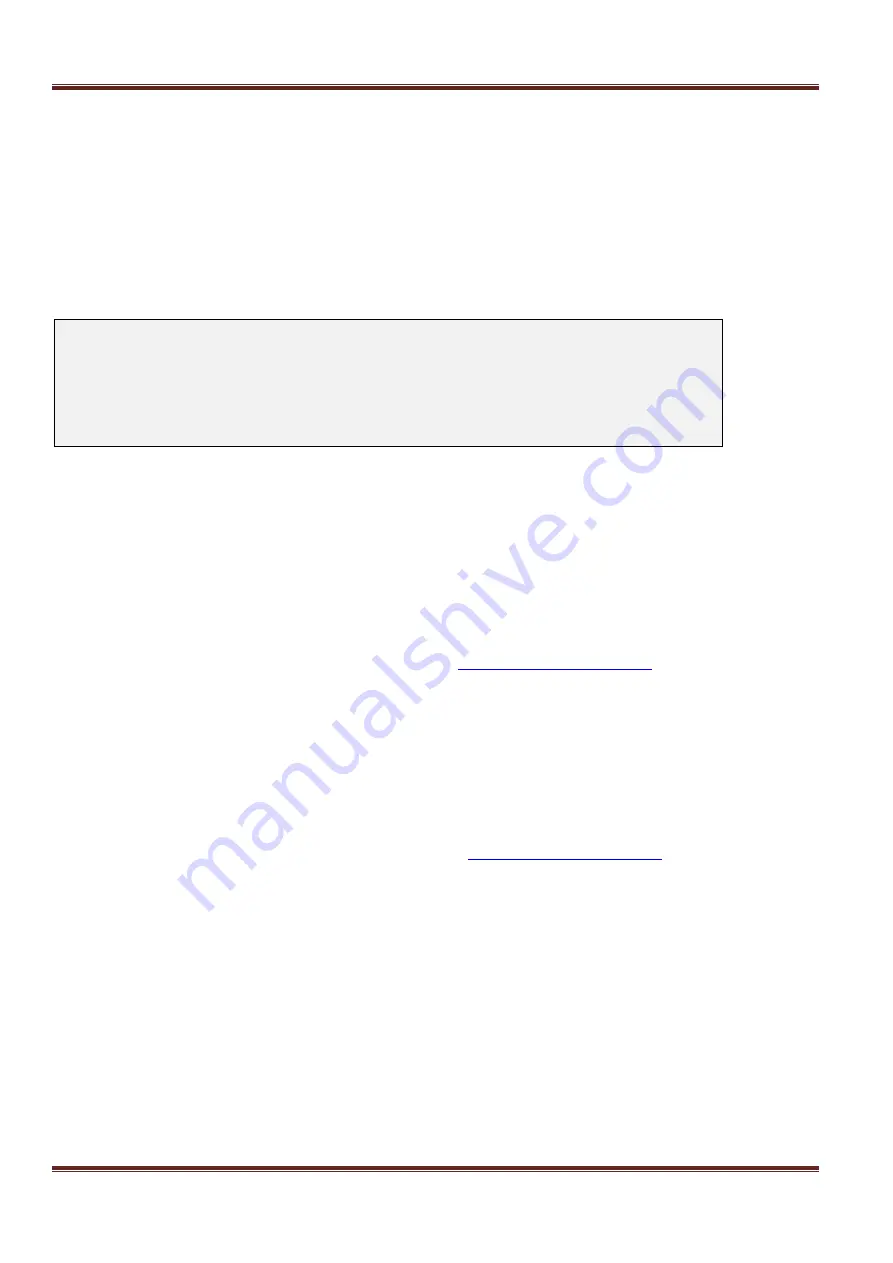
Asentria SiteBoss 571 UserManual
Page 23
Power Output
The Power Output section lists each of the 9 on-board and any optional installed power distribution outputs
showing their Name, State (ON or OFF), and the Current that connected devices are drawing, and the Fuse status
of each (OK or BLOWN).
EventSensor Status
This status menu is
accessed by typing SENSORS or a “!” at the command prompt followed by <Enter>. It serves
as a quick-access menu to all of the EventSensors installed in your SiteBoss, and allows you to read their current
status. Configuration of these sensors must still be done in the appropriate setup menu. Below is a screenshot of a
SiteBoss 571 configuration. Your setup will likely differ significantly depending on installed sensors and slot cards.
SiteBoss 571 Current EventSensor Status
Configuration Location Name ID Alive
A) 1-TS, 4-CC, 9-PW Internal INTERNAL -------- -
B) 64-CC Slot 1 unnamed 1801F3C1 Y
C) 9-PW External unnamed 4F185203 Y
D) 1-TS External 2885438D020000B3 0185438D Y
Configuration
This column is the shorthand name of the sensor. Common examples include TS for Temperature Sensor, CC for
contact closures, PW for Power Output, VS for voltage sensors, RL for relays, and HS for Humidity Sensor.
Location
This column refers to where the sensor is installed. External refers to sensors installed in the Sensor port. The Slot
n
locations refer to the optional slot cards.
Name
This field is the user-defined name for the sensor. It is listed as "unnamed" if the user has not defined one, or in
some cases can be a pre-defined string that the sensor reports by default until changed by the user. The names
can be changed via the Alarm/Event Definitions Menu under
ID
This field displays a unique identifier for all EventSensors connected to the unit.
Alive
This field reports whether or not the sensor is currently functioning (recognized by the system). Its values can be
"Y" for yes or "N" for no. The internal locations will simply have a dash “-“ mark.
To view more detailed information about a sensor, such as the status of a specific point on a card, press the letter
corresponding to the sensor. The information displayed will vary as it is specific to the sensor.
These are display fields only settings can be configured in the














































