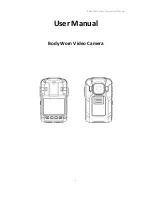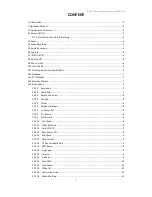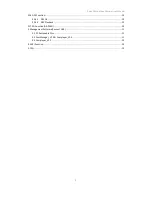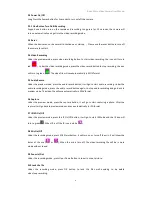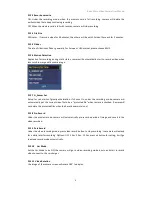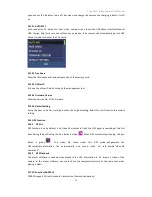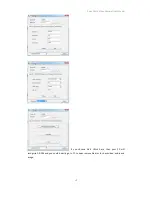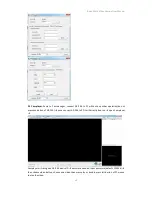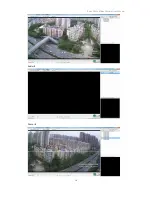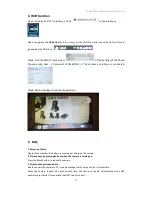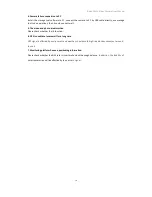Body Worn Video Camera User Manual
6
2.2 Power On/Off
Long Press the Power Button for 2 seconds to turn on/off the camera.
2.2.1 One Button Turn On & Recording
Support one button turn on the camera and recording. Long press for 1.5 seconds, the camera will
turn on automatically and get into the video recording mode.
2.3 Reset
When the device can not be normal to shutdown or startup
,
Please use the reset button to turn off
the camera to restart.
2.4 Video Recording
Under the preview mode, press video recording button to start video recording, the icon will turn to
red
;
Under the video recording mode, press the video record button to stop recording, the icon
will turn to green
. The video file will save automatically in MOV format.
2.5 Audio Record
Under the preview mode, press the audio record button, it will go to start audio recording. Under the
audio recording mode, press the audio record button again, to stop audio recording and go back to
preview mode. The video file will save automatically in WAV format.
2.6 Capture
Under the preview mode, press the capture button, it will go to start capturing a photo. After the
capture it will go back to preview mode and save automatically in JPG format.
2.7 IR lED On/Off
Under the preview mode, press the IR On/Off button, it will go to start IR Mode and the IR icon will
turn to green
. When IR is off, the IR icon is white
.
2.8 Mic On/Off
Under the recording mode, press SOS Alarm button, it will turn on or turn off the mic. It will show the
status of the mic (
or
). When the mic is turn off, the video recording file will be in mute
mode without sound.
2.9 Zoom In/Out
Under the recording mode, press Up or Down Button to zoom in or out picture.
2.10 Lock the file
Under the recording mode, press OK button to lock the files well avoiding to be delete
when loop recording.