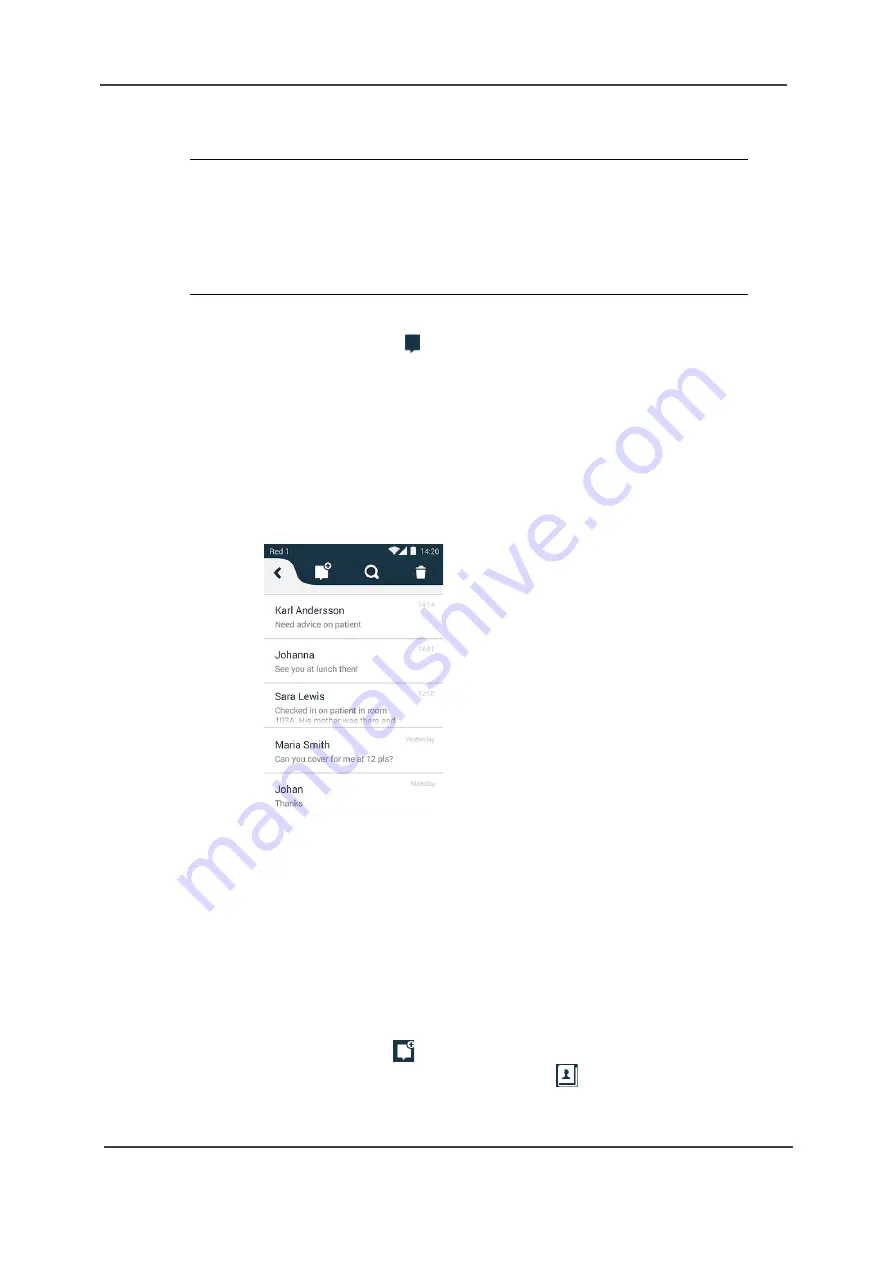
TD 93066EN
User Manual
Ascom Myco Smartphone
8. Messaging
62
14 May 2018 / Ver. K
8.
Messaging
In the Conversation view you can send messages to other handsets in the system.
On the Alert view, swipe left, or tap
, to open the Conversation view.
In the Alert view and App view, incoming messages are shown as conversation- or text
notifications on the screen until they are responded to or dismissed. In sleep mode, incoming
messages are shown in the top display, together with a top LED indication. New messages are
also shown on the lock screen, refer to
Tap the notification to open the message. Received messages can always be opened by
tapping them in the Conversation view. Messages are sorted in conversations, specific to each
recipient.
Figure 50. Conversation view.
This chapter includes the following sections:
•
•
•
•
8.4 Copy, Delete and Forward Messages
•
•
8.6 Call Contact from a Message
8.1
Write and Send Message
1 On the Conversation view, tap
.
2 Type a name, or a phone number in the
To:
field, or tap
and select a contact.
TIP: For more information about how to use the phonebook, refer to
NOTE: The Conversation view can be replaced with third-party functionality, and
might differ from what is described in this chapter.
NOTE: If the handset is set up as a shared phone (or as a personal/temporary phone
with user login enabled in Unite), conversations are personal and will be
purged whenever a new user logs into the handset. For more information
about the shared phone functionality, please see
page 32 or the
Содержание Myco 2
Страница 1: ...User Manual Ascom Myco Smartphone...






























