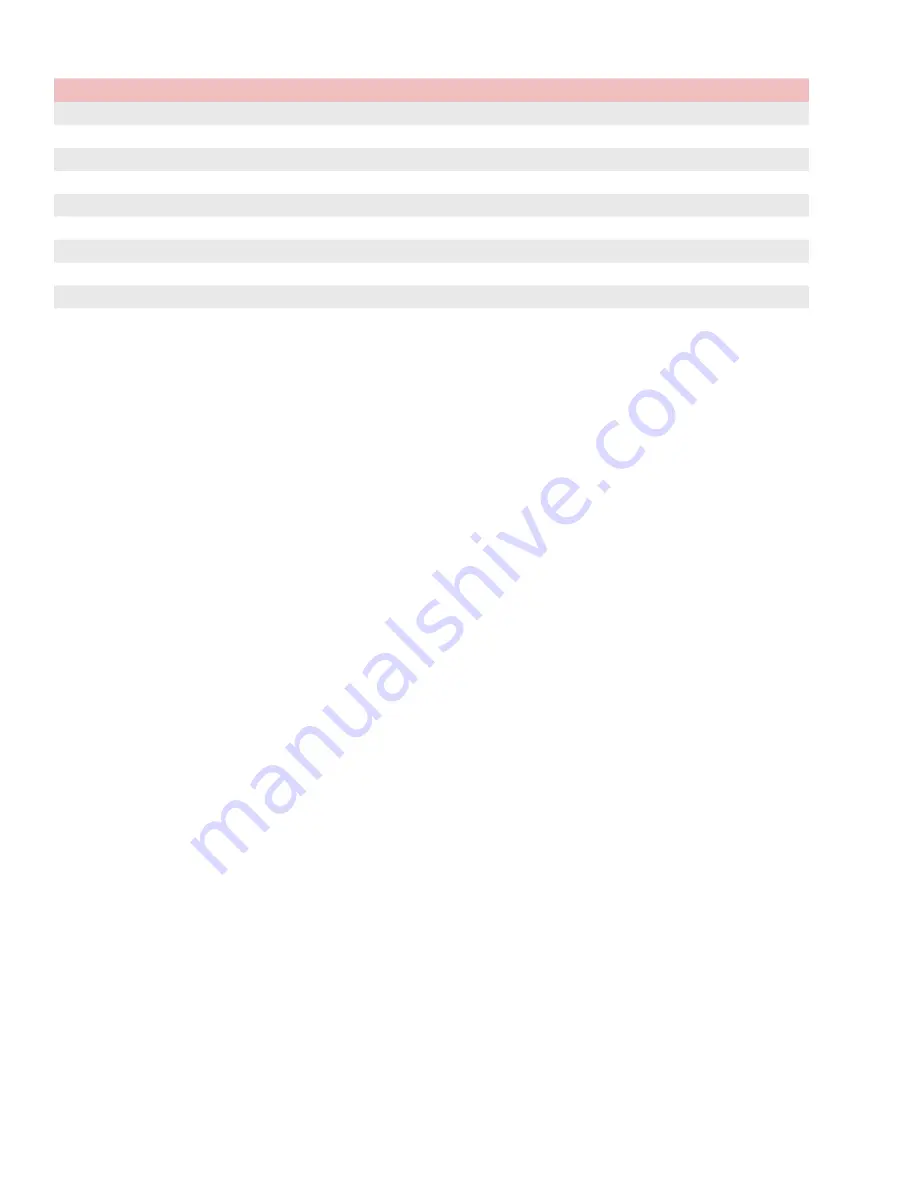
3
Command List:
Commands
Format
Response
REBOOT
[DEV=253;REBOOT]
RESET DEFAULTS
[DEV=253;RESET;DEFAULT]
BUTTON LED ON
[DEV=253;LED=#;ON]
BUTTON LED OFF
[DEV=253;LED=#;OFF]
BUTTON LED BLINK
[DEV=253;LED=#;BLNK]
BUTTON PRESS
(DEV=253;BTN=#;PRESS)
BUTTON RELEASE
(DEV=253;BTN=#;RELEASE)
APP VERSION
[DEV=253;APP;VERSION?]
(DEV=253;APP;VERSION=$)
BOOTLOADER VER
[DEV=253;BOOT;VERSION?]
(DEV=253;BOOT;VERSION=$)
Quick Start Instructions
1.
Create a new BrightAuthor experience for the HS123/124/144 (depending on the module installed in the MediaHub).
2. In BrightAuthor’s Presentation Properties on the Interactive tab, ensure “Port 0” is configured to a Baud rate 115200
8-N-1, ASCII, with “CR” for Send and Receive EOL.
3.
Create your presentation. Note that any built-in serial or GPIO port is treated as a serial device, following the
applicable MediaHub serial protocol.
4.
Export your presentation to a USB or microSD card and insert it into the MediaHub Content port.
5. Connect any peripheral devices, followed by the power supply. Note that HDMI Port 1 will set the EDID information
for all other connected HDMI devices.
Troubleshooting
No RS-232 Communication
• Ensure connections are fully seated.
• Ensure devices are using the correct protocol settings.
•
Ensure the Null/Straight selector is set correctly.
No Ethernet Connectivity
• Ensure connections are fully seated.
• Ensure the end device is powered on with Ethernet enabled.
•
Power cycle all devices to clear out previous TCP connections.
Firmware Update Process
The
M
odel MH3-4K is updatable through the microSD port. Below are the steps outlining the firmware update process:
1.
Copy new firmware “.FWU” file onto a blank microSD card (Fat32 format preferred)
2. Insert firmware update SD into the device with device power disconnected
3.
Apply power to device, monitoring the (green) power light
4.
When power light returns to a heartbeat (slow blink), update is complete
5. To verify the firmware update, send the firmware version query listed in the commands list; the response should match
the firmware version expected





