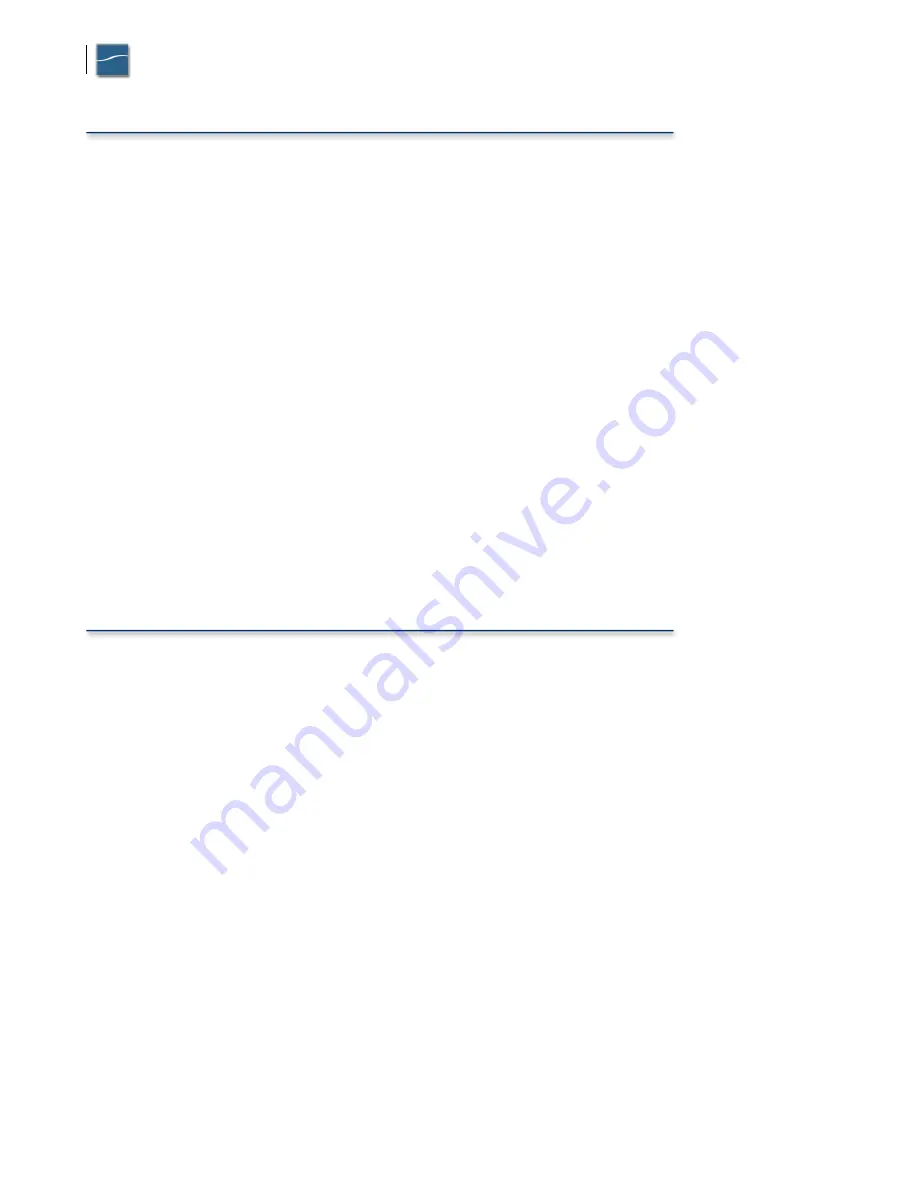
Configuring the Ascend MAX800 for use with Clipmail in a private network
4
Hunt Groups and MPP
Hunt groups are required for the receive side of a multi-line connection—when you’re
not using
MPP
(plain MP). This means the Central Office switch will give the next available number to the calling side
when it requests it. The switch decides which channel and number will be given out. This is the reason
that only a single number need be entered in the connection profile. The C.O. switch will connect
using an unused channel each time this number is re-dialed.
With MPP, the caller sends a “number request” message to the called, which then returns the next
available number to dial, so hunt groups are not required. Using hunt groups and MPP simultaneously
is
not recommended
because the calling router may receive two different numbers for each request—
one from the switch and another from the called router.
Each BRI is assigned two numbers, but there is no fixed relationship between numbers and specific B
channels. Either number may be dialed to get a connection on the next available B channel; in fact the
same number may be dialed twice to use both B channels. This is why the Ascend will connect at 128k
without hunt groups when using MP: it simply dials the same number twice. Two numbers are given so
that the B channels may be used for separate connections or services. A voice call is always treated as
higher priority by the switch than a data call, and can bump data traffic from a B channel.
Another benefit of MPP is the inclusion of a bandwidth allocation control protocol. Therefore, enabling
BACP inside a connection profile (outgoing call) will have no effect when MPP is selected. It is
recommended that BACP be enabled for all incoming profiles, since it is required for callers using MP,
and does no harm if the caller is using MPP.
For a detailed discussion of BACP and MPP, refer to the resource library at http://www.ascend.com.
Diagnostics
Although the GUI is very useful for configuring the MAX800, it offers no interactive diagnostic
functions. For this the text-based interface must be used via telnet or serial terminal connection. This
screen is divided into nine menus. The main configuration menu is on the left, with eight small menus
showing real time status on the right. Use the TAB key to cycle through the menus, and the arrow key
to make menu selections. For details on using the text interface, refer to the MAX800 Series
Administration Guide included on the CDROM.
Note:
if you are using Microsoft Windows telnet, make sure to check “VT100 Arrows” in the
Terminal Preferences screen.
Typing <control>D from the menus window will bring up a
DO
menu. From here, you can select
Termsrv,
which will open up a command line interpreter. Typing “
?
” will display a list of commands
available. Also from the DO menu, selecting
Diagnostics
opens up a command line interpreter for
executing diagnostic functions. Typing “
?
” will provide a list of these. A good resource for frequently
asked questions is http://aos.ascend.com.
Note:
Certain parameters are only editable if you have logged in with
full access
. To do this, type
<control>D, select Password, then select Full Access and it will prompt you for a password.






