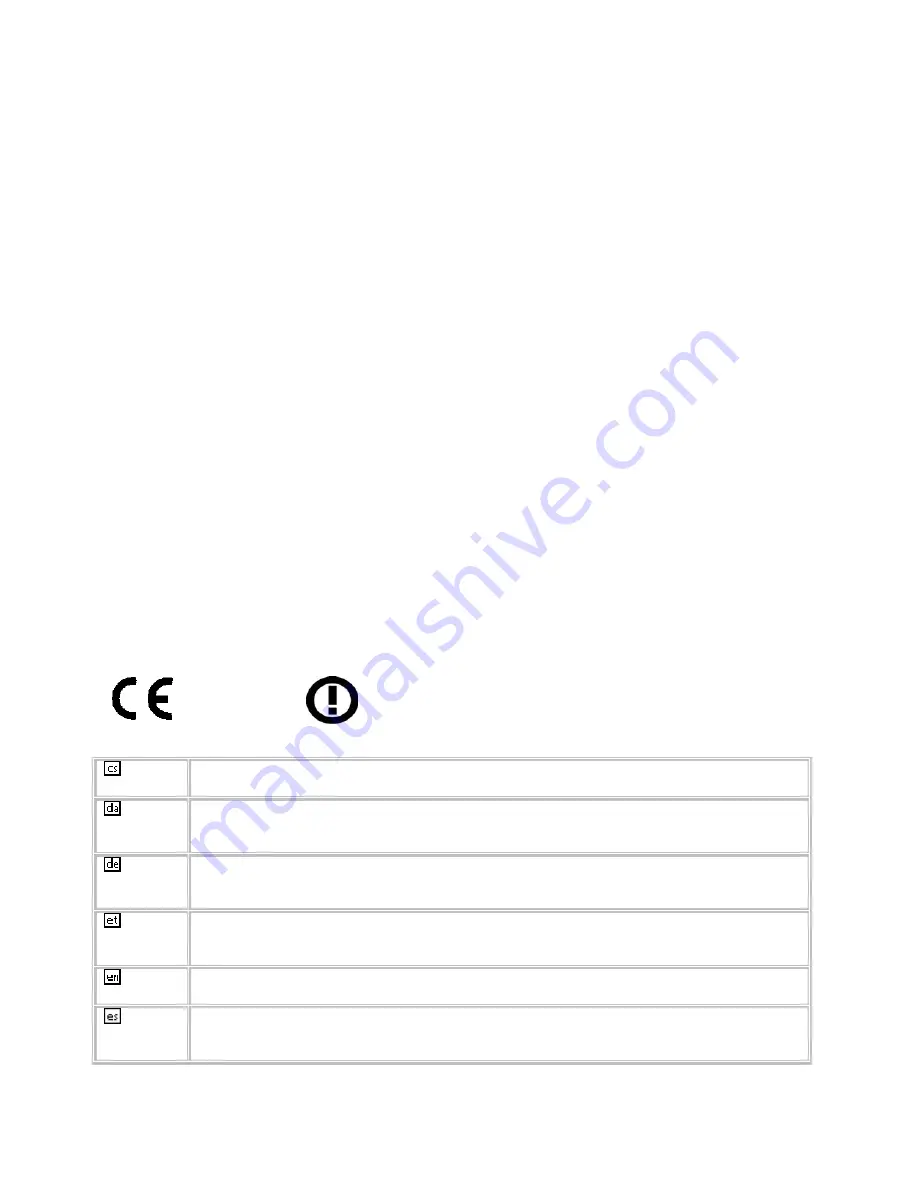
- Broadband Radio Access Networks (BRAN);5 GHz high performance
RLAN;Harmonized EN covering essential requirementsof article 3.2 of the R&TTE
Directive
EN 301 489-1 V1.6.1: (2005-09)
Electromagnetic compatibility and Radio Spectrum Matters (ERM); ElectroMagnetic
Compatibility (EMC) standard for radio equipment and services; Part 1: Common
technical requirements
-
EN 301 489-17 V1.2.1 (2002-08)
- Electromagnetic
compatibility and Radio spectrum Matters (ERM); ElectroMagnetic
Compatibility (EMC) standard for radio equipment and services; Part 17: Specific
conditions for 2,4 GHz wideband transmission systems and 5 GHz high performance
RLAN equipment
This device is a 2.4 GHz wideband transmission system (transceiver), intended for use
in all EU member states and EFTA countries, except in France and Italy where
restrictive use applies.
In Italy the end-user should apply for a license at the national spectrum authorities in
order to obtain authorization to use the device for setting up outdoor radio links and/or
for supplying public access to telecommunications and/or network services.
This device may not be used for setting up outdoor radio links in France and in some
areas the RF output power may be limited to 10 mW EIRP in the frequency range of
2454 – 2483.5 MHz. For detailed information the end-user should contact the national
spectrum authority in France.
61
0560
[Jméno výrobce]
tímto prohlašuje, že tento
[typ za
ř
ízení]
je ve shod
ě
se základními
požadavky a dalšími p
ř
íslušnými ustanoveními sm
ě
rnice 1999/5/ES.
Undertegnede
[fabrikantens navn]
erklærer herved, at følgende udstyr
[udstyrets
typebetegnelse]
overholder de væsentlige krav og øvrige relevante krav i direktiv
1999/5/EF.
Hiermit erklärt
[Name des Herstellers]
, dass sich das Gerät
[Gerätetyp]
in
Übereinstimmung mit den grundlegenden Anforderungen und den übrigen einschlägigen
Bestimmungen der Richtlinie 1999/5/EG befindet.
Käesolevaga kinnitab
[tootja nimi = name of manufacturer]
seadme
[seadme tüüp = type of
equipment]
vastavust direktiivi 1999/5/EÜ põhinõuetele ja nimetatud direktiivist
tulenevatele teistele asjakohastele sätetele.
Hereby,
[name of manufacturer]
, declares that this
[type of equipment]
is in compliance
with the essential requirements and other relevant provisions of Directive 1999/5/EC.
Por medio de la presente
[nombre del fabricante]
declara que el
[clase de equipo]
cumple
con los requisitos esenciales y cualesquiera otras disposiciones aplicables o exigibles de
la Directiva 1999/5/CE.
Č
esky
[Czech]
Dansk
[Danish]
Deutsch
[German]
Eesti
[Estonian]
English
Español
[Spanish]
















