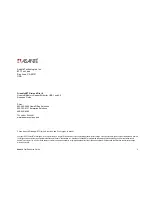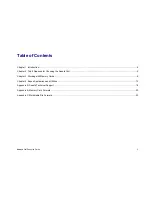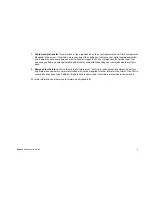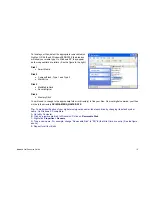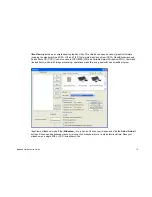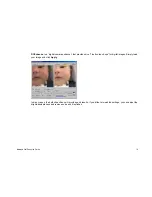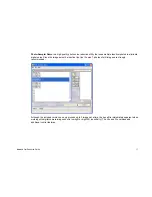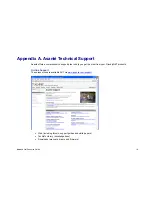Chapter 3. Working with Memory Cards
Asanté’s Gini is the perfect complement to your digital world. With digital memory cards becoming more and more
popular, Gini is a wonderful way of handling the six most popular memory card formats. This chapter provides
specific suggestions for handling your memory cards.
Installation
See the instructions for driver installation (if necessary) inside your Gini packaging.
Tip
: If you physically remove Gini, or any other USB peripheral, be sure to plug it into the same USB port (or hub).
This will speed up Windows’ new hardware detection service.
Accessing Files
Plug in the memory card into the appropriate
Gini slot.
Slot 1
(bottom right)
•
Smart Media
Slot 2
(top left)
•
CompactFlash, Type 1 and Type 2
•
Microdrive
Slot 3
(bottom left)
•
MultiMedia Card
•
Secure Digital
Slot 4
(top right)
•
Memory Stick
On slots 1 and 3, be sure to install the memory cards with the gold contacts facing up. On slots 2 and 4, install the
memory cards with the gold contacts facing down.
Asanté
Gini Resource Guide
9