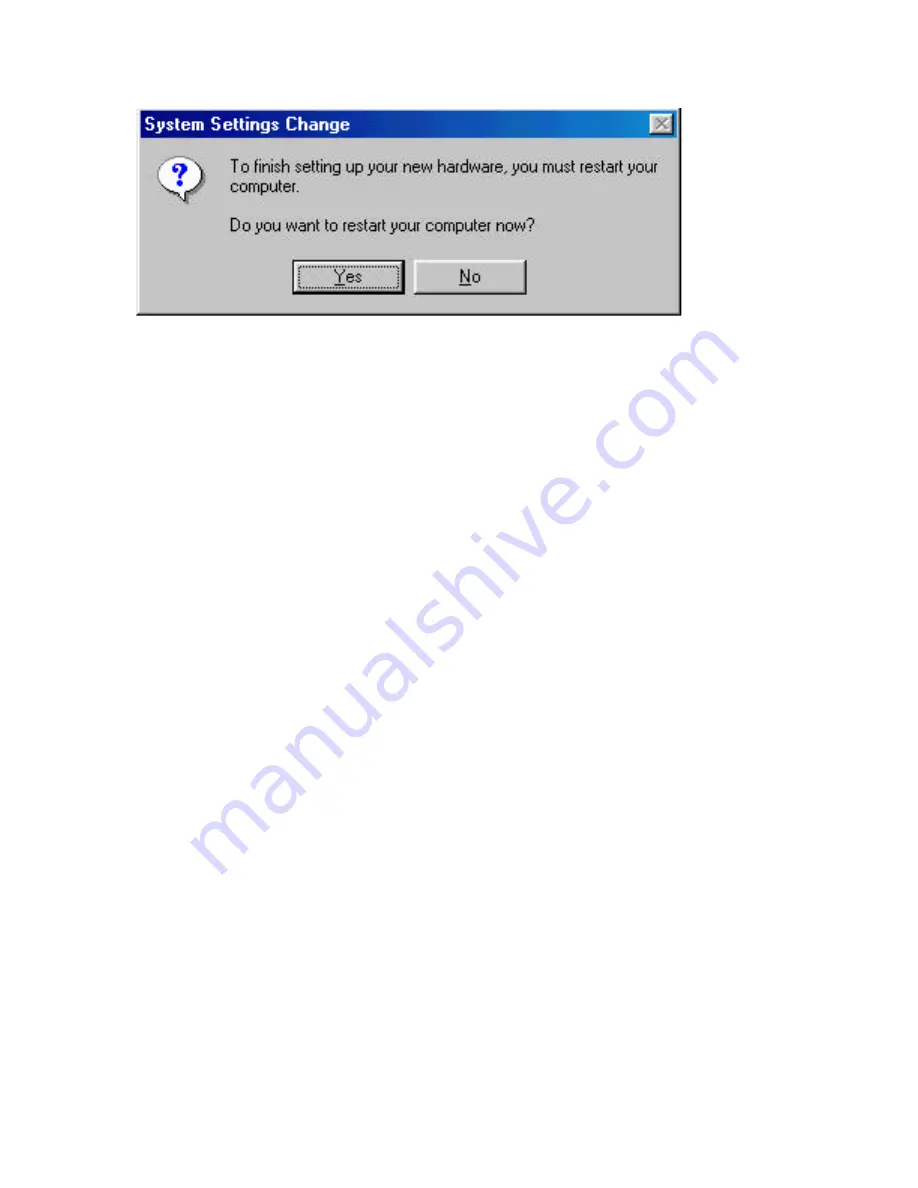
Asanté FriendlyNET™ GigaNIX™ 1000TA/TPC
21
Step 10
The Hardware Wizard will ask you to restart your computer. Click Yes
to reboot your computer and complete your installation.
The installation of your Asanté GigaNIX Gigabit Ethernet Adapter is now
complete. Refer to Chapter 5 for information on configuring your adapter.
4.2
Software Installation on Windows NT
This section describes the steps necessary to install the software for the GigaNIX
Gigabit Ethernet adapter. Before attempting to install the software, please make
sure of the following:
The Gigabit Ethernet adapter has been properly installed and the power restored
to the computer.
1. The adapter has been connected to the network using the appropriate
network cables for your type of network.
2. You have the Windows NT installation CD available. Windows will need to
copy files from the installation CD as part of the installation process.
3. The Windows NT system is upgraded with Service Pack 4 (or the latest
available).
4. You are able to start your Windows NT system and log on.
5. You know the complete path to where the Windows NT files are located,
including the Drive letter of your GigaNIX installation CD.
Note: You must have Network Administrator privileges to install the driver
software! Also, if you are upgrading from an existing adapter to the Gigabit
1000TPC, Networking will already be installed on your computer. If this is the
case, the Network Control Panel will open and you can choose to add an
adapter. Proceed to step 7 below to continue the installation.
Follow the steps below to install the GigaNIX Gigabit Ethernet adapter:
Step 1.
From the Windows NT Desktop, select Setting. Then select Control
Panel.






























