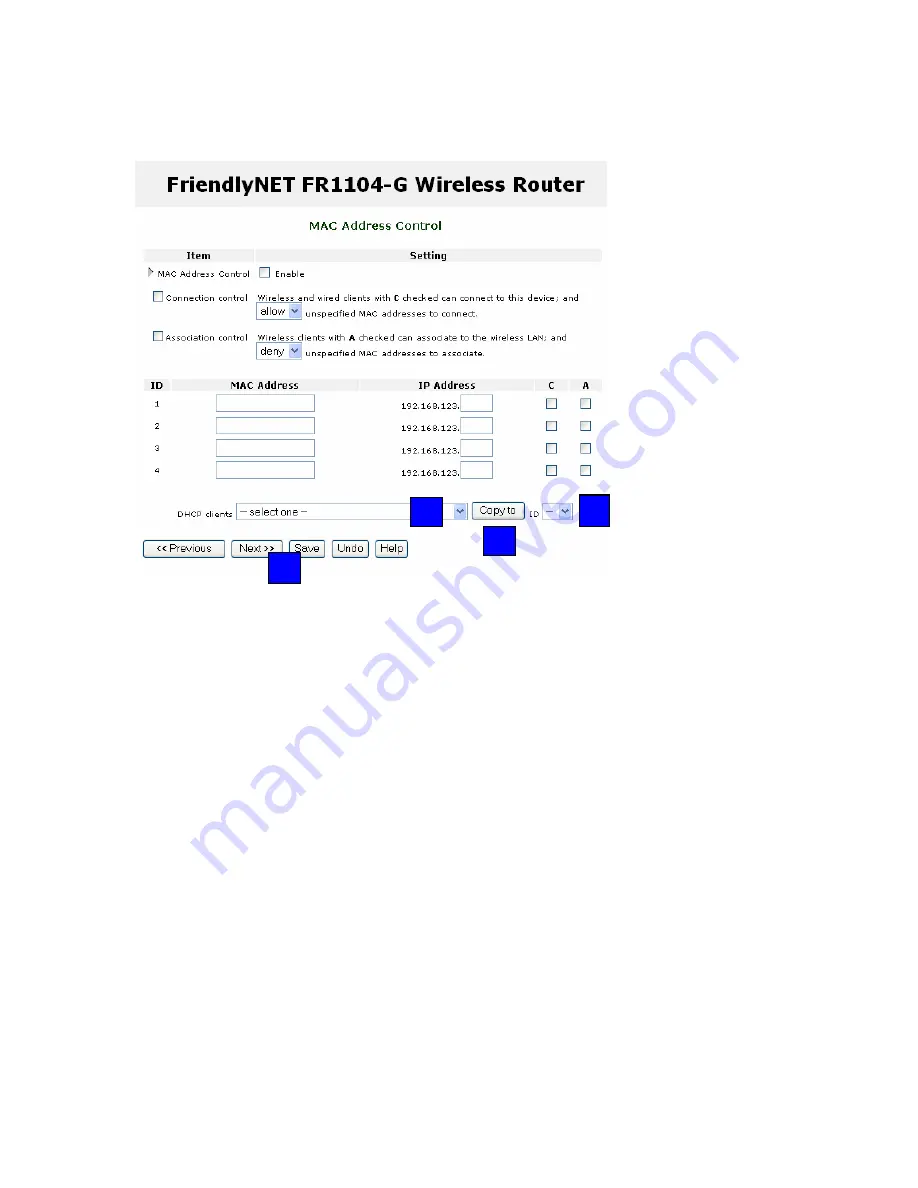
Chapter 6. Basic Setting
Asanté
FriendlyNET FR1104-G
User’s Manual
38
6.11
F
IXED
M
APPING AND
MAC
A
DDRESS
C
ONTROL
On this screen, you can manually associate specific local (LAN or WLAN) IP addresses with a
specific computer or device (client).
•
MAC Address Control. Click
Enable
to allow the settings on this page to become
effective.
•
Connection Control. Enable this rule to allow
wired
(LAN) and
wireless
(WLAN) clients
to have controlled access. Clients not explicitly described in the table will be allowed or
denied access to the Internet.
•
Association Control. Enable this rule to limit
wireless
clients’ access to the wireless
network (WLAN).
To add an entry to the control table:
A. Use the drop-down menu to select a client.
B. Choose an entry number.
C. Click
Copy to
.
D. When all 4 entries are filled, click
Next
to view the next 4 entries. You can define controls
for up to 32 clients. When all settings are complete, click
Save
.
For
strong
security, grant access only to specific clients:
•
Mac Address Control: Enable.
•
Connection Control: Enable. Deny unspecified MAC addresses to connect.
•
Association Control. Enable. Deny unspecified MAC addresses to associate.
•
Control Table. Use the DHCP clients drop-down menu to add each client to the list.
Check both
C
(connection control) and
A
(association control) for each client.
•
When finished, click
Save
.
Tip
: For maximum security, see the Security Settings menu.
A
B
C
D
Содержание FriendlyNET FR1104-G
Страница 83: ...Asanté FriendlyNET FR1104 G User s Manual 83 ...






























