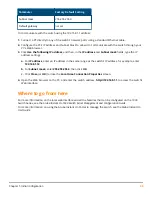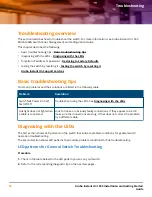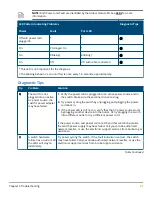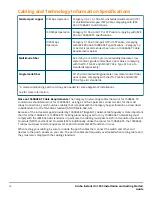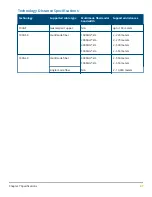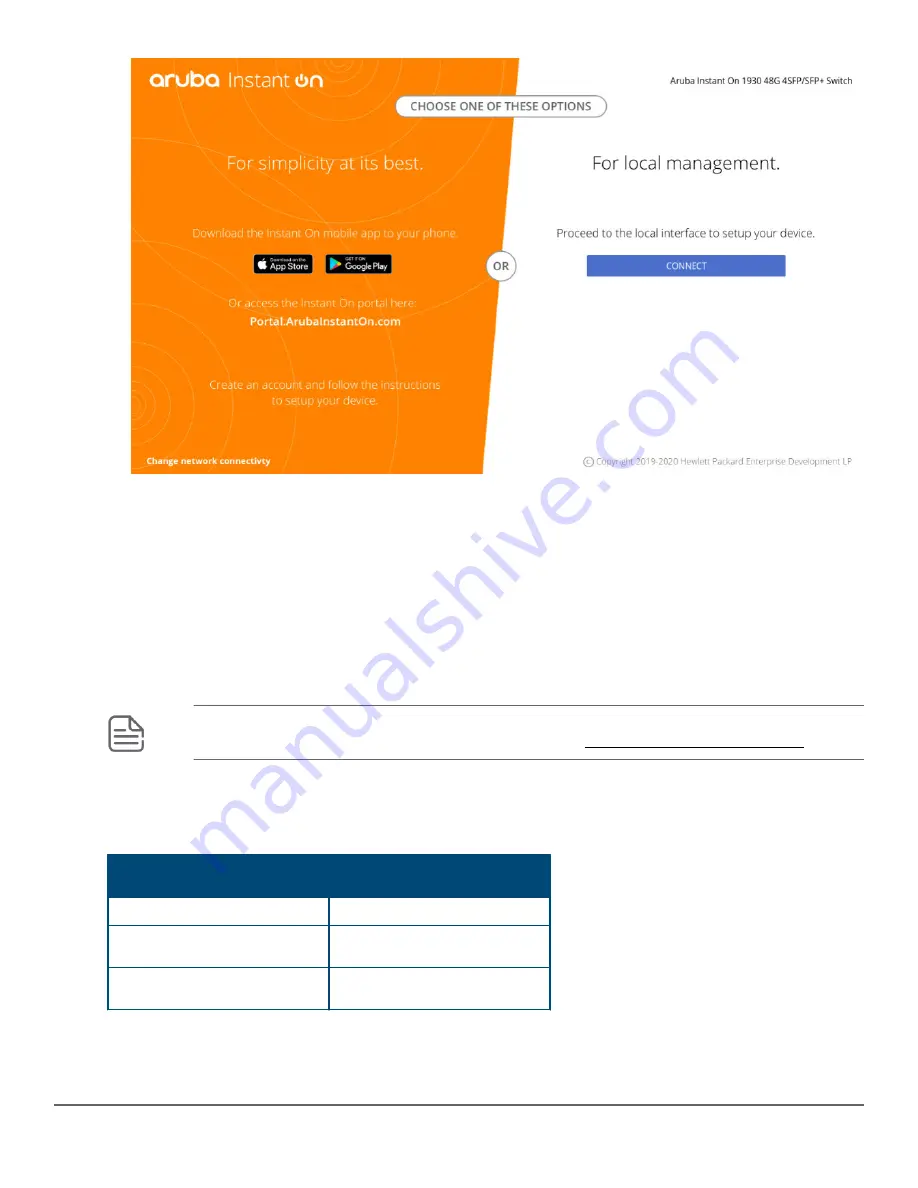
6. Enter the default username “admin” and click Login to start a switch Web-browser interface session. By
default, there is no password.
7. To configure a password on the switch Web interface, click Setup Network > User Management and
enter the Current Password. Define a New Password and reenter it in the Confirm New Password
field. Passwords can be up to 64 alphanumeric and special characters in length, and are case sensitive.
8. Click Apply to implement the new password, and then click Save Configuration at the top of the
browser configuration screen to save your settings and retain them when the switch is rebooted.
See the Aruba Instant On 1930 Switch Series Management and Configuration Guide for more switch
configuration information.
NOTE: If you cannot remember the switch’s IP address or password, you can restore the factory
default settings by following the procedure described in Restoring to Factory Defaults.
Using the 192.168.1.1 IP address
If the switch does not acquire an IP address via the DHCP request, it defaults to the following configuration:
Parameter
Factory Default Setting
Username
admin
Password
<blank>
IP address
192.168.1.1
Table Continued
38
Aruba Instant On 1930 Installation and Getting Started
Guide