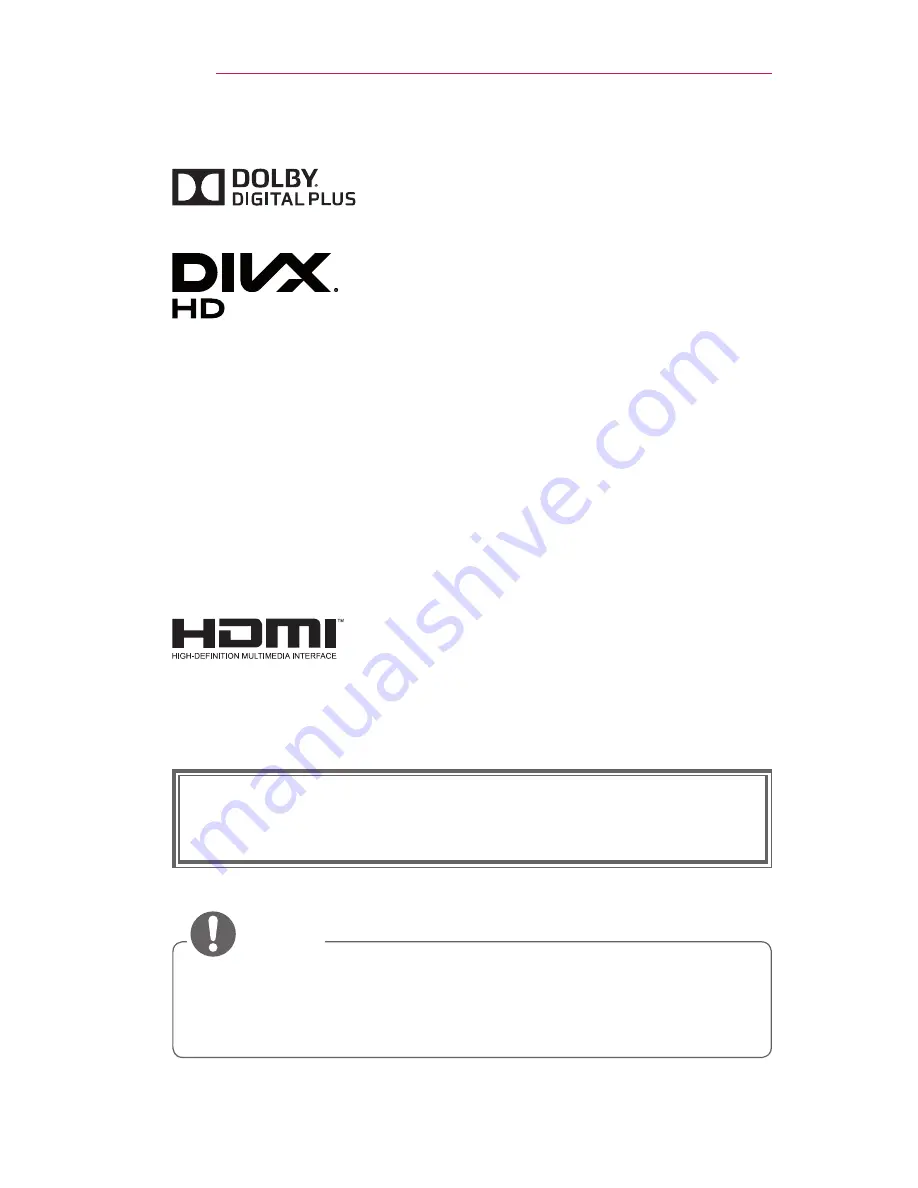
2
LICENSES
LICENSES
Manufactured under license from Dolby
Laboratories. Dolby and the double-D symbol are
trademarks of Dolby Laboratories.
This DivX Certified
®
device has passed rigorous
testing to ensure it plays DivX
®
video.
To play purchased DivX movies, first register your
device at vod.divx.com. Find your registration
code in the DivX VOD section of your device setup
menu.
DivX Certified
®
to play DivX
®
video up to HD
1080p, including premium content.
DivX
®
, DivX Certified
®
and associated logos are
trademarks of DivX, LLC and are used under
license.
Covered by one or more of the following U.S.
patents:
7,295,673; 7,460,668; 7,515,710; 7,519,274.
The terms HDMI and HDMI High-Definition
Multimedia Interface, and the HDMI logo are
trademarks or registered trademarks of HDMI
Licensing LLC in the United States and other
countries.
This device meets the EMC requirements for home appliances (Class
B) and is intended for home usage. This device can be used in all
regions.

•
Image shown may differ from your projector.
•
Your projector’s OSD (On Screen Display) may differ slightly from
that shown in this manual.
NOTE
Содержание Impression1400 PF1500A
Страница 1: ......
Страница 18: ...18 PREPARATION Back 2 1 3 No Description 1 IR Reciver 2 Port 3 DC IN Port ...



































