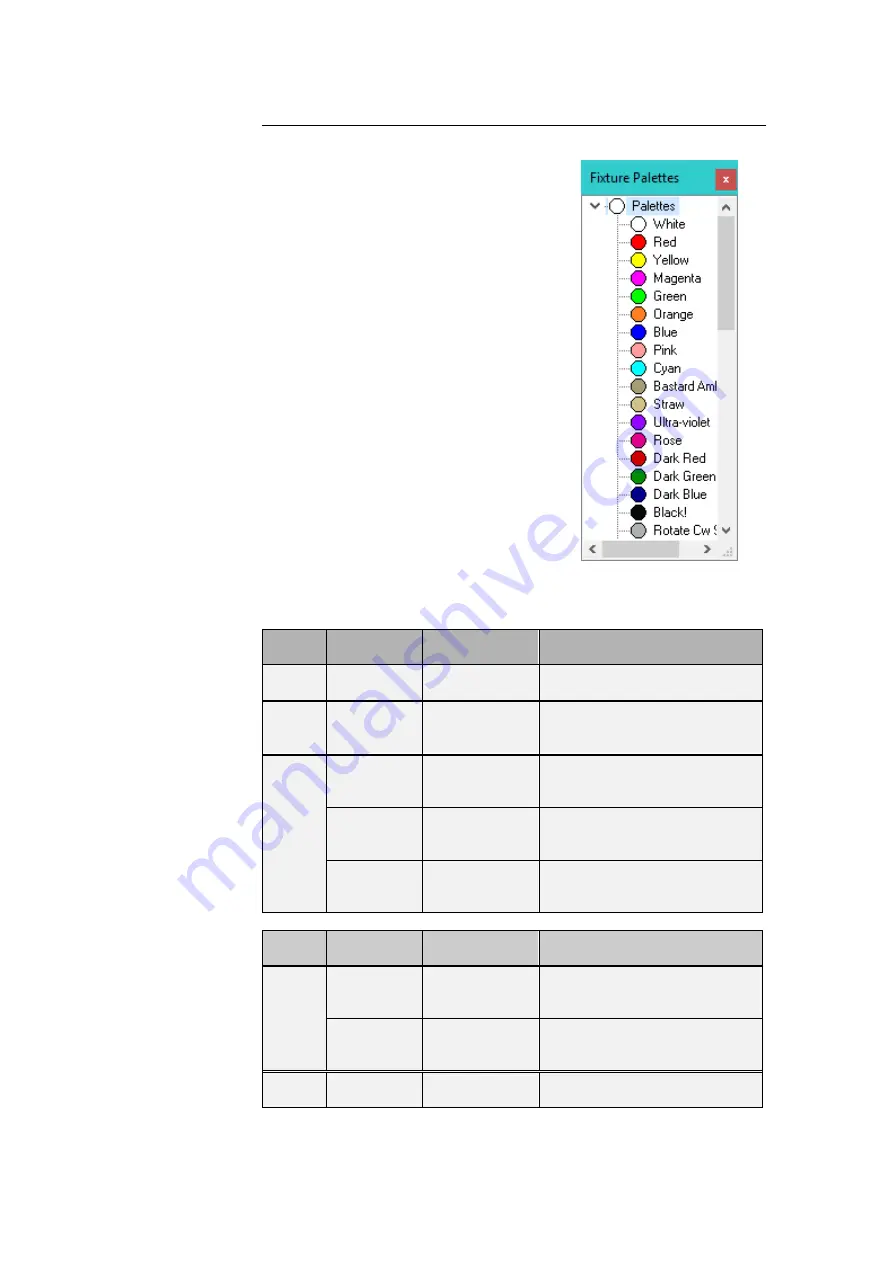
Artistic Licence Engineering Ltd. matisse Light-Switch II & Switch-Edit user guide. 32/44
USING
PALETTES
To display the palette, click on the Palette
button at the top of the screen. The Palette
contains 50 entries that contain settings for
every attribute of every fixture.
These values are defined in the Fixture
Editor.
For ease of use, the palette entries are
coded by colour, but they are equally valid
for use with position and beam attributes.
The palette can be used in both
spreadsheet and fader view of a memory.
Simply drag the required palette entry and
drop it on the required fixture. The cursor
changes to a hand icon with a small moving
lamp icon.
The entire fixture changes to represent
the levels contained in the palette. This drag and drop function can be
further modified by combination of the Shift, Ctrl and Alt keys as detailed
in the table below.
Hold
Key
Cursor
Dropping on
Channel Type
Result
None
Moving
Lamp Icon
All
Entire fixture is set to the level
contained in the palette.
Shift
Fader Icon
All
Only the channel that is
dropped upon will change to
the palette value.
Ctrl
Light Bulb
Intensity
All intensity channels within the
fixture change to the levels
contained within the palette.
Arrows
Position
All intensity channels within the
fixture change to the levels
contained within the palette.
Colour
Wheel
Colour
All intensity channels within the
fixture change to the levels
contained within the palette.
Hold
Key
Cursor
Dropping on
Channel Type
Result
Ctrl
cont
Diamond
Gobo
Beam
All intensity channels within the
fixture change to the levels
contained within the palette.
Hammer
Control
All intensity channels within the
fixture change to the levels
contained within the palette.
Alt
Multiple
Lamps
All
Sets all patched fixtures to the
levels contained in the palette.
Содержание matisse Light-Switch II
Страница 2: ...Artistic Licence Engineering Ltd matisse Light Switch II Switch Edit user guide 2 44 USER GUIDE ...
Страница 3: ...Artistic Licence Engineering Ltd matisse Light Switch II Switch Edit user guide 3 44 ...
Страница 35: ...Artistic Licence Engineering Ltd matisse Light Switch II Switch Edit user guide 35 44 ...
Страница 43: ...Artistic Licence Engineering Ltd matisse Light Switch II Switch Edit user guide 43 44 ...













































